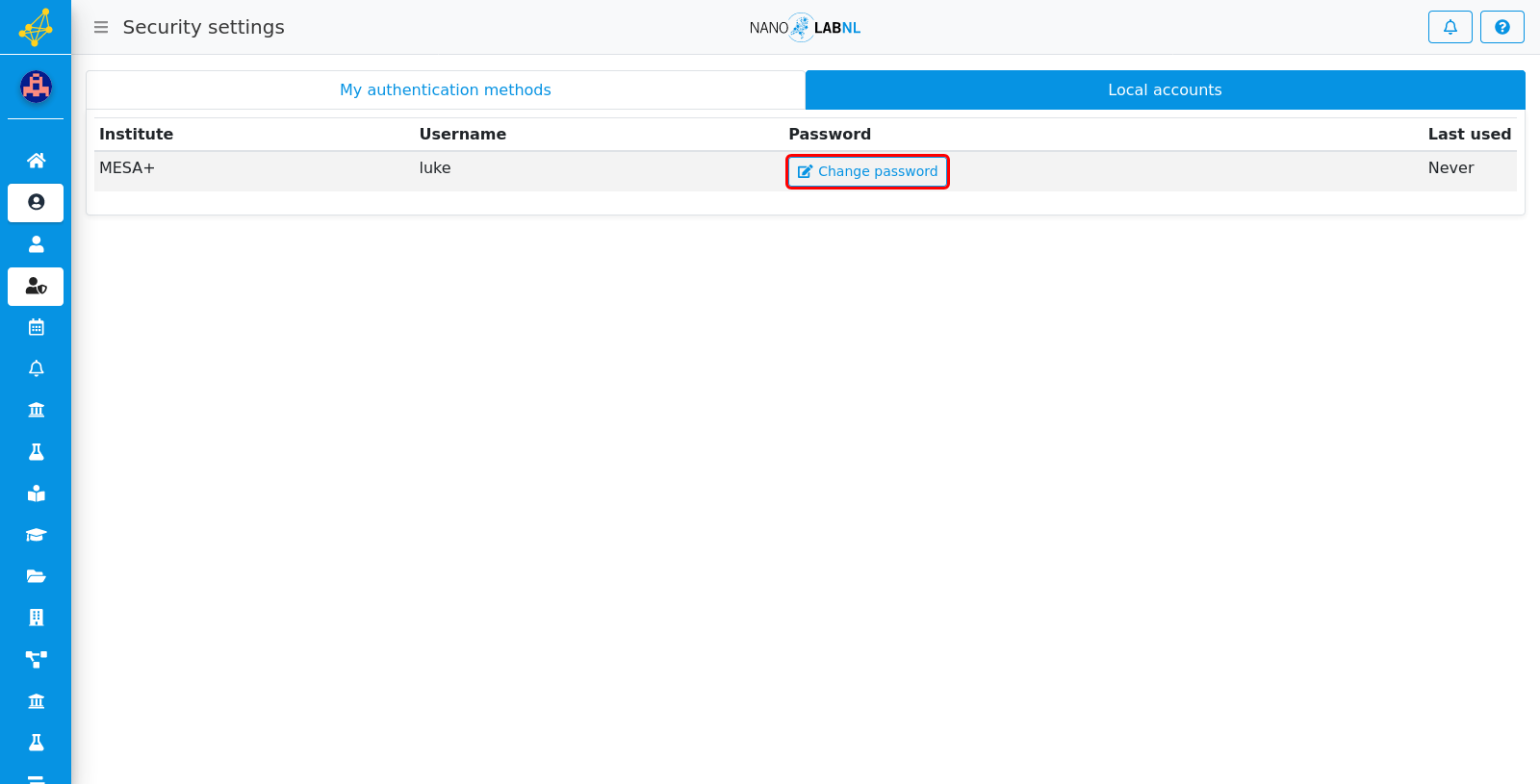Manuals › Account › Set or update a local account password
Set or update a local account password
Local accounts can be used within an institute to authenticate with dedicated hardware: when you need such an account, the institute will assign you a local account for which you must configure a custom password.
Step 1
Find the "My security" menu item and click it.
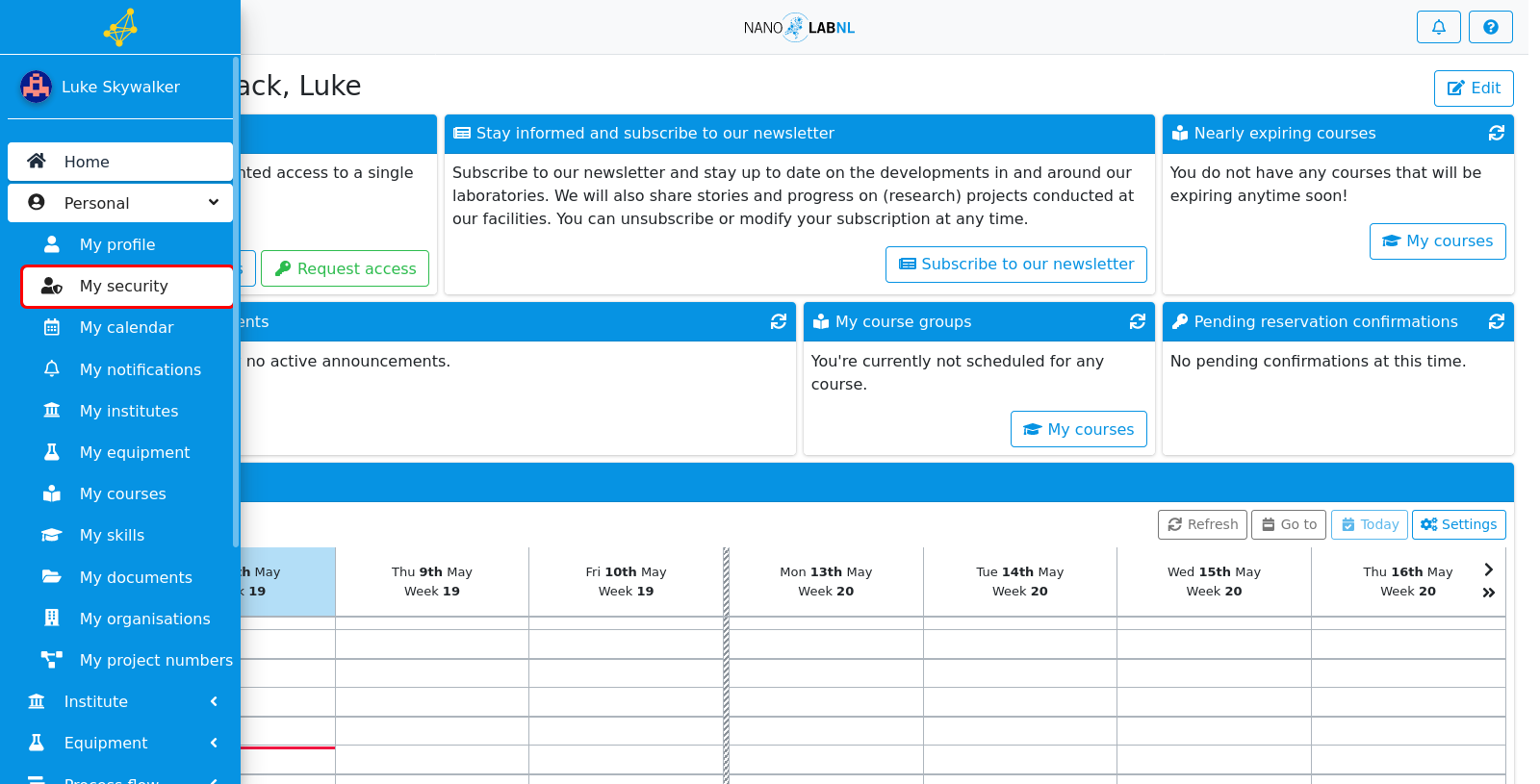
Step 2
Navigate to the "Local accounts" tab by clicking on it.
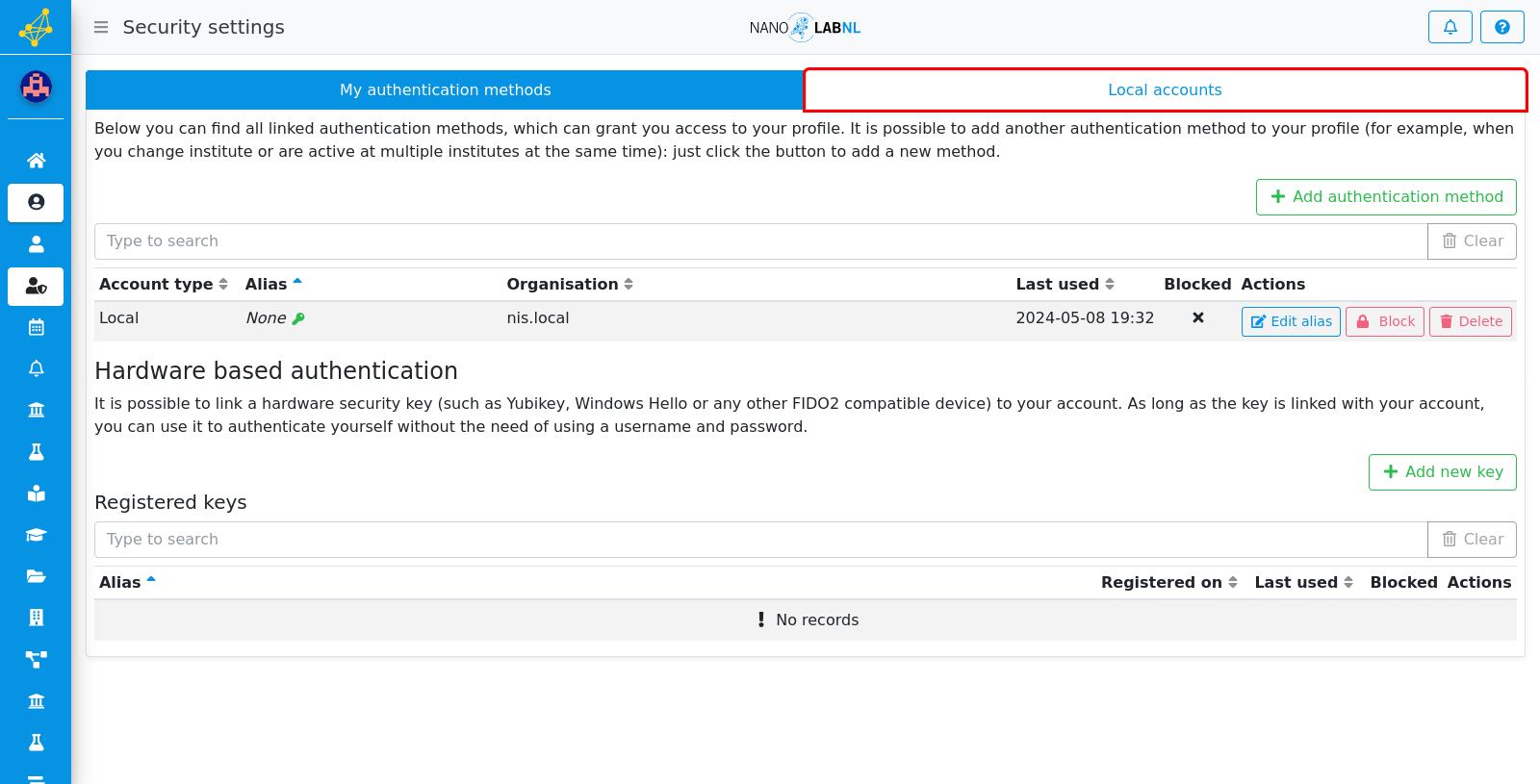
Step 3
Here you will see your local accounts. If you haven't set a password yet for an account, it will be communicated here as well. Your account will not be usable until you have set a custom password.
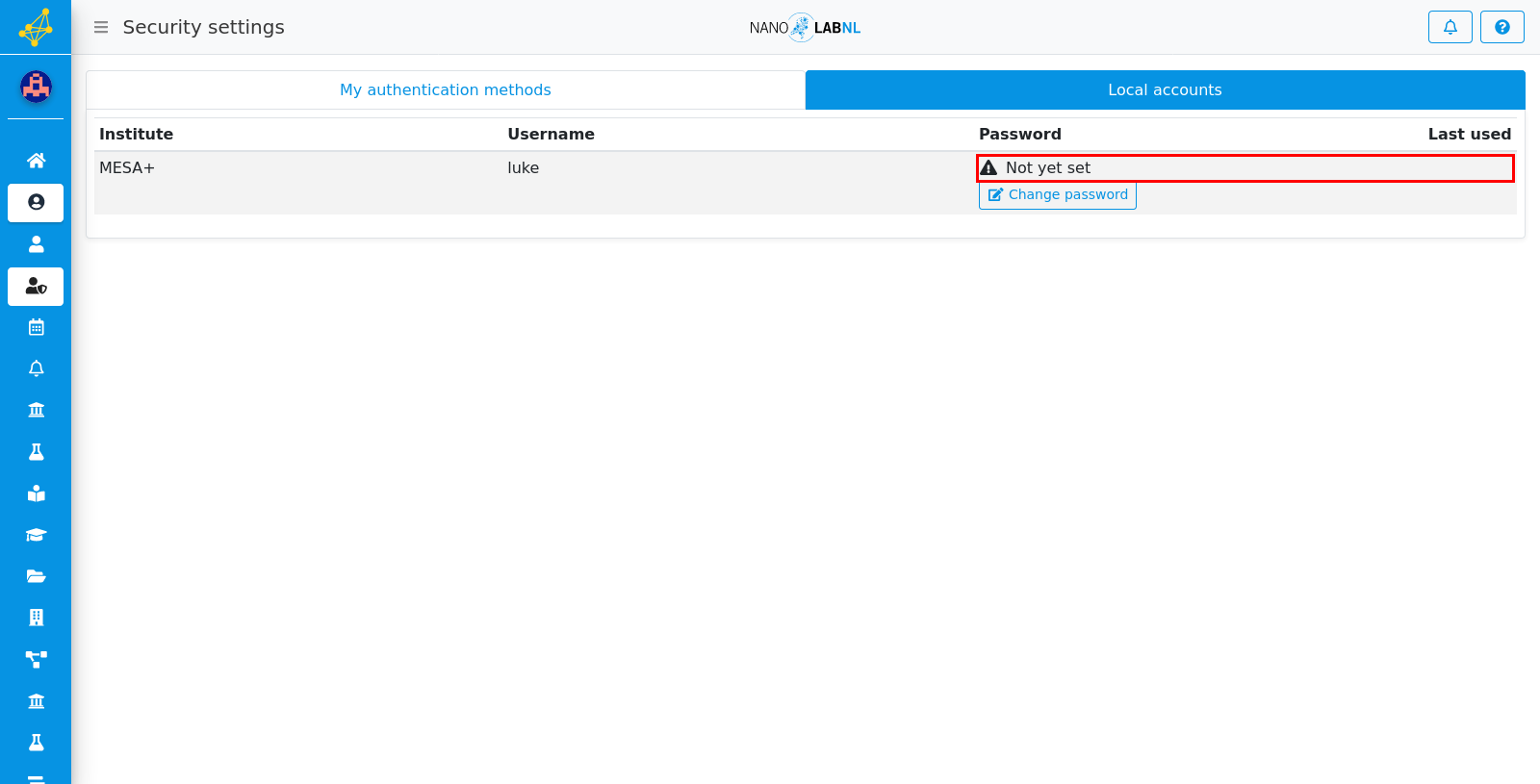
Step 4
Click on "Change password".
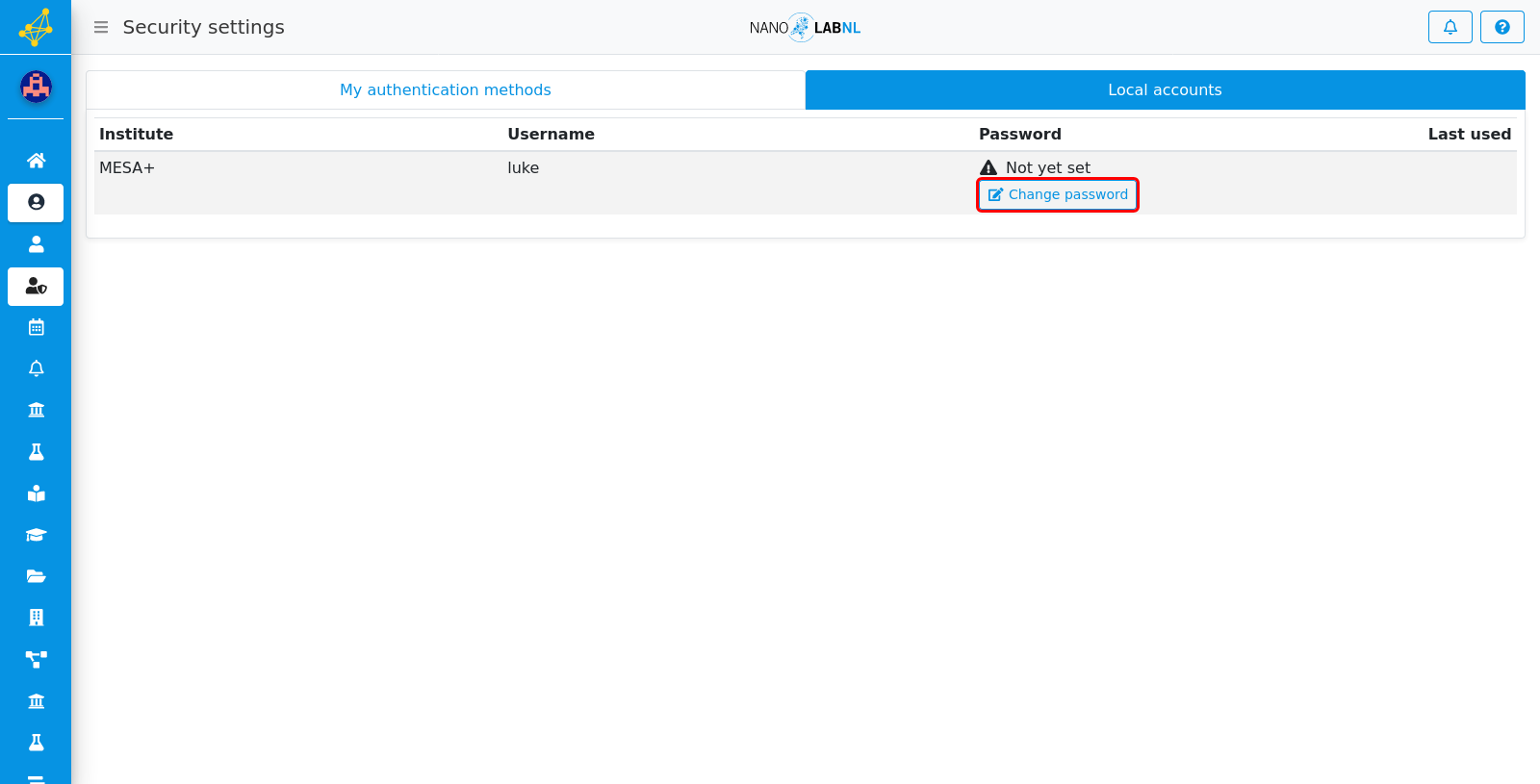
Step 5
You can now set an appropriate password. As the constraints differ per institute, you will receive feedback on it after submission.
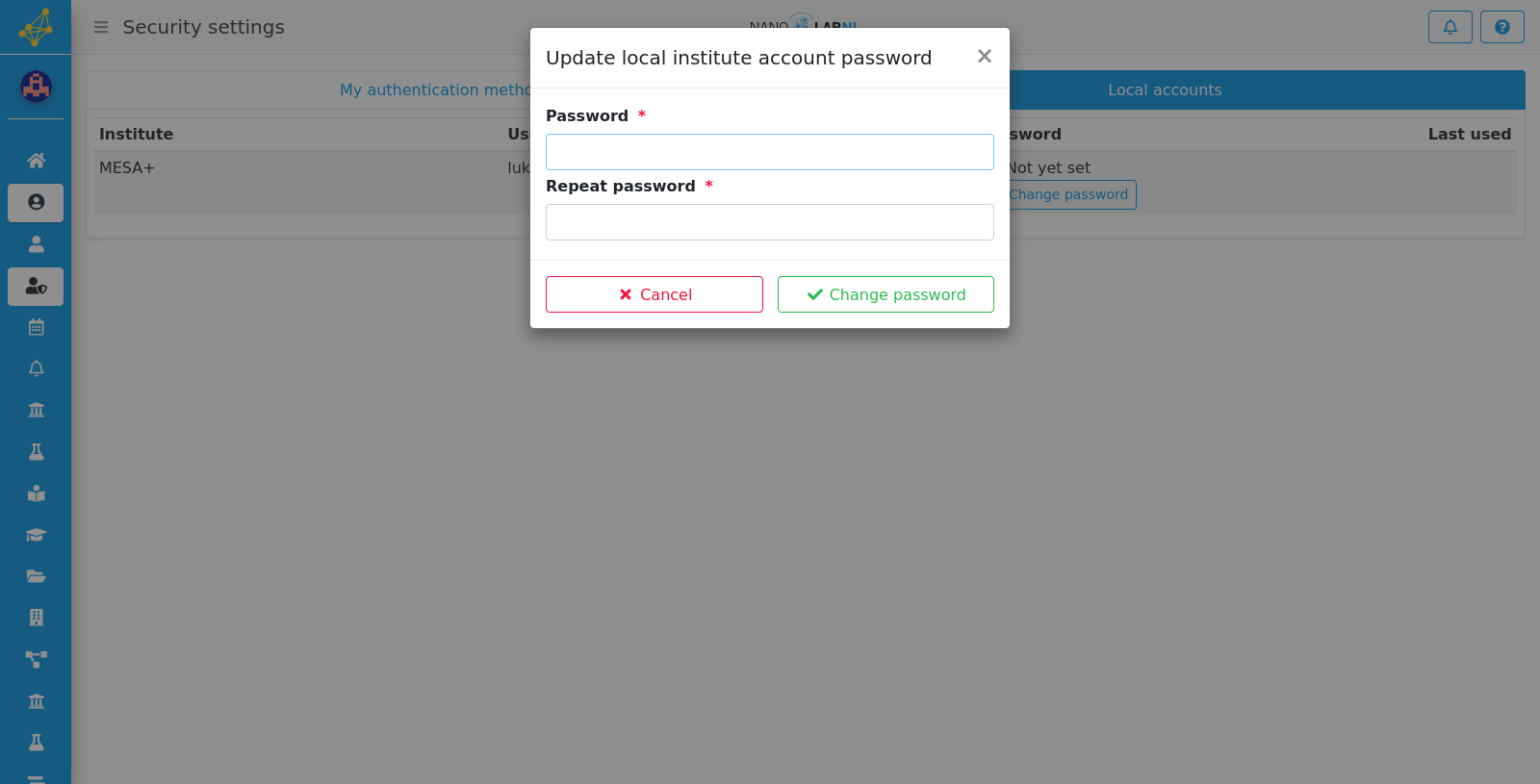
Step 6
Make sure to save your new password by clicking "Change password".

Step 7
Your password has now been updated. Click "OK" to continue.
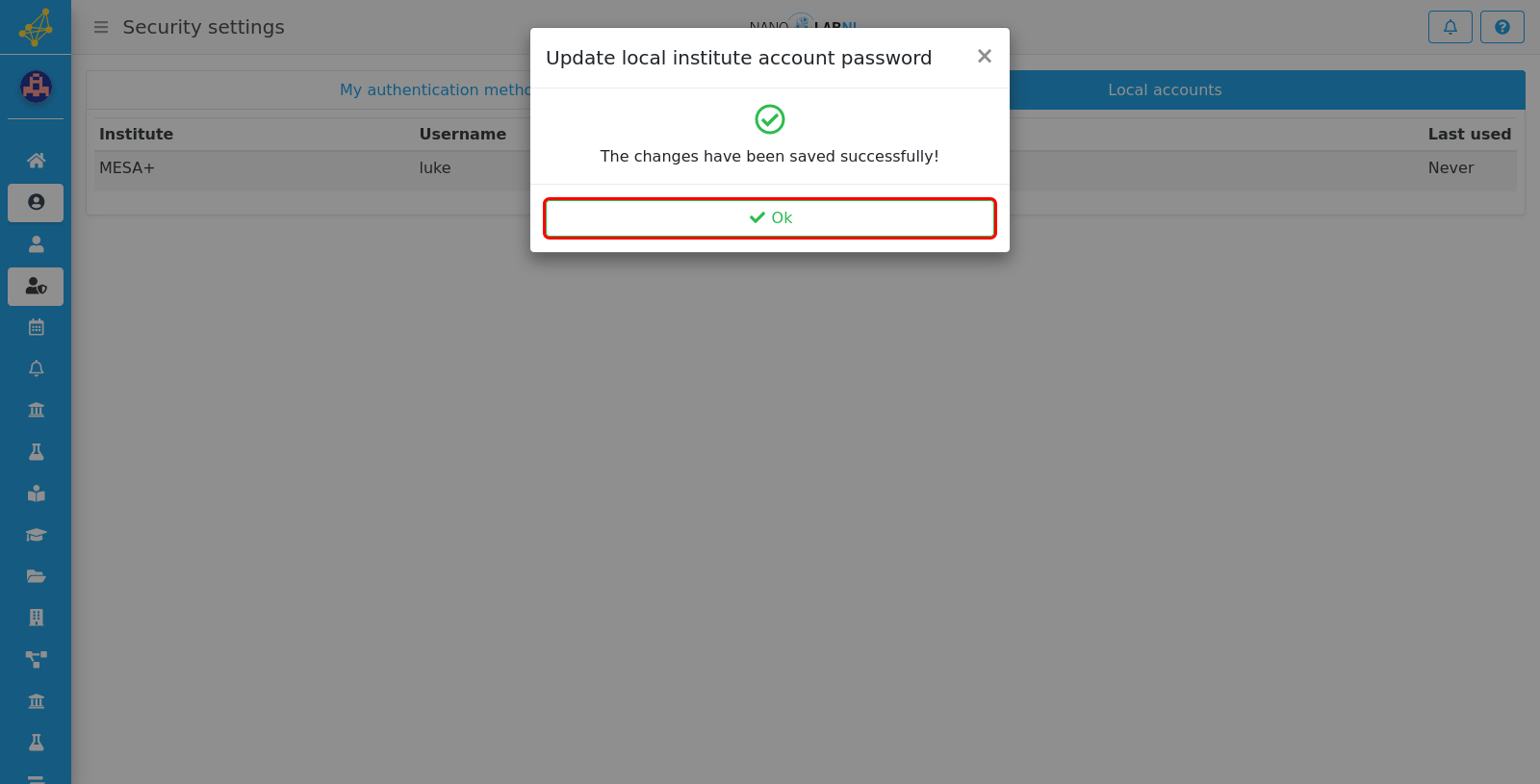
Step 8
If you need to change your password in the future you can always return here and configure a new password.