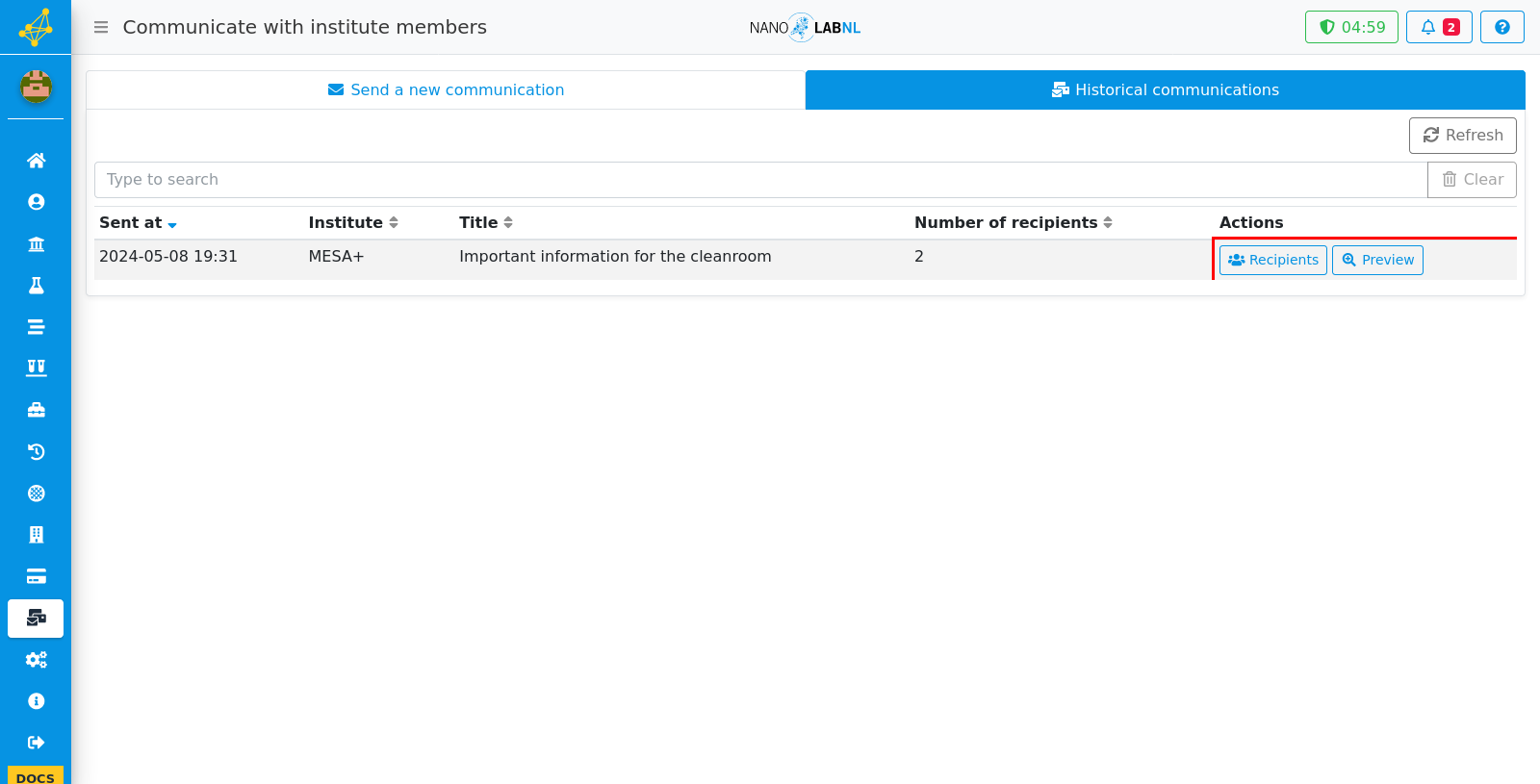Manuals › Communication › Using the communication tool
Using the communication tool
This guide requires you to be elevated.
Step 1
Move your mouse to the left side of the screen to show the navigation bar.
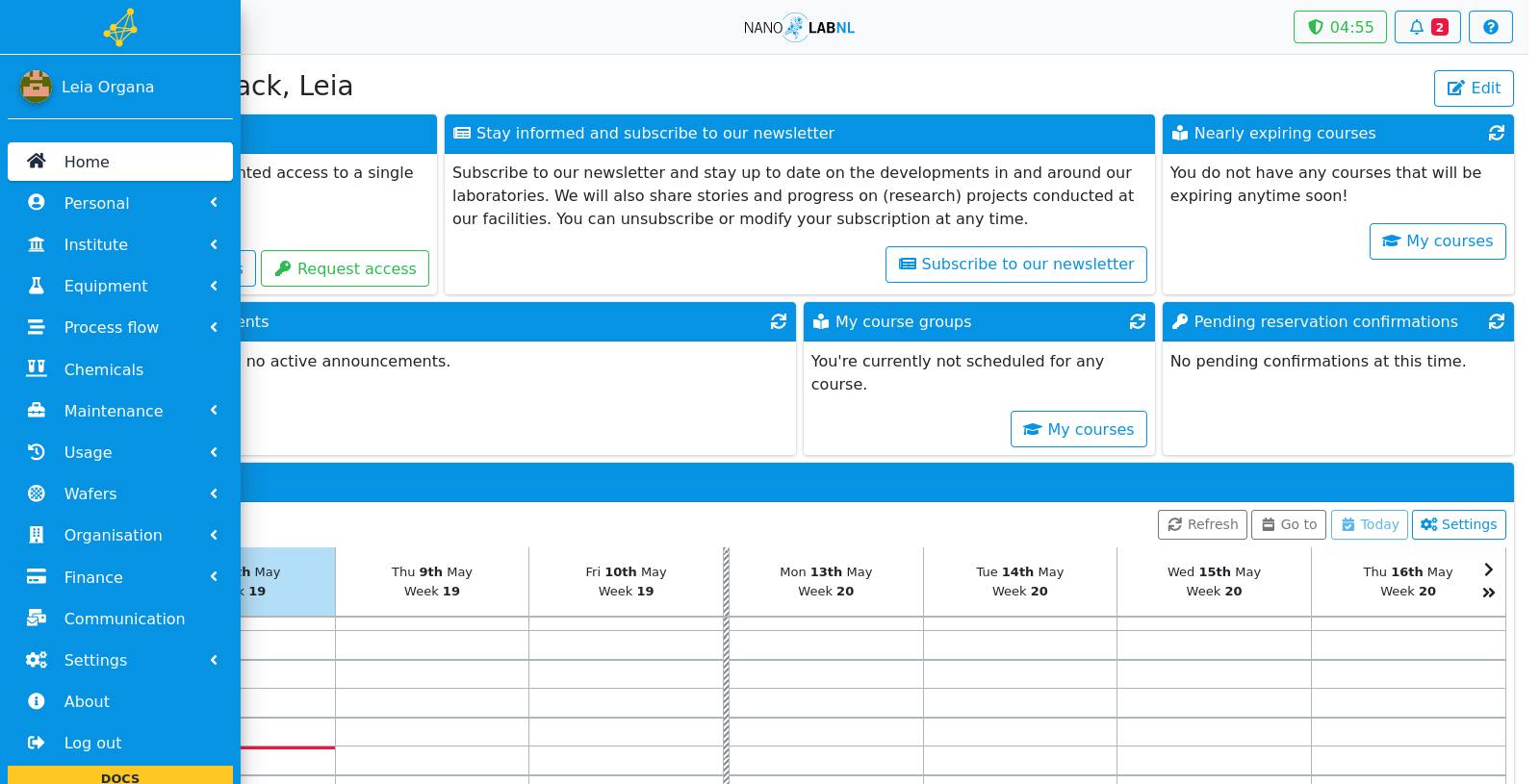
Step 2
Click "Communication".
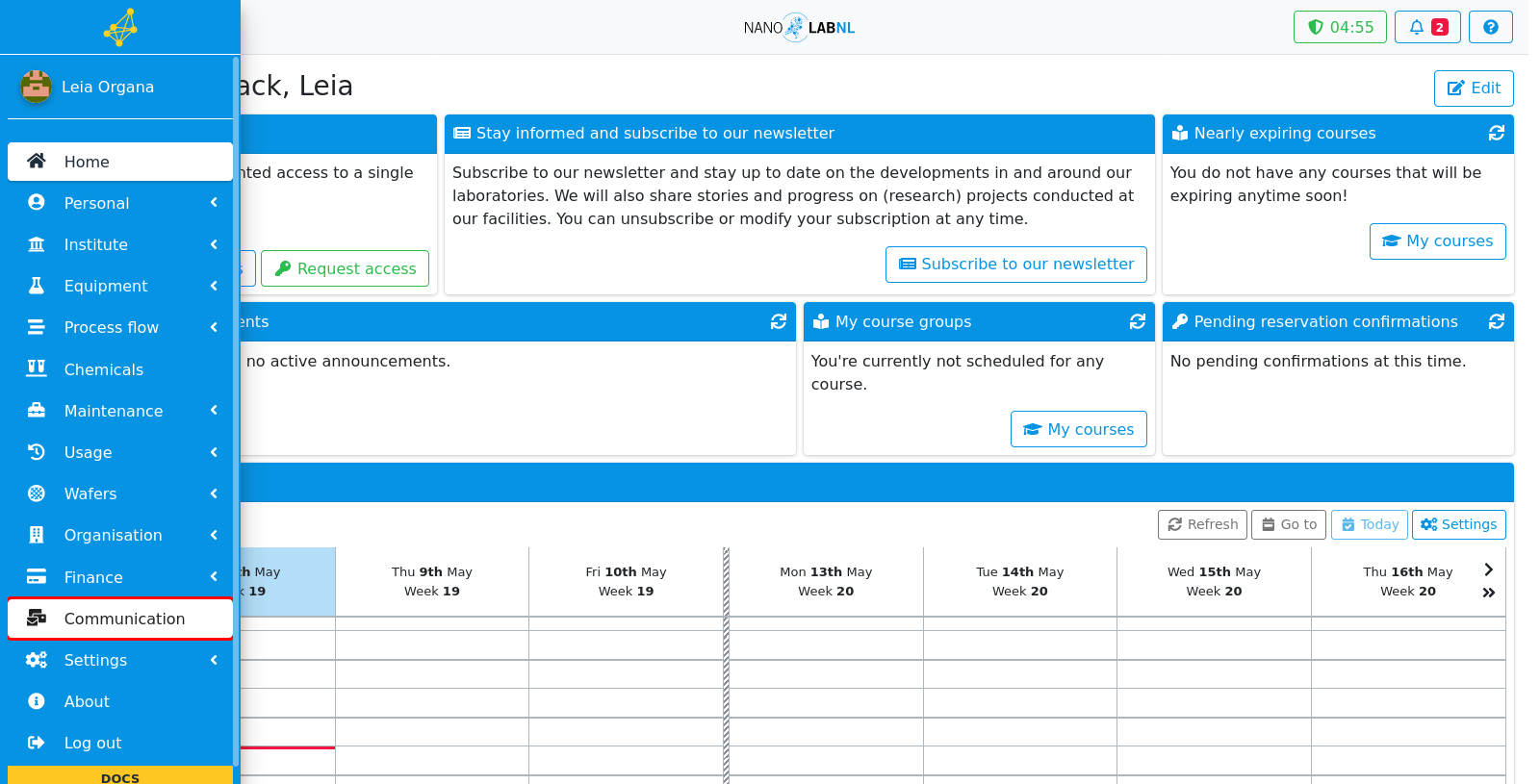
Step 3
Select the institute you want to message.
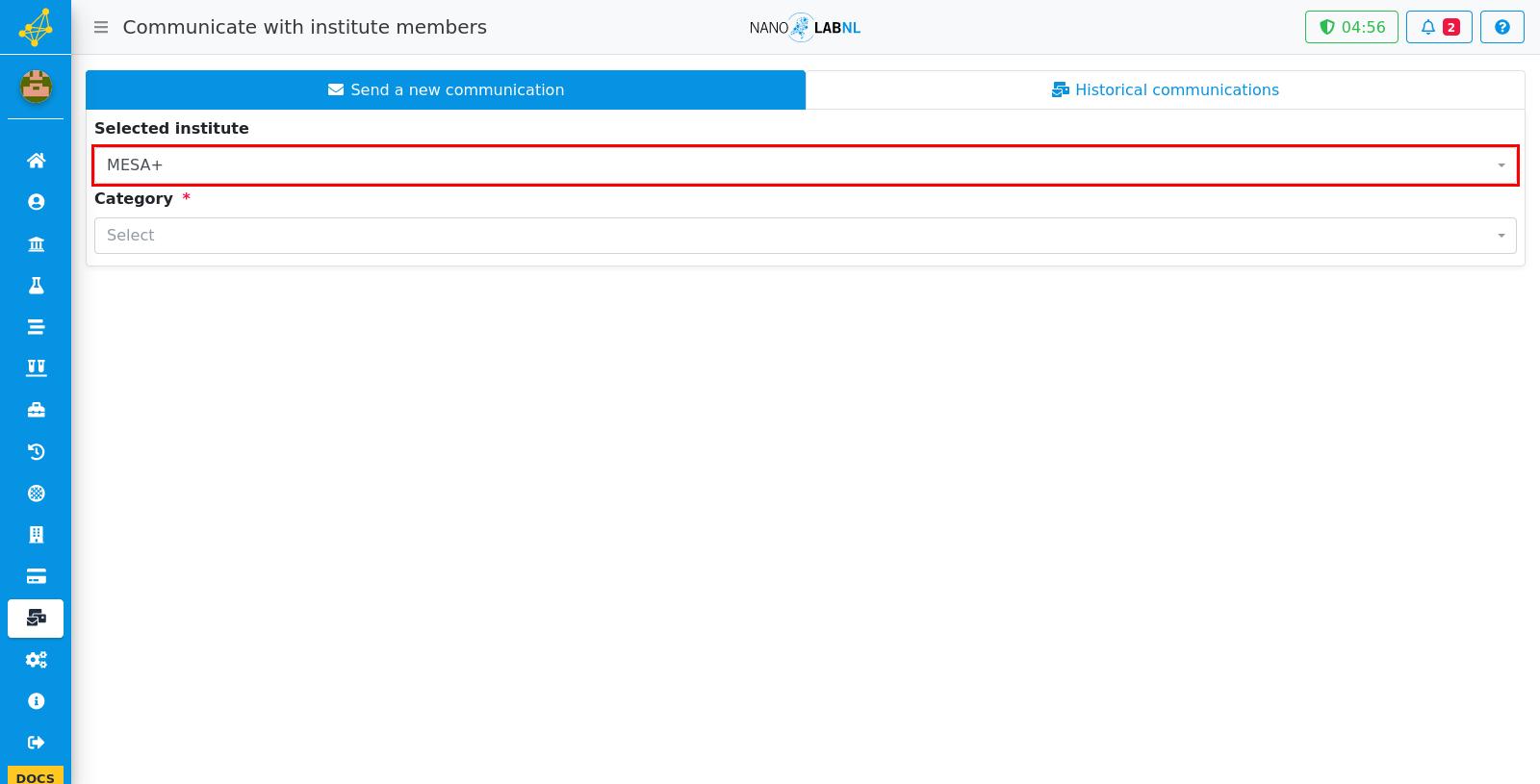
Step 4
Select the type of category of the people you want to message.
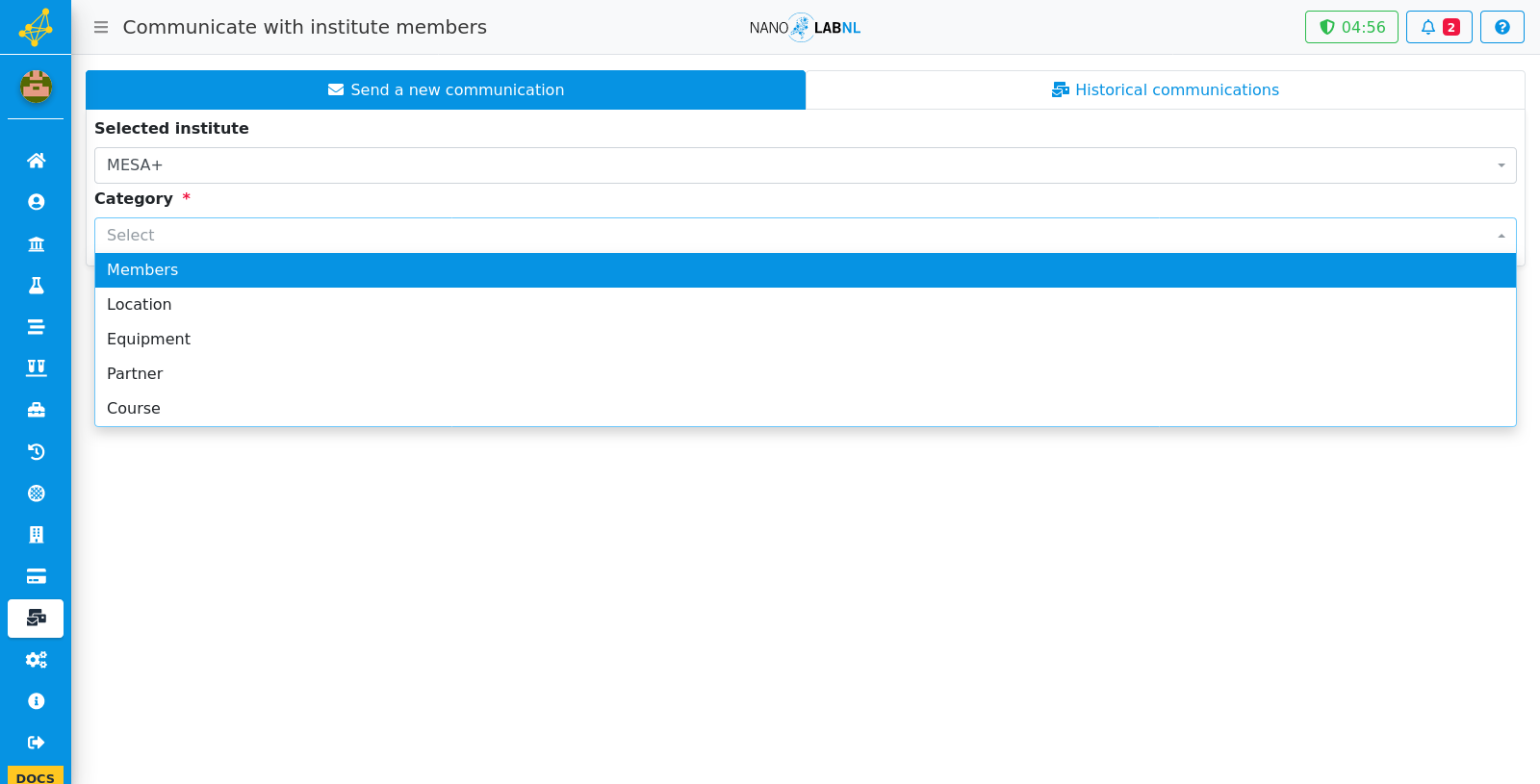
Step 5
Now you can select people based on the chosen category type. In this example we select people based on their location. Start by searching and selecting a location.
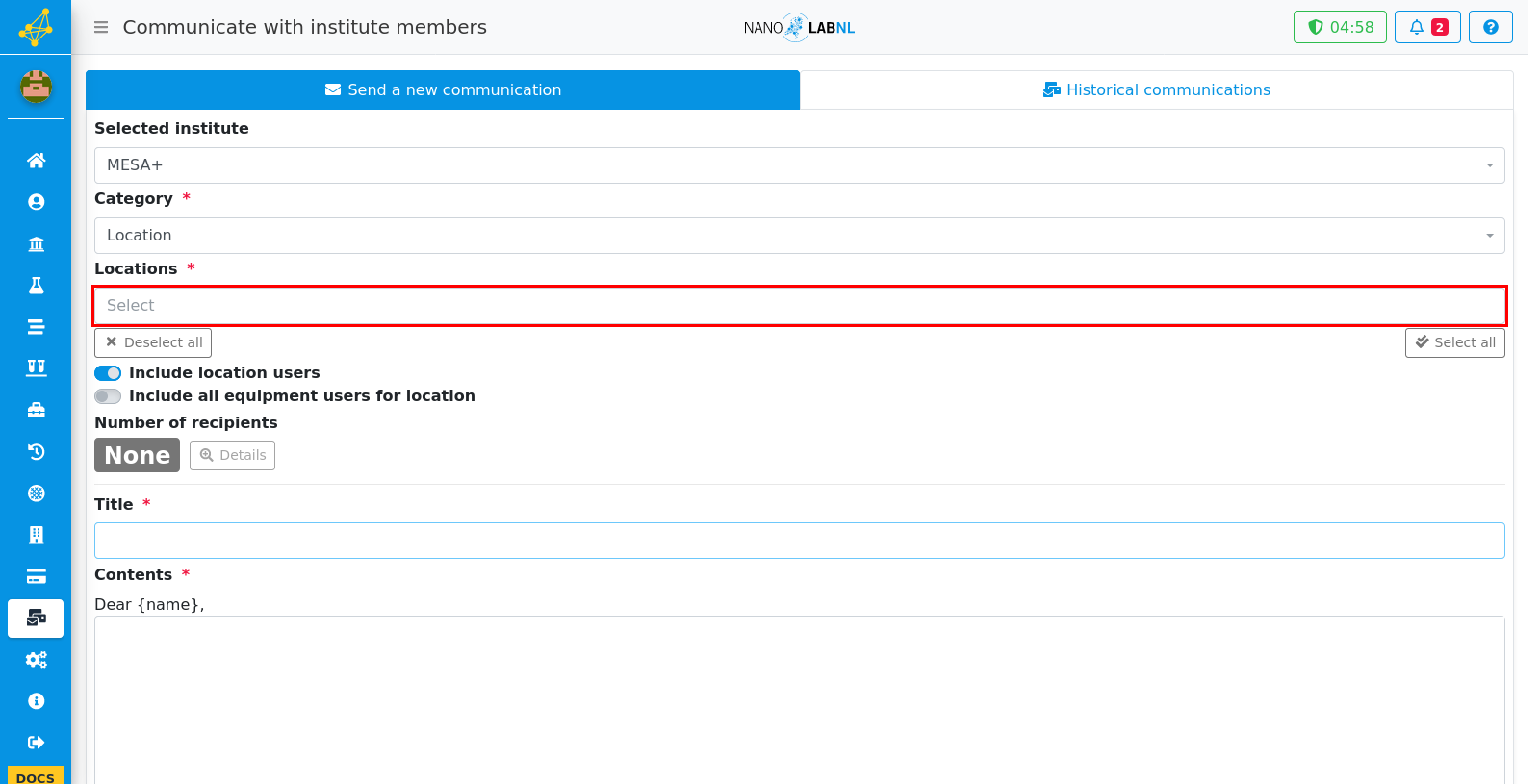
Step 6
After a location is selected the number of recipients changes. You can check the list of recipients by clicking on the "Details" button.
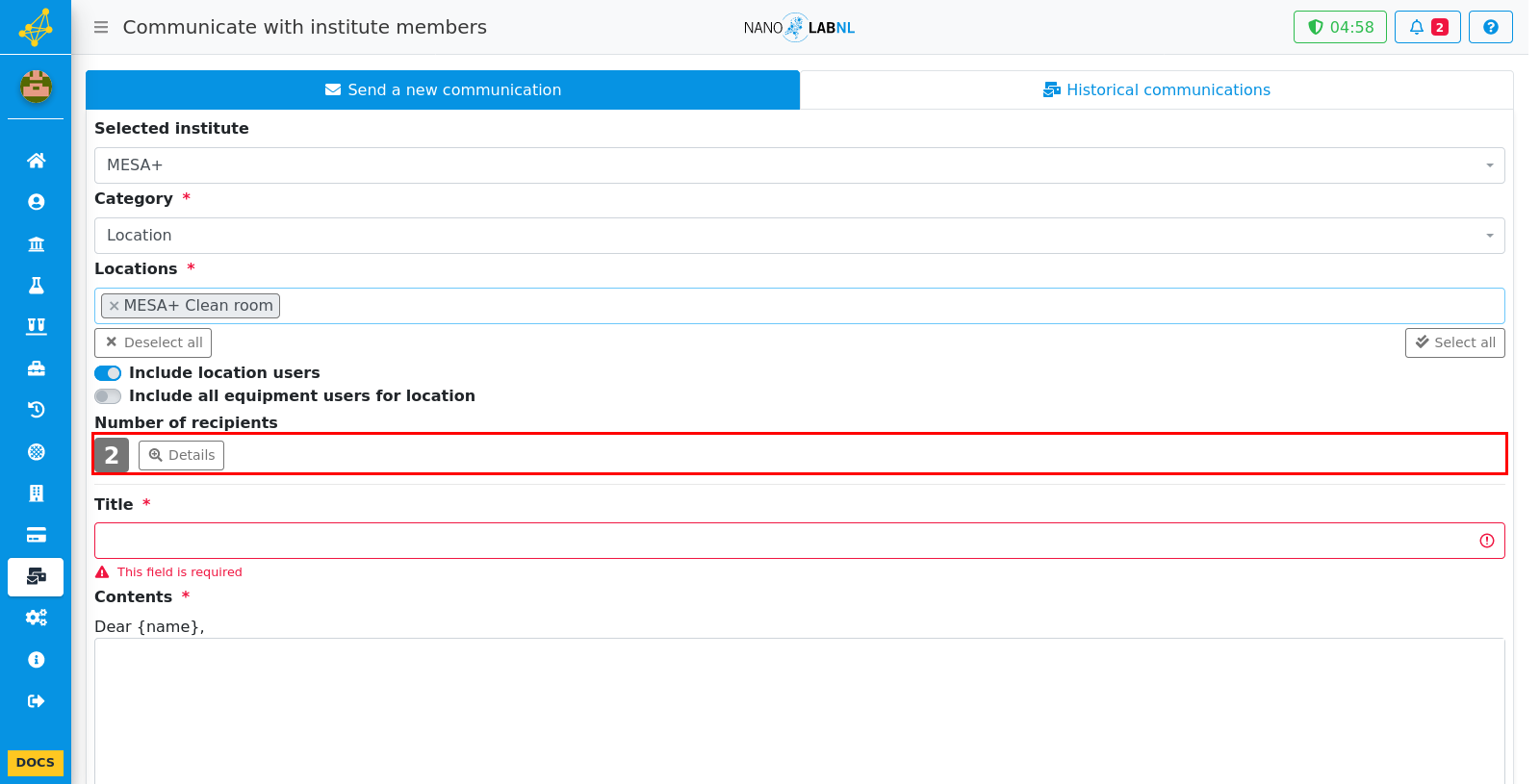
Step 7
Below you can edit your message and attach a file. A salutation isn't necessary as this will be added automatically. After finishing the message click on send to send it.
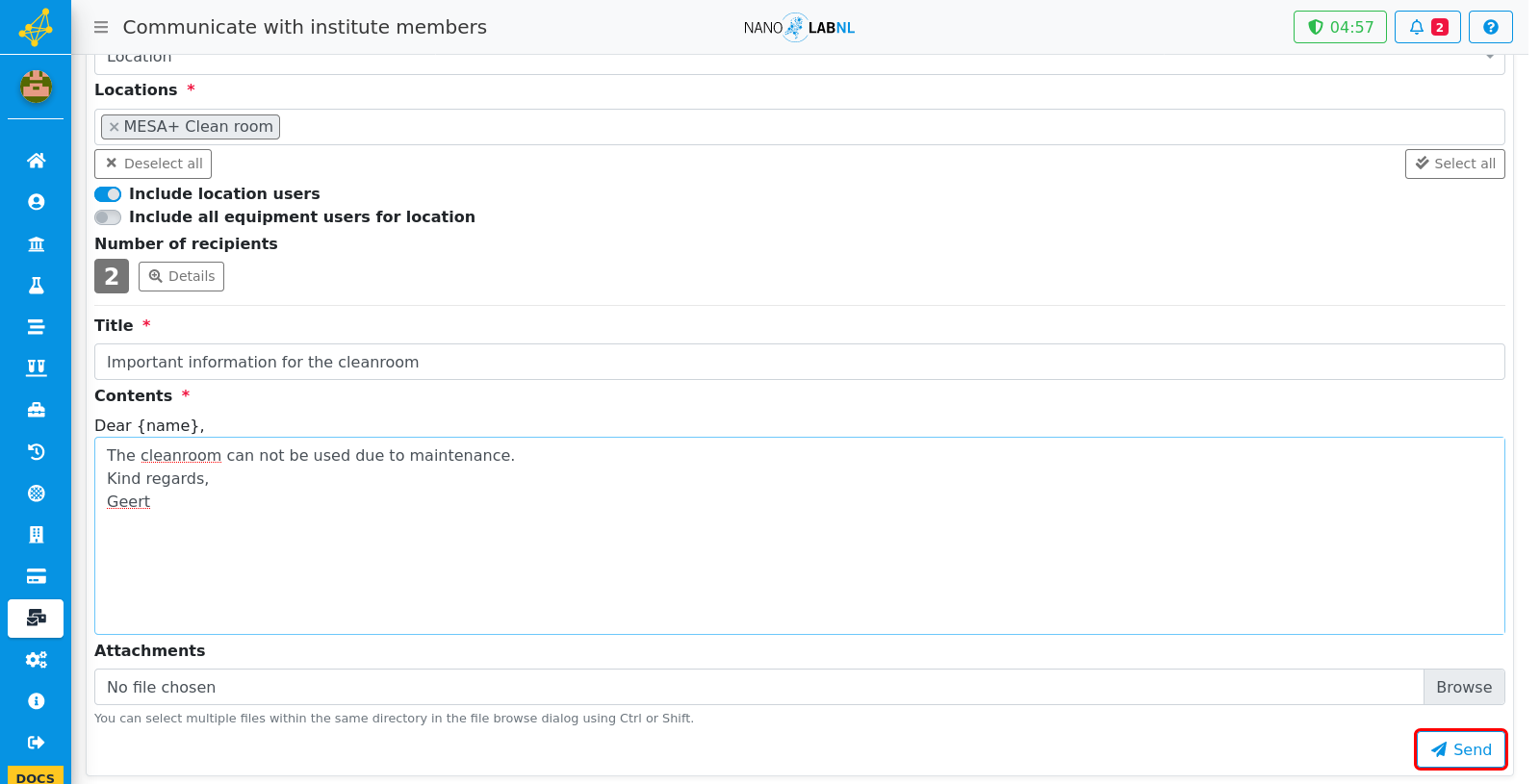
Step 8
You can view all the messages you have sent by going to the "Historical communications" tab.
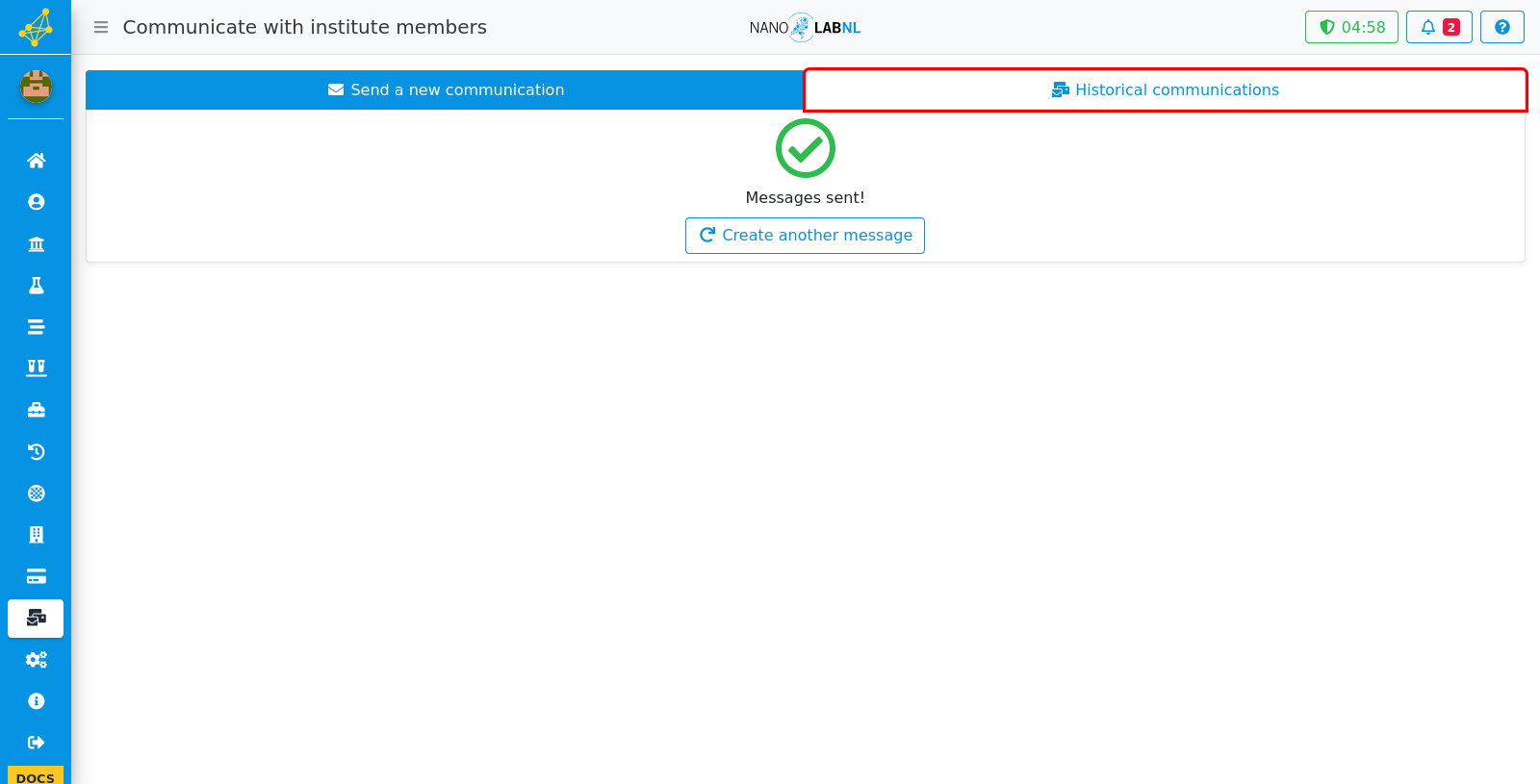
Step 9
Here is a list of all the messages you have sent. For every message you can see the recipients and an example of the message by clicking on the corresponding buttons.