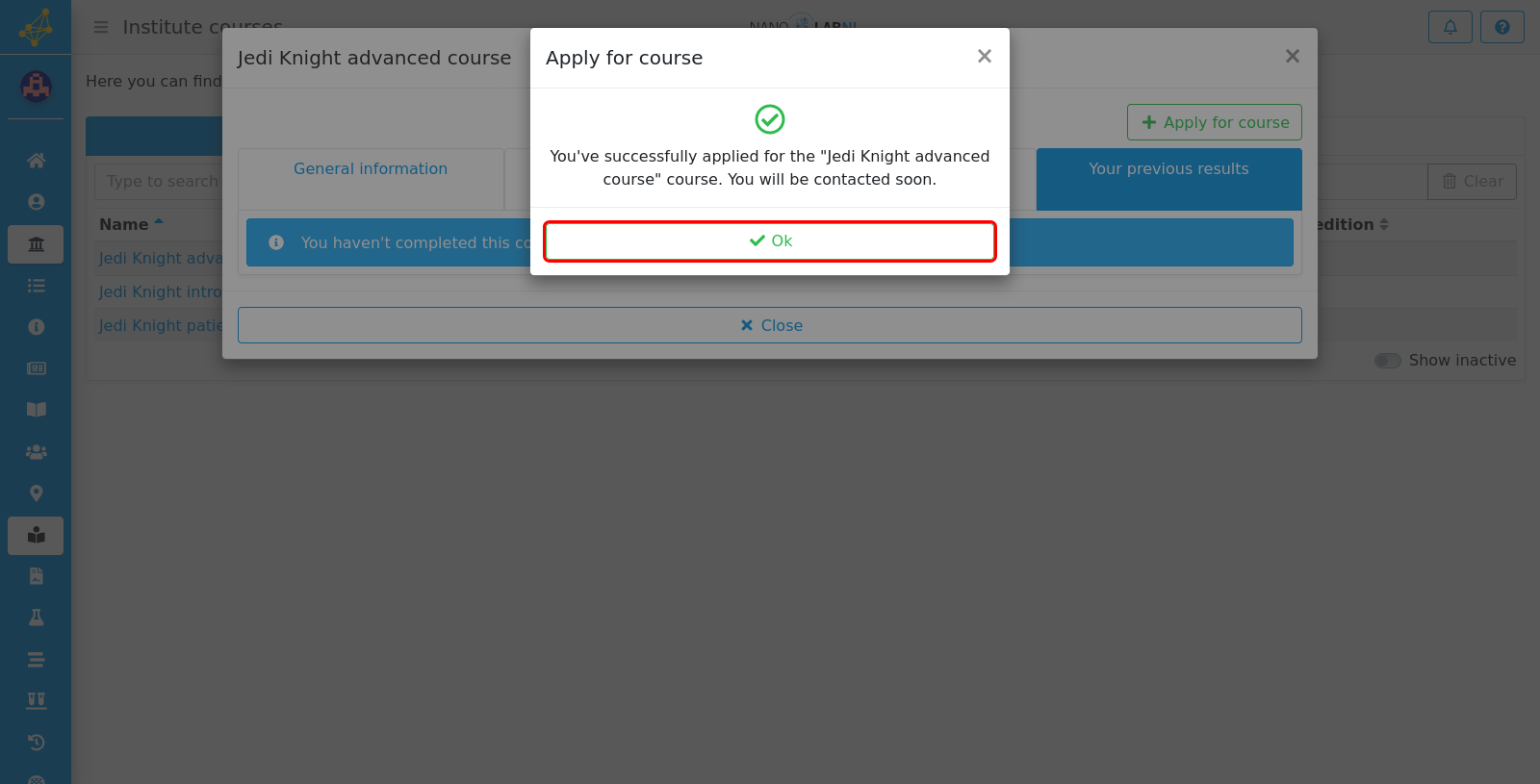Manuals › Courses › Course application
Course application
Certain equipment can require a user to complete a course. This manual describes how to apply to such a course.
Step 1
Move your mouse to the left side of the screen to show the navigation bar.
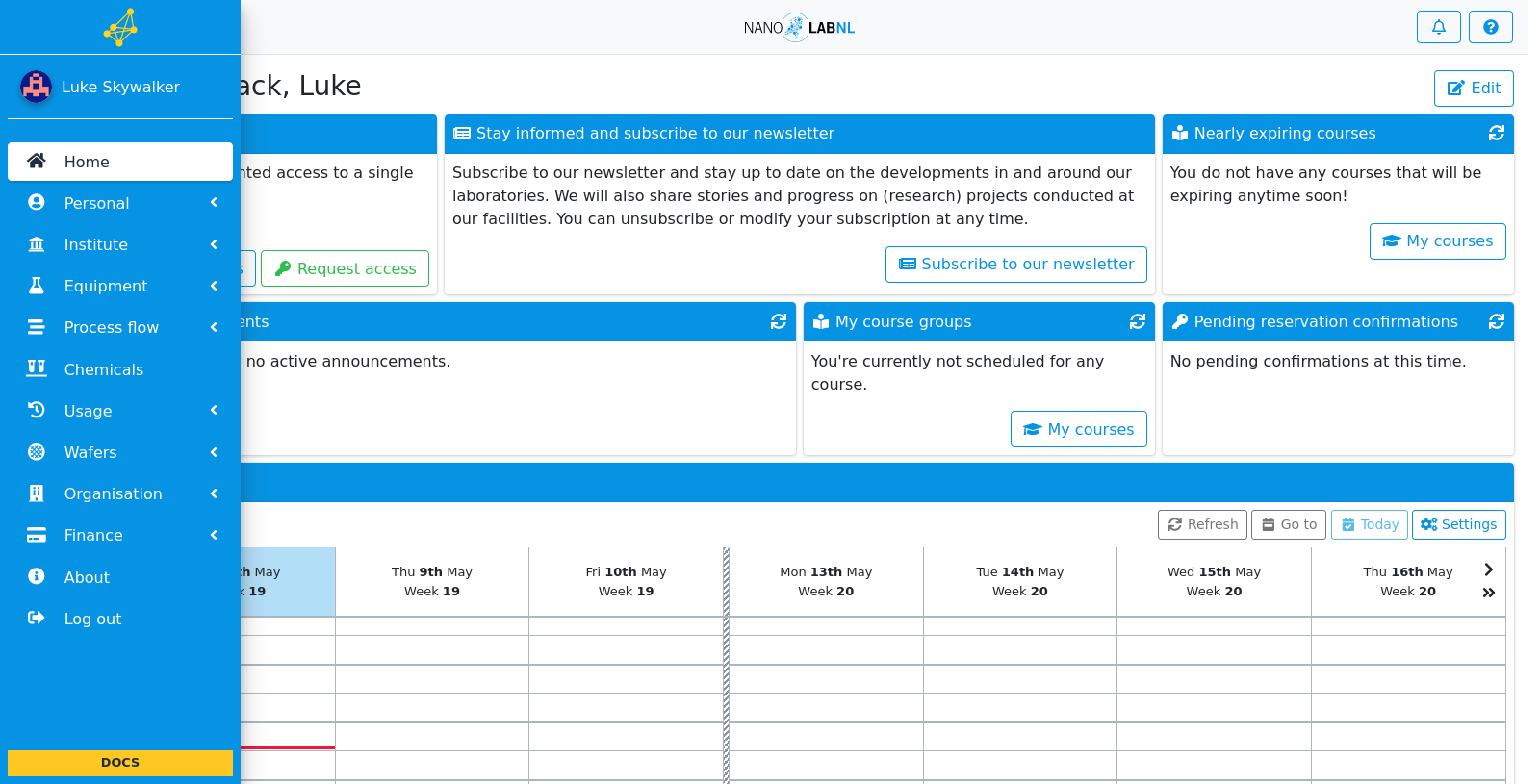
Step 2
Click "Personal".
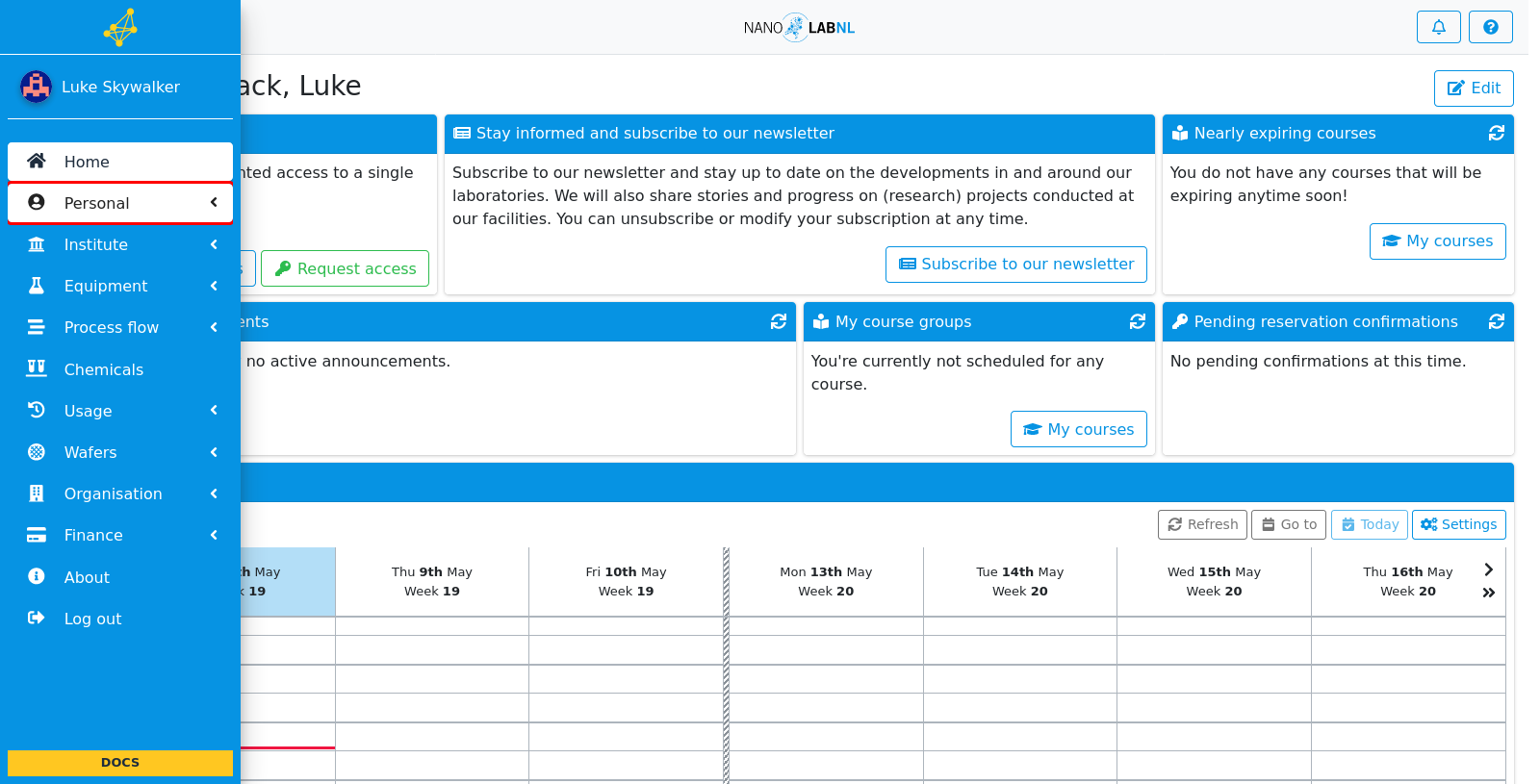
Step 3
Click "My courses".
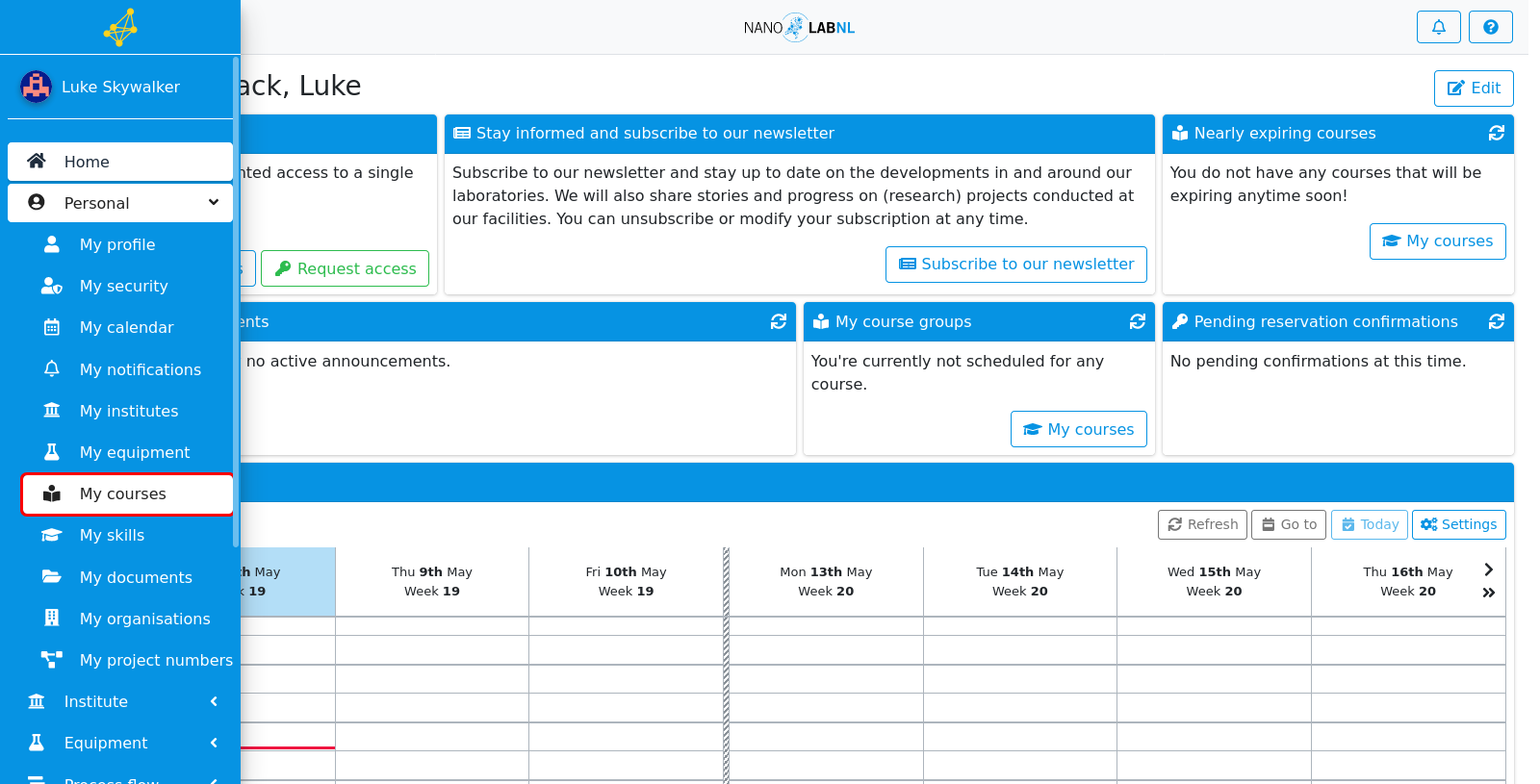
Step 4
This page shows all courses a user has completed, is planned to do or is registered for. The first tab shows all previous results and their validity, the second tab shows all planned courses and the third tab shows all registrations. To apply for a new course, click "Apply for course".
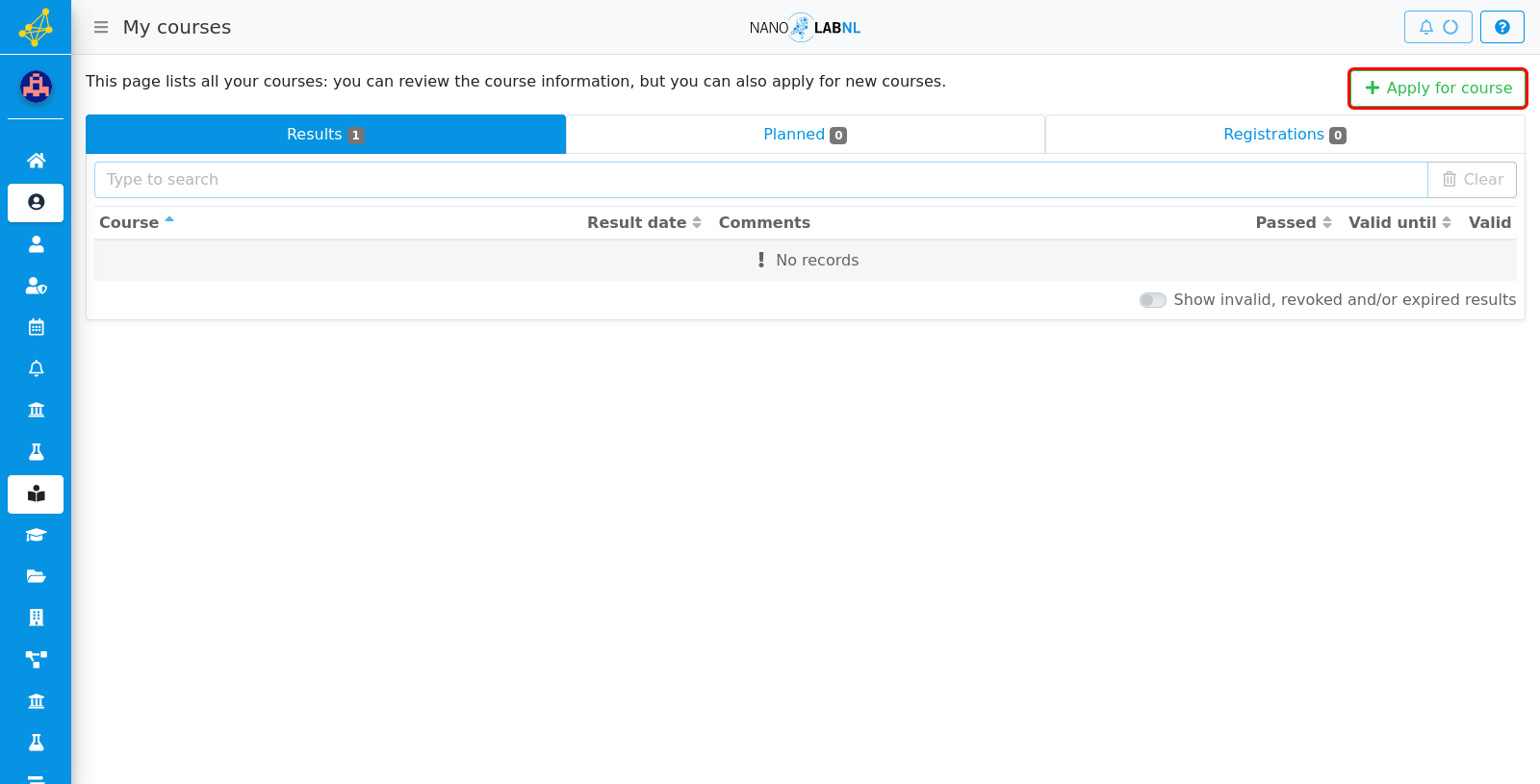
Step 5
This page shows all available general courses. In the second tab, equipment specific courses can be seen. To select a course, click on the name of the course.
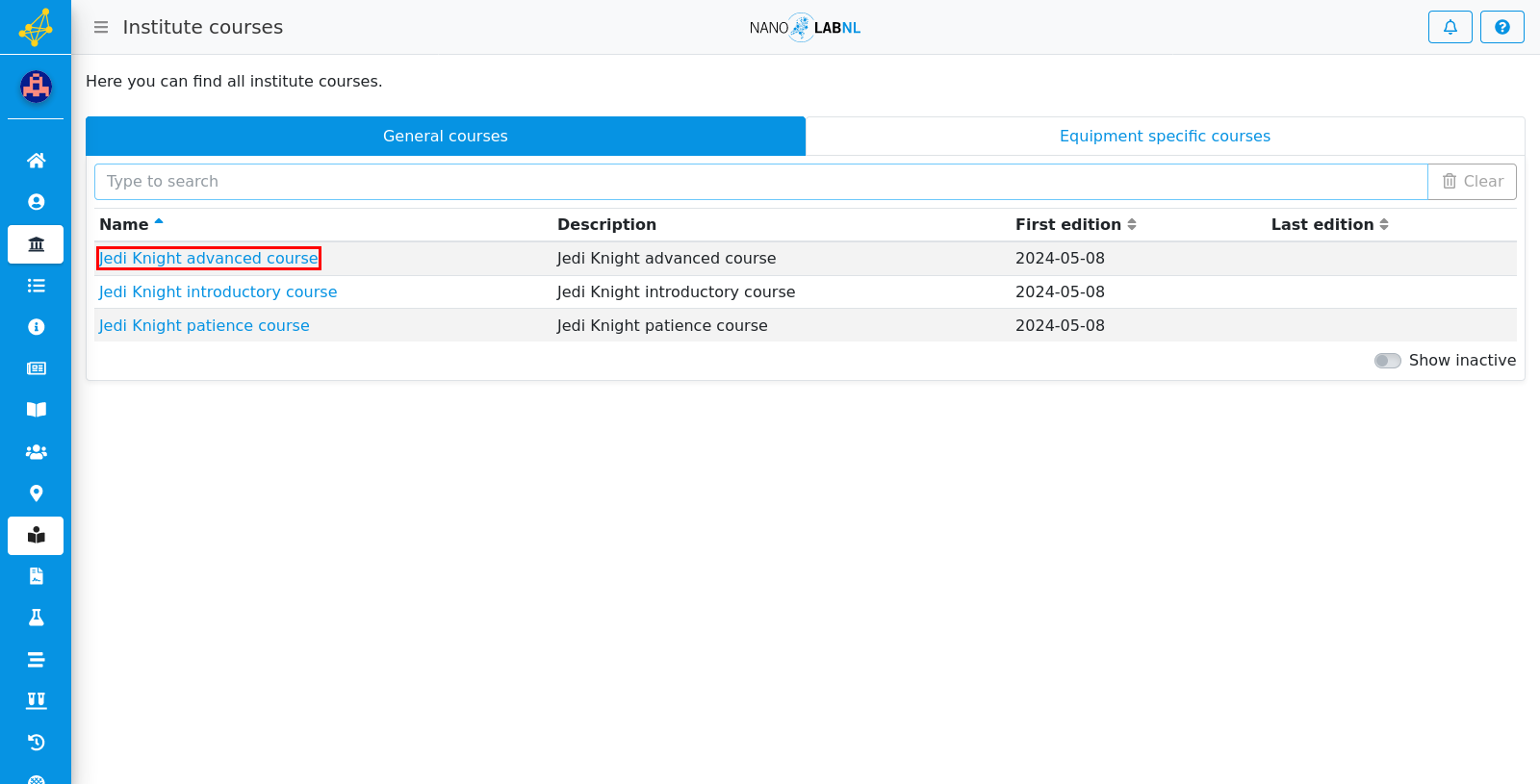
Step 6
In this view we can see the overview of the course. The general information shows for example the prerequisite courses, the instructor, the validity period and if the course can be done as a self-examination.
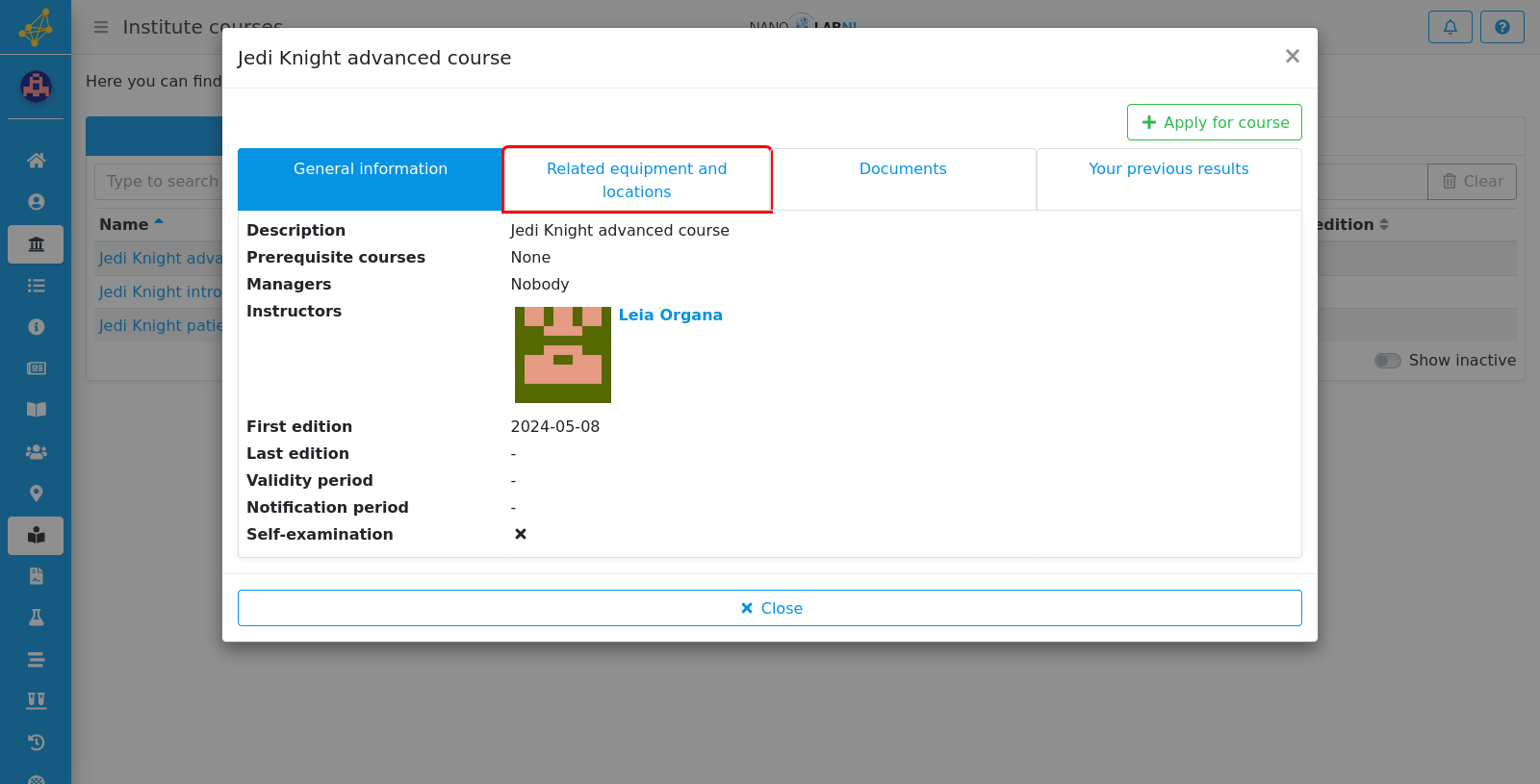
Step 7
The second view shows what equipment and locations are related to this course.
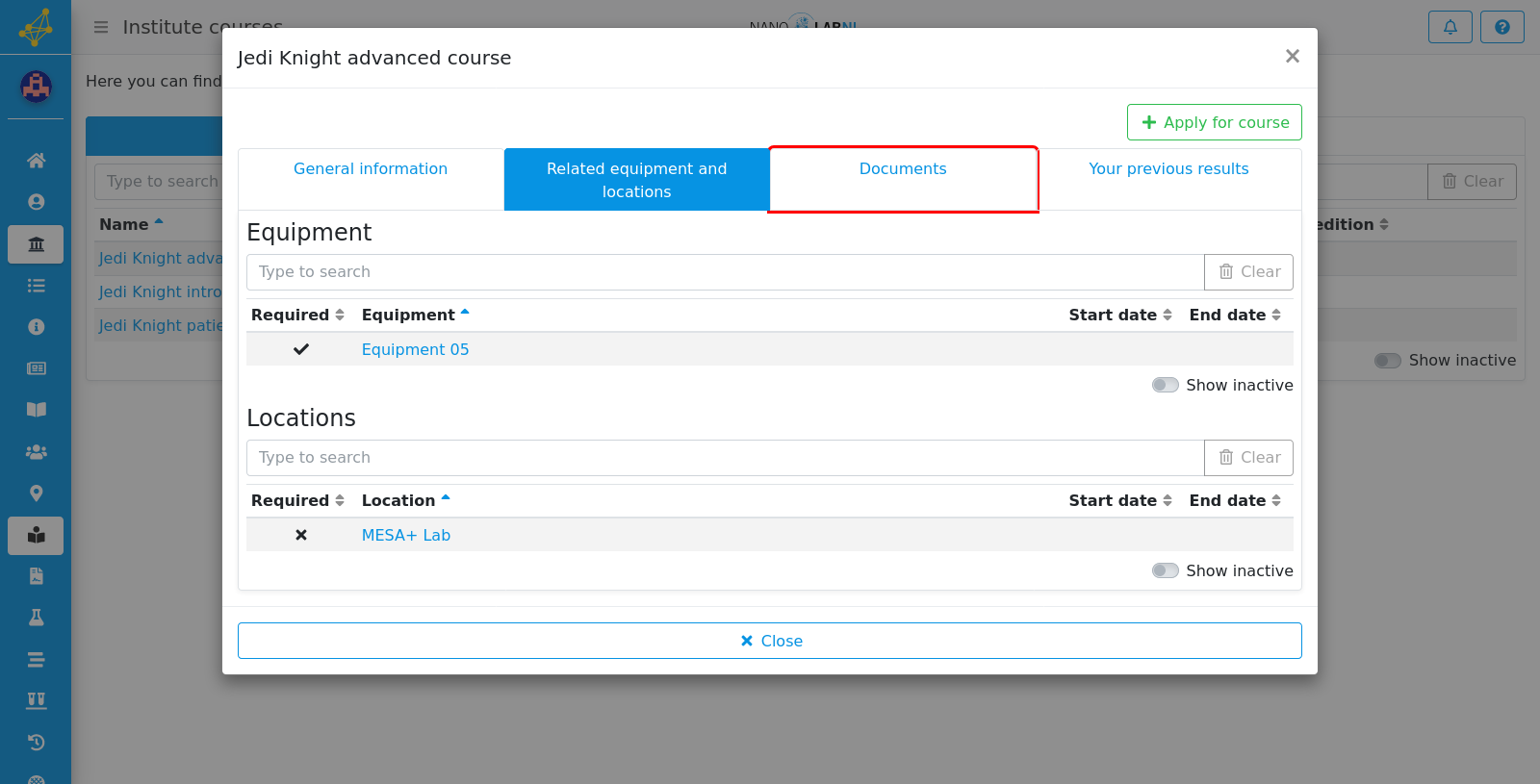
Step 8
The third view shows if there are any documents available for this course.
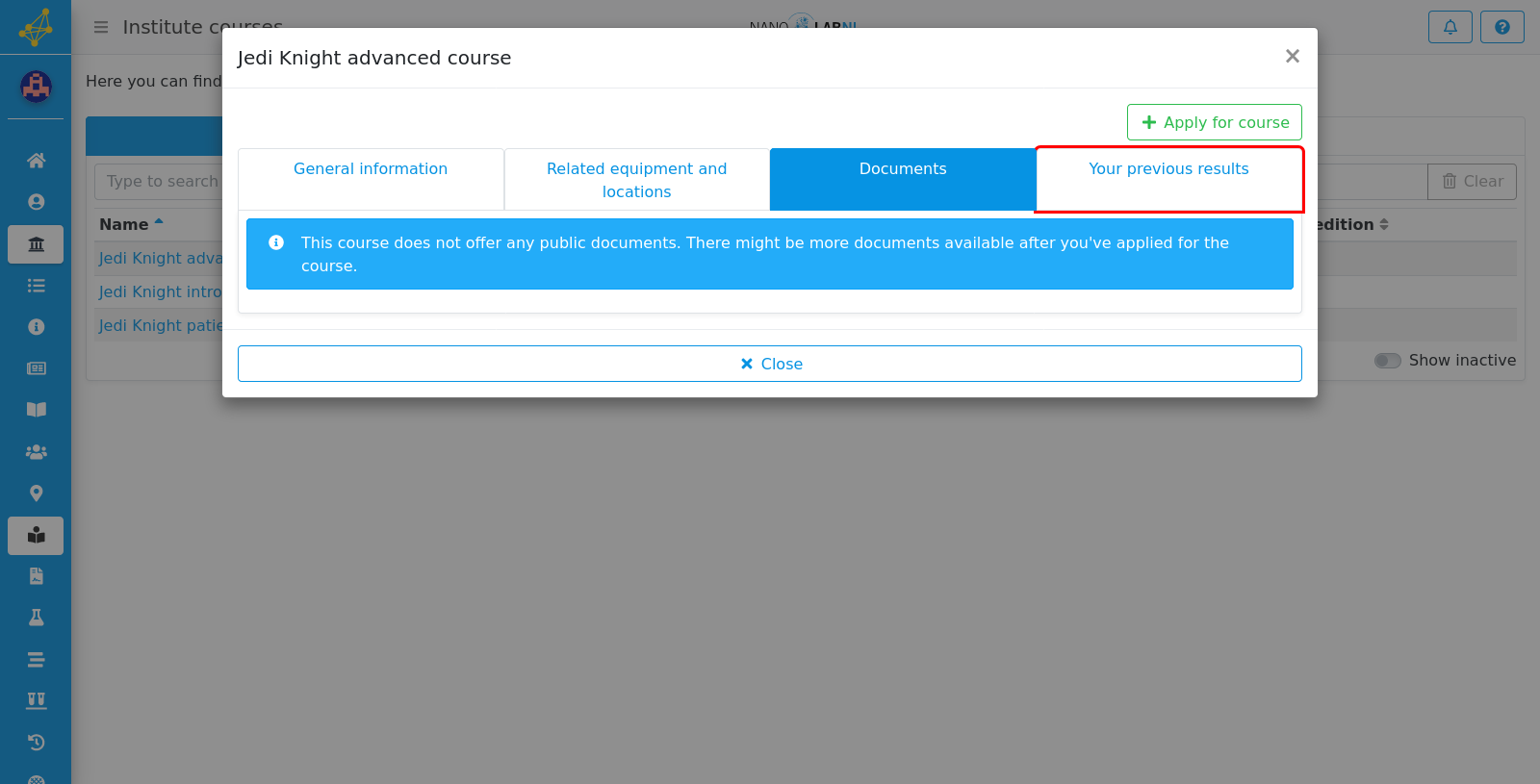
Step 9
The fourth view shows if there are any previous results for this course. These are shown if you have previously attempted to pass this course. To apply for this course, click on "Apply for course".
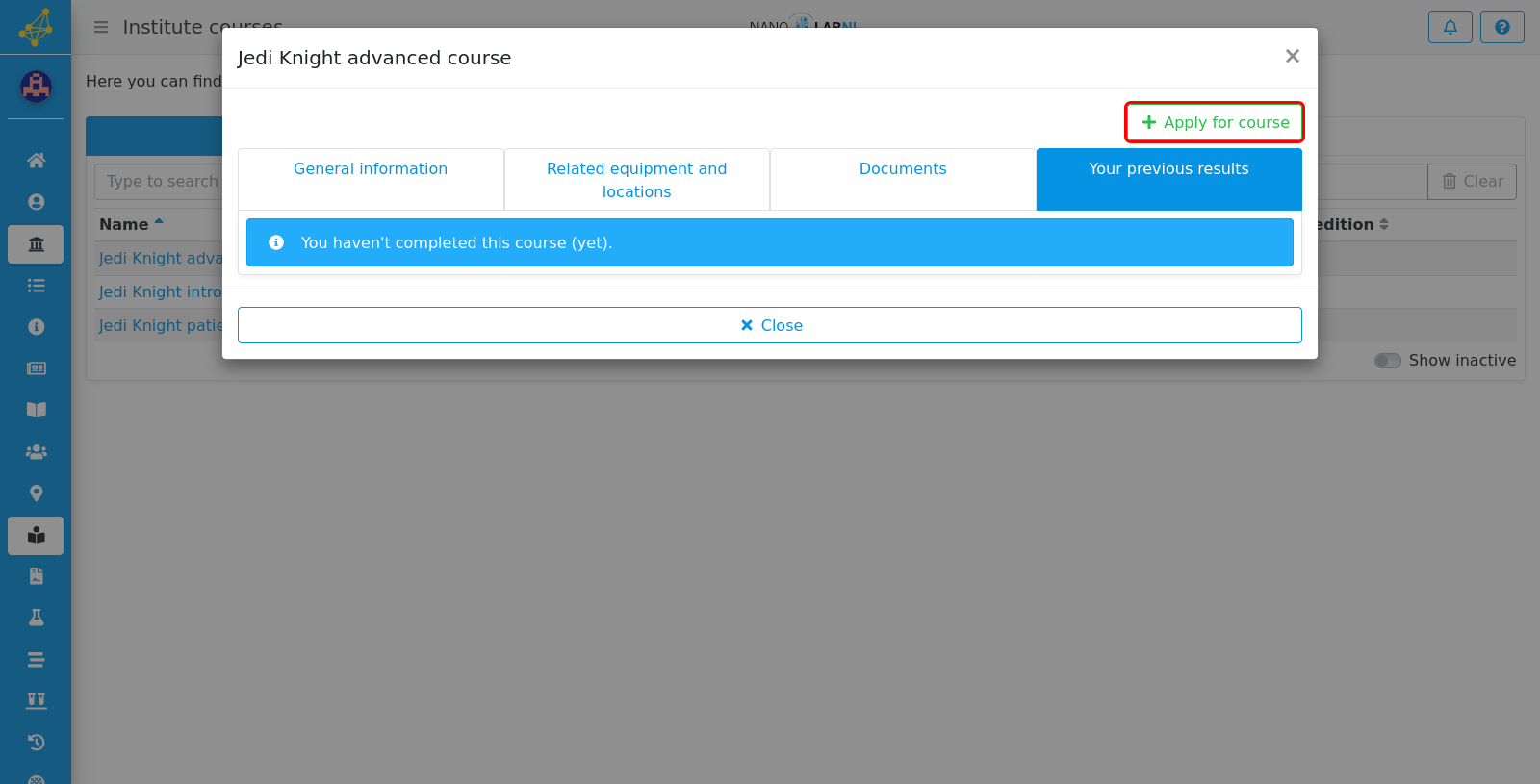
Step 10
A new view opens with a confirmation dialog. You can also leave a comment for the instructor, for example why you want to follow this course. To finalize your application, click on "Apply for course".
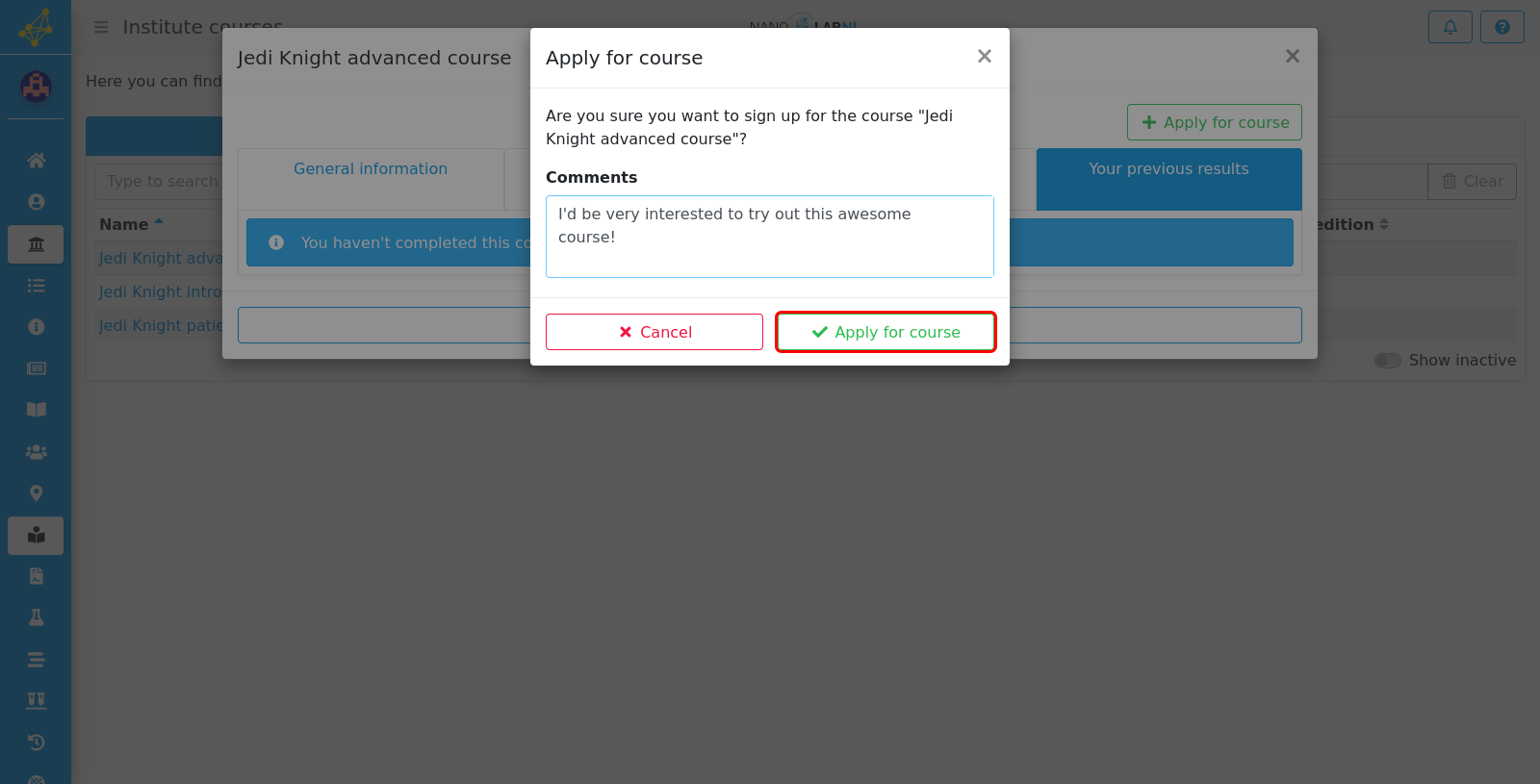
Step 11
You have now successfully applied for the course, click "Ok".