Manuals › Courses › How to do a questionnaire
How to do a questionnaire
Step 1
In this manual, we're going to explain how to do a questionnaire. First, move your mouse to the left side of the screen to show the navigation bar.
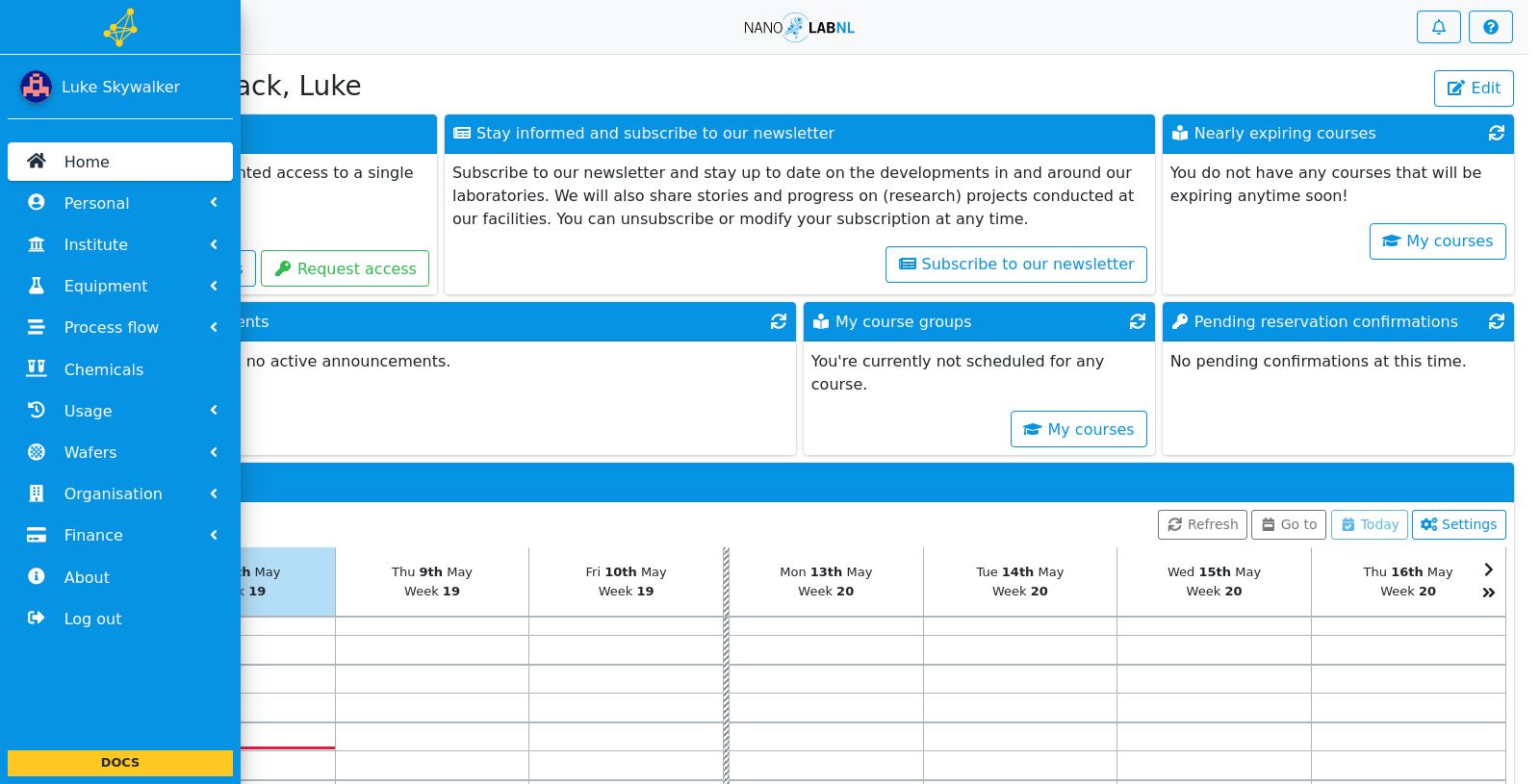
Step 2
Click "Personal".
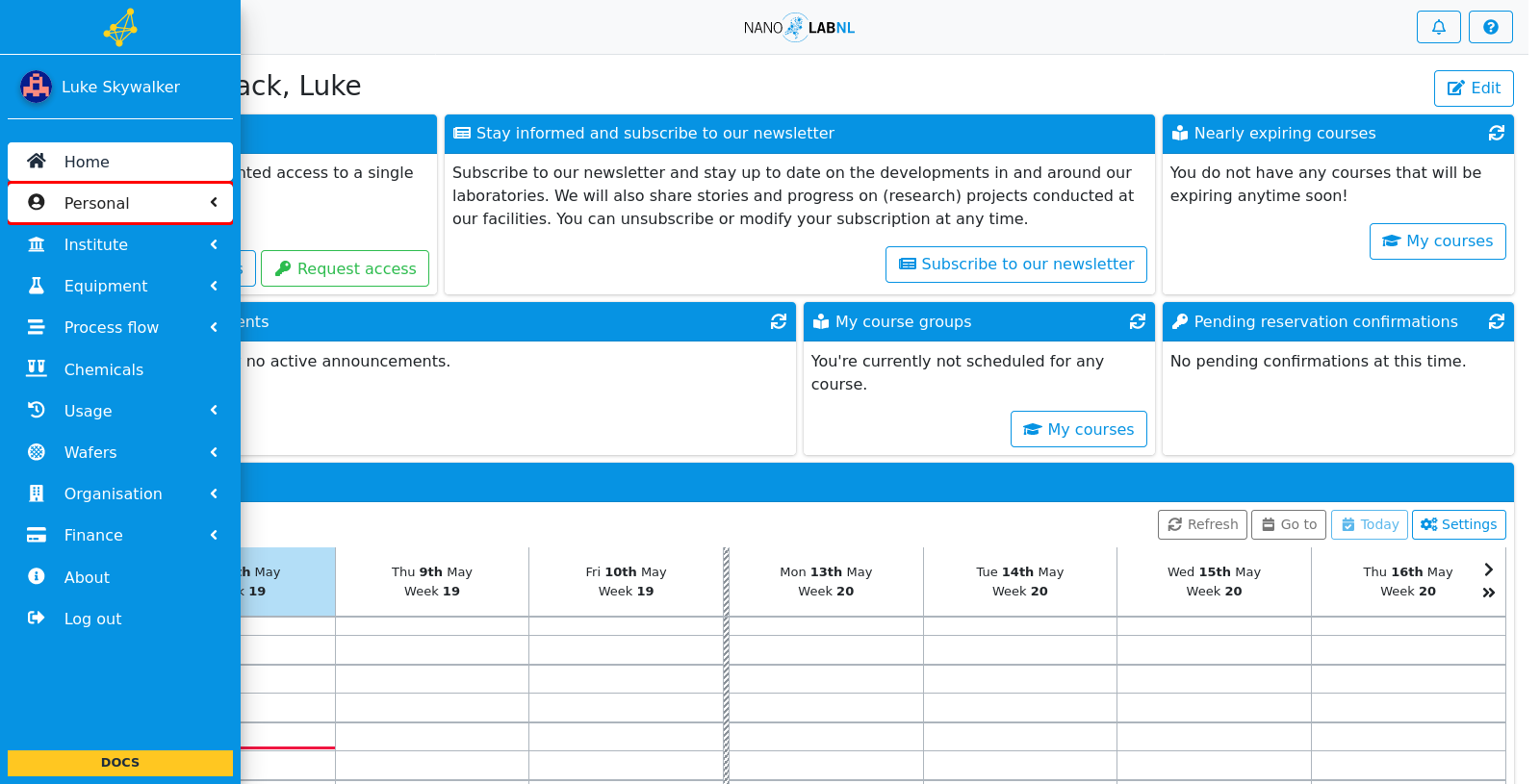
Step 3
Click "My courses".
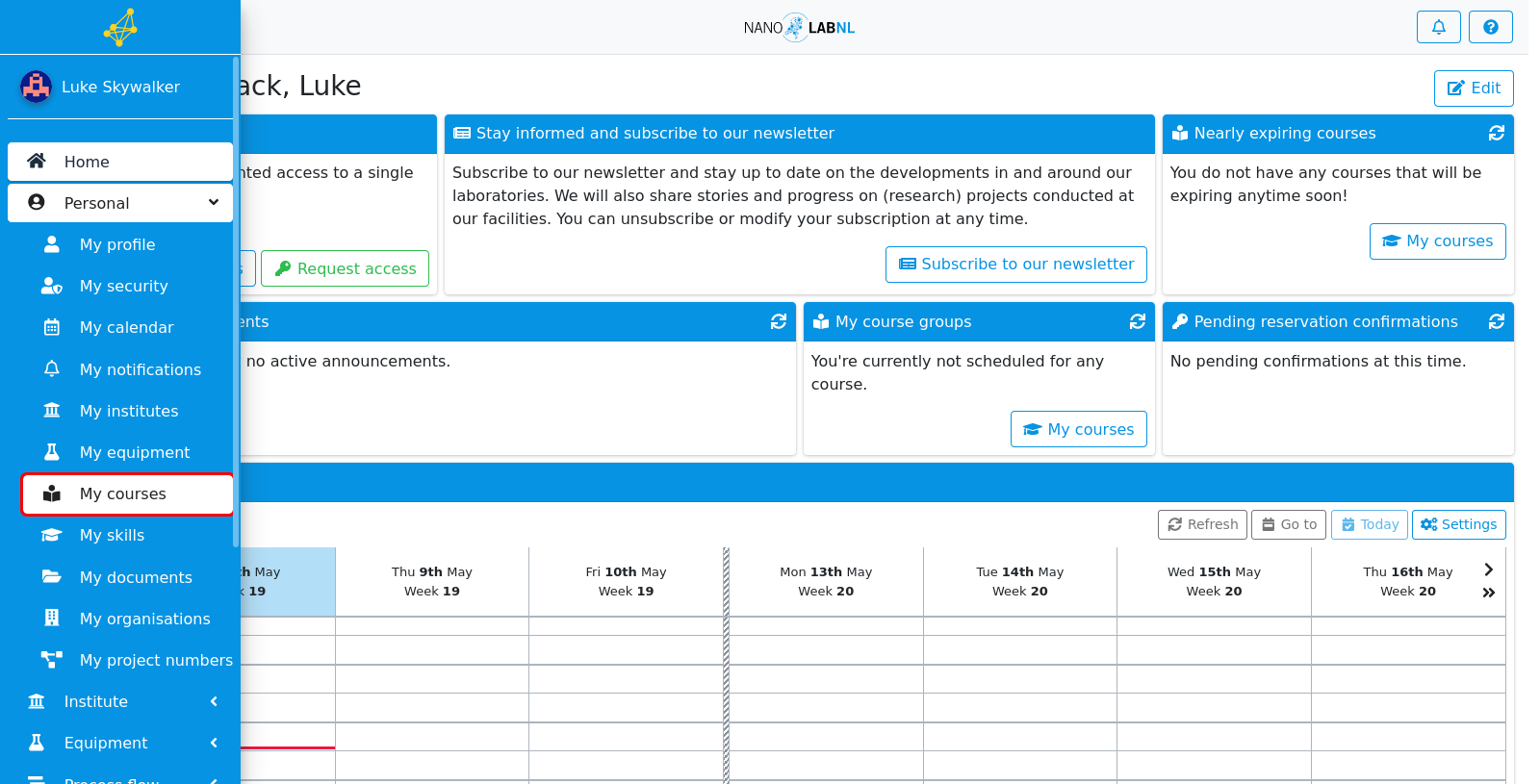
Step 4
To apply for a new course, click on "Apply for course".
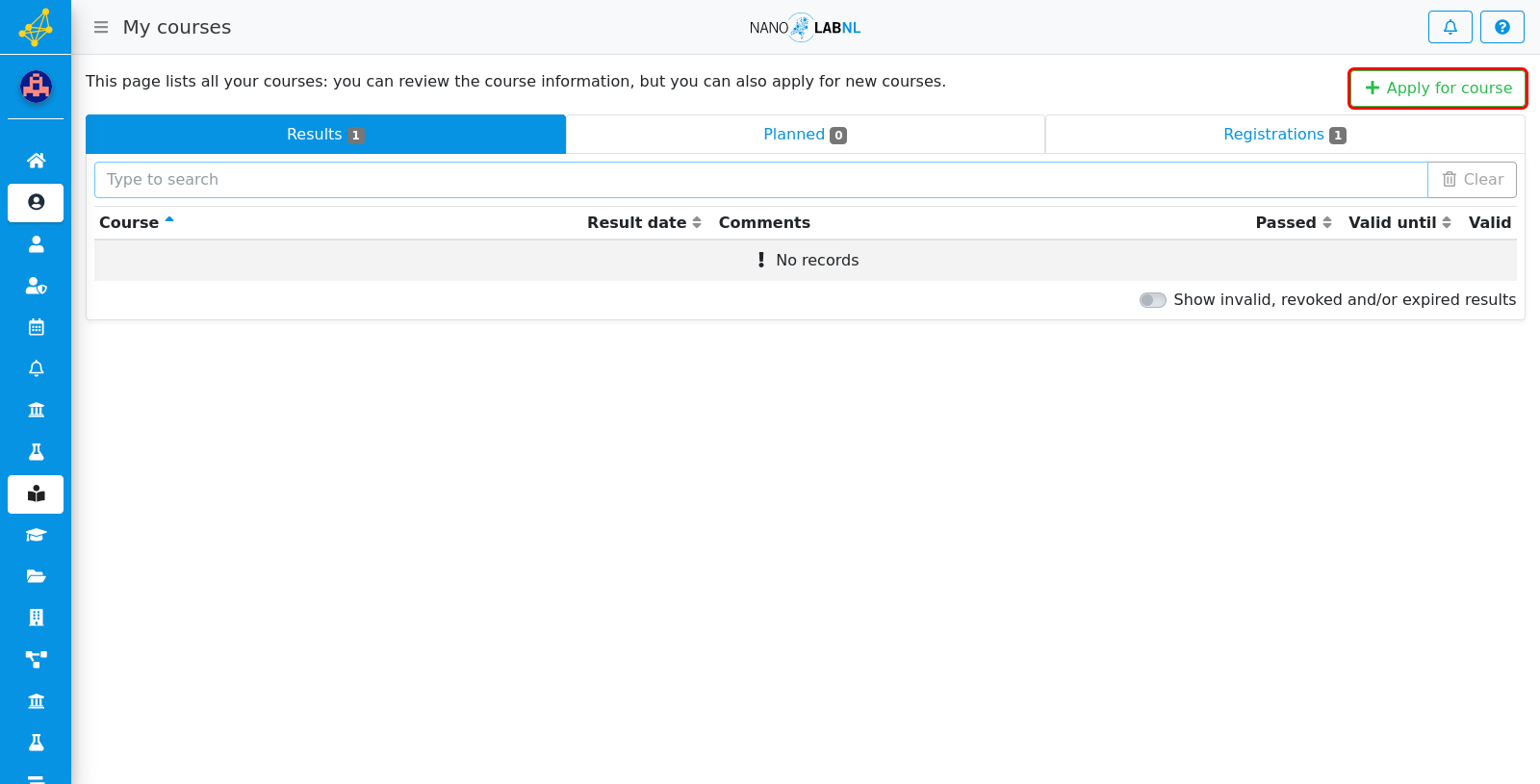
Step 5
As we can see here, there are two courses available for this user. In this case, we want to do the introduction course. Click on the course.
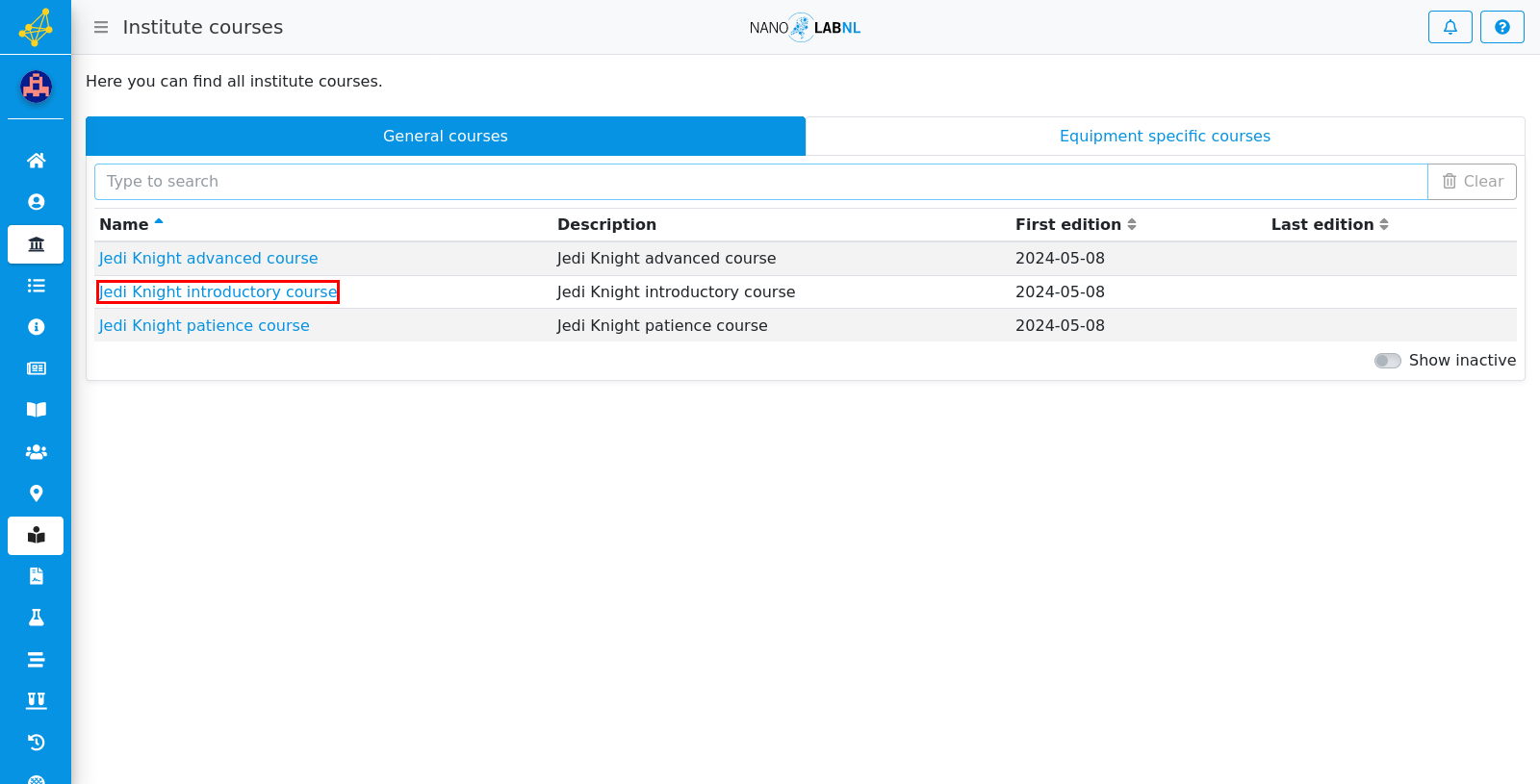
Step 6
This view shows us general information about the course. In the different tabs, we can also see equipment that is related to this course, if there are documents required for this course, and if we have previous results for this course. We click on the last tab.
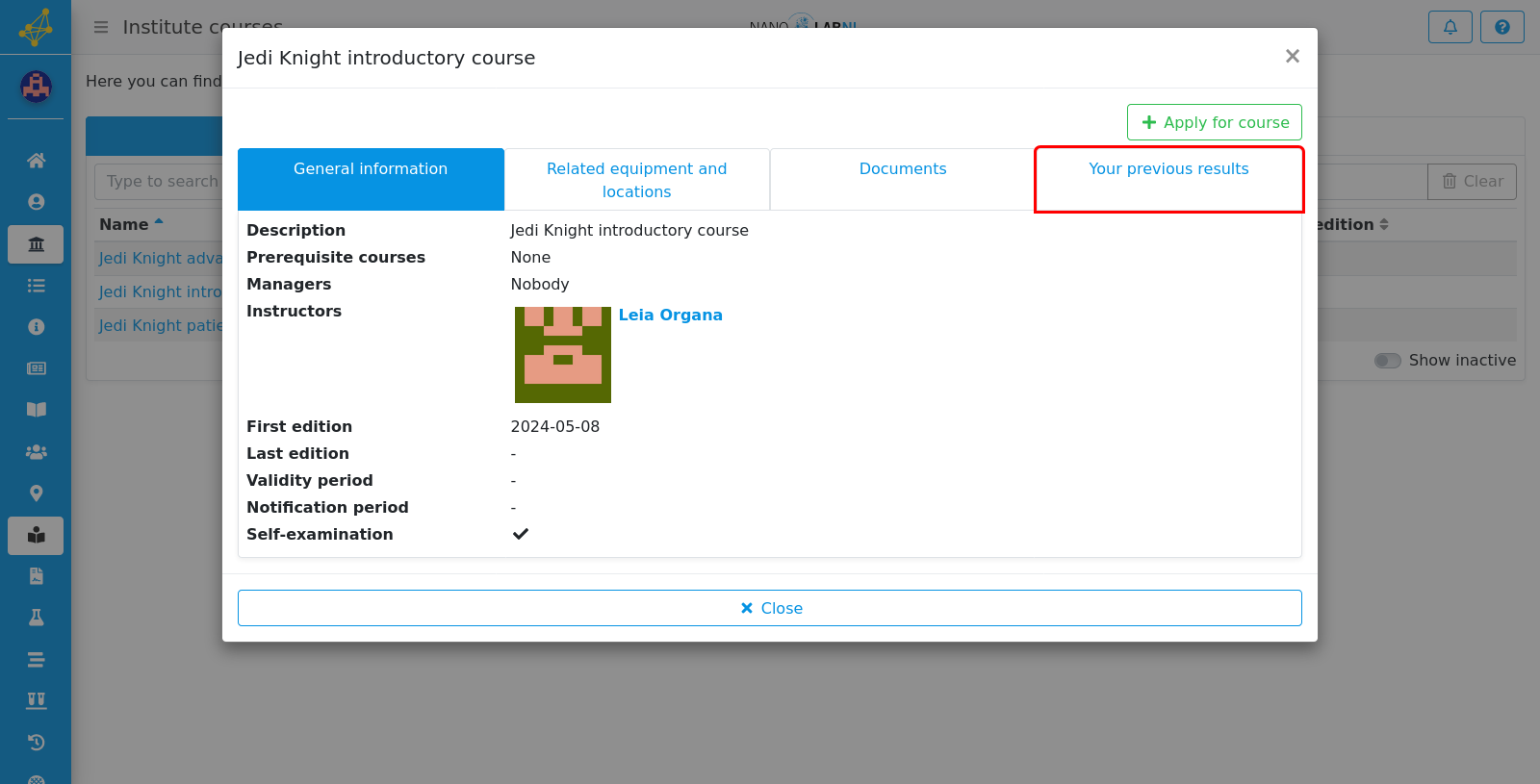
Step 7
Here we can see that we have done this course previously. However, the result is no longer valid so we wish to re-do the course. Click on "Apply for course".
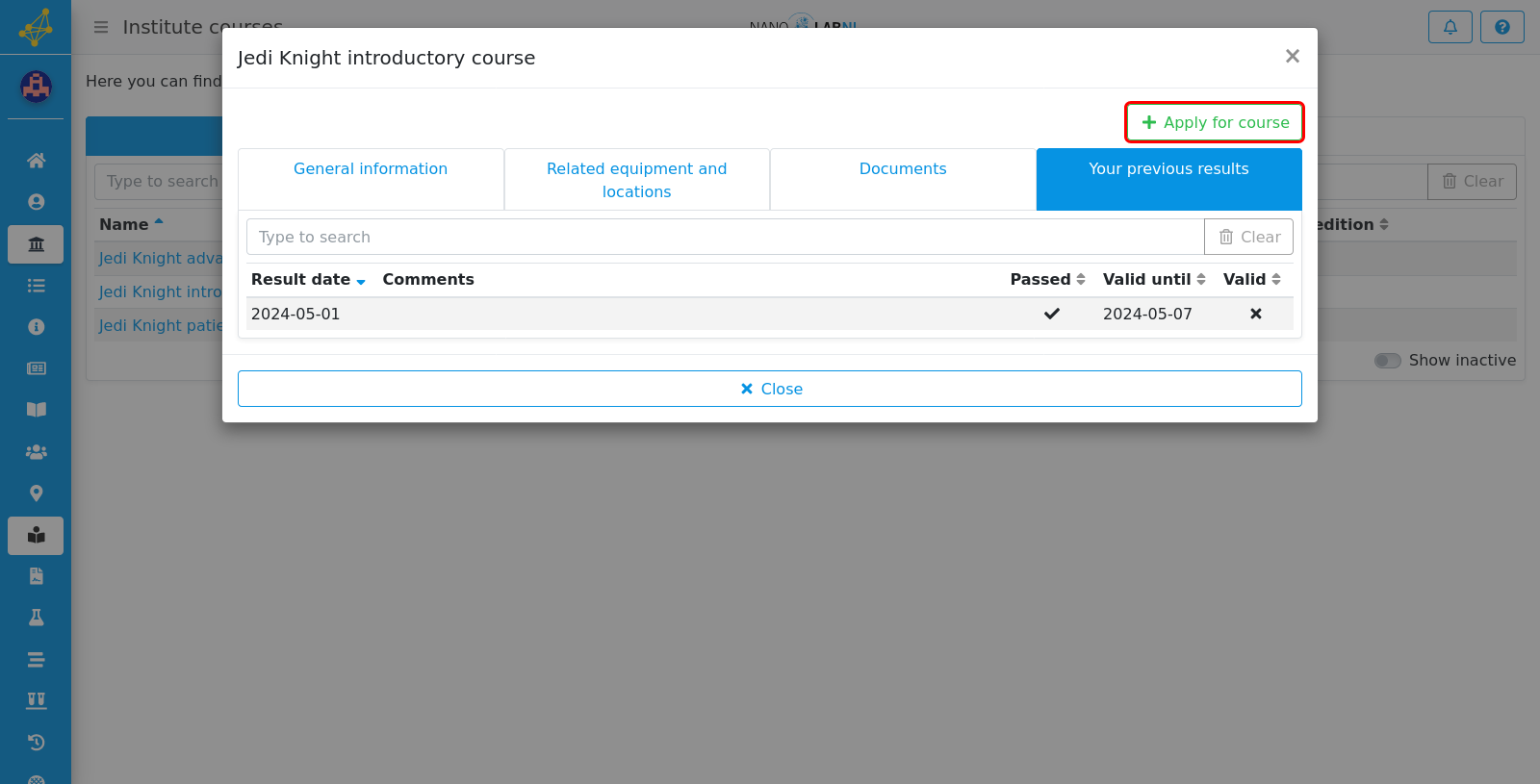
Step 8
For this course, we have the possibility of doing a self-examination. This is what we are going to do for this manual. Click on "Open self-examination".
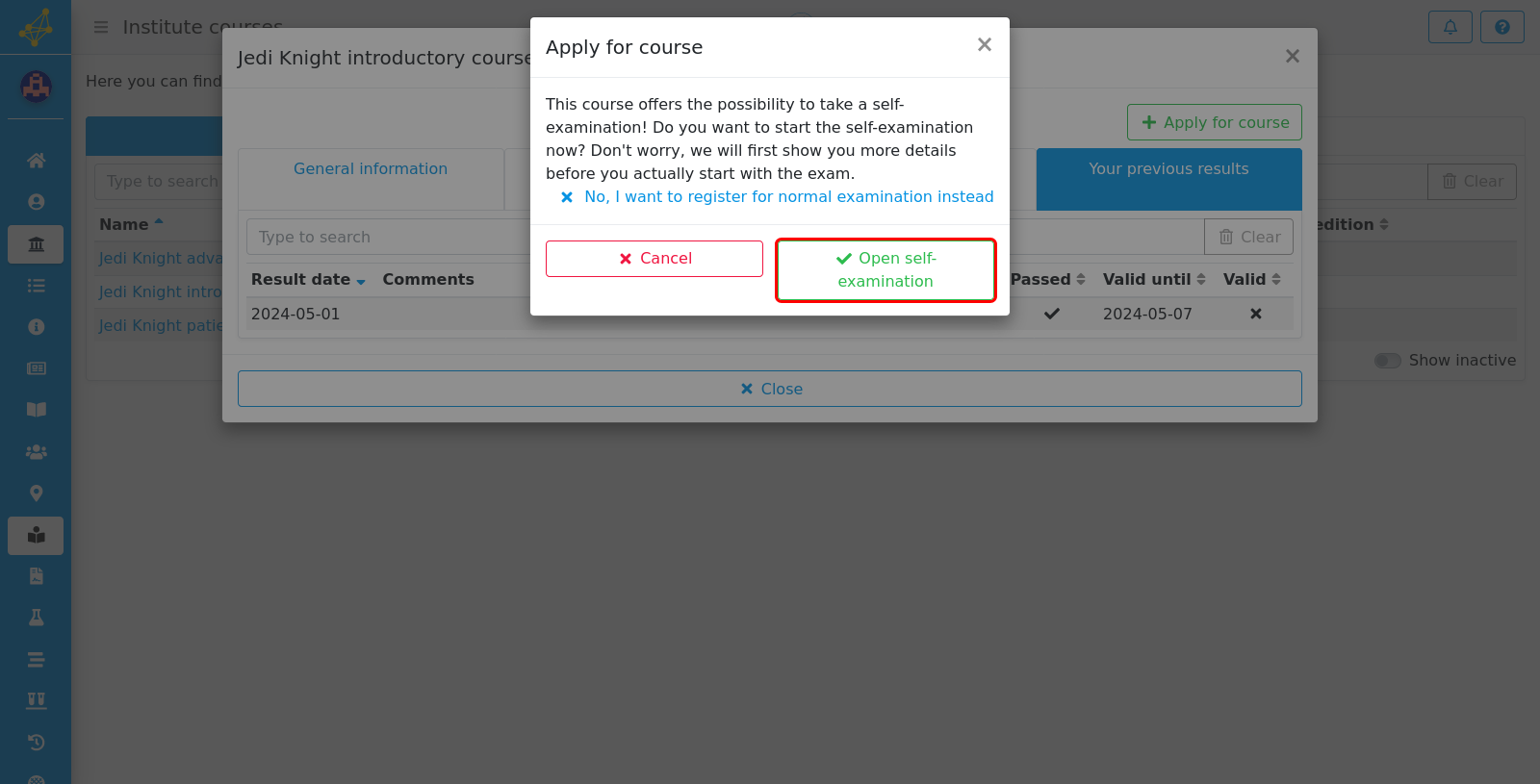
Step 9
We can now start the self-examination. This page shows us some information on the course, such as the version, the amount of questions, the required passing percentage, the maximum time period and the validity period. There is also information about retries, and whether we will see feedback immediately. To start, click on the button in the right corner.
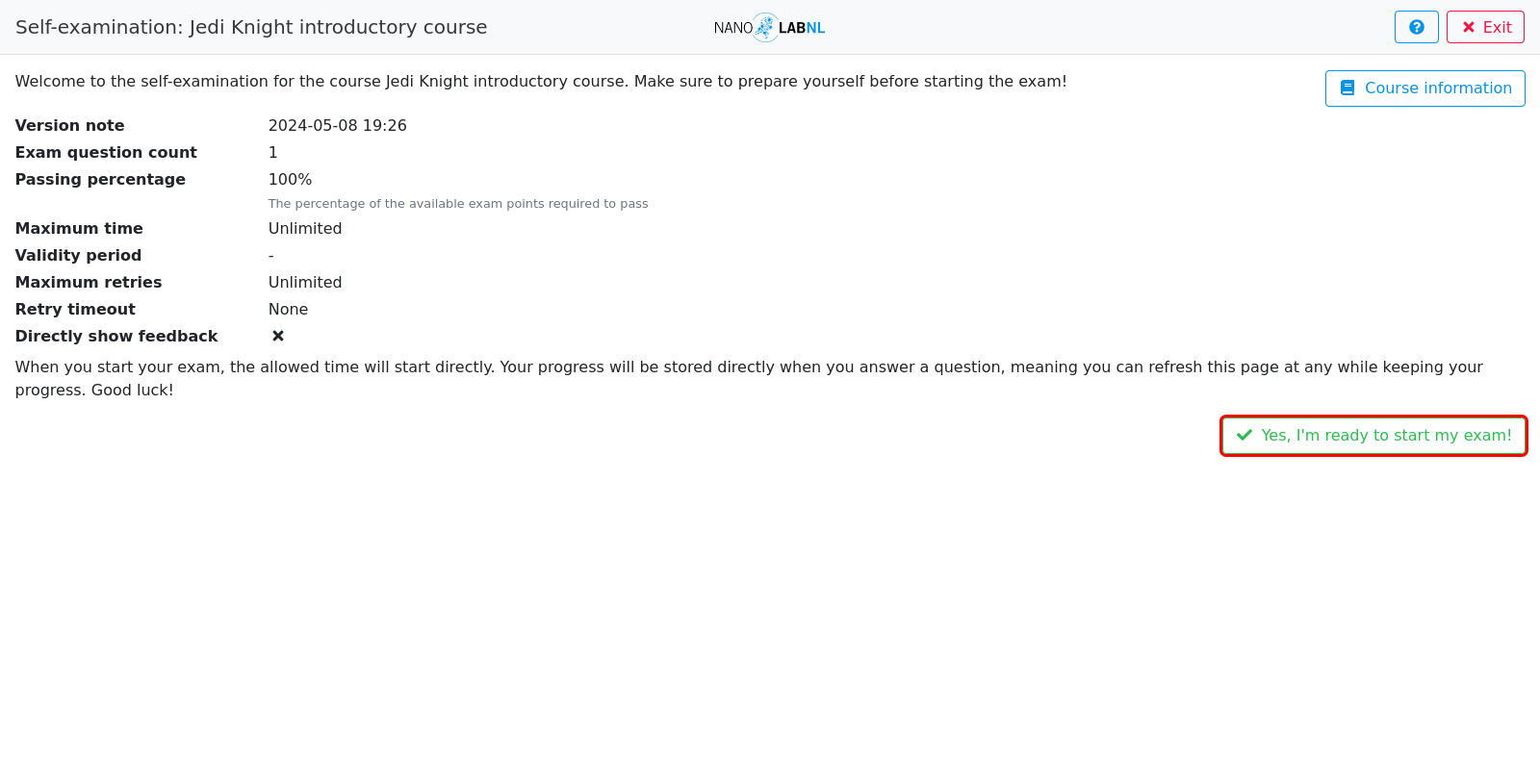
Step 10
This assignment is a multiple-choice assignment. To answer the question, click on one of the selection items. If you want to skip a question, click on the grey box at the bottom. Note that some questionnaires require a certain passing percentage, which you may not be able to reach if you skip questions. If you want to click on "Save and continue", first fill in an answer. We're skipping this question for now.
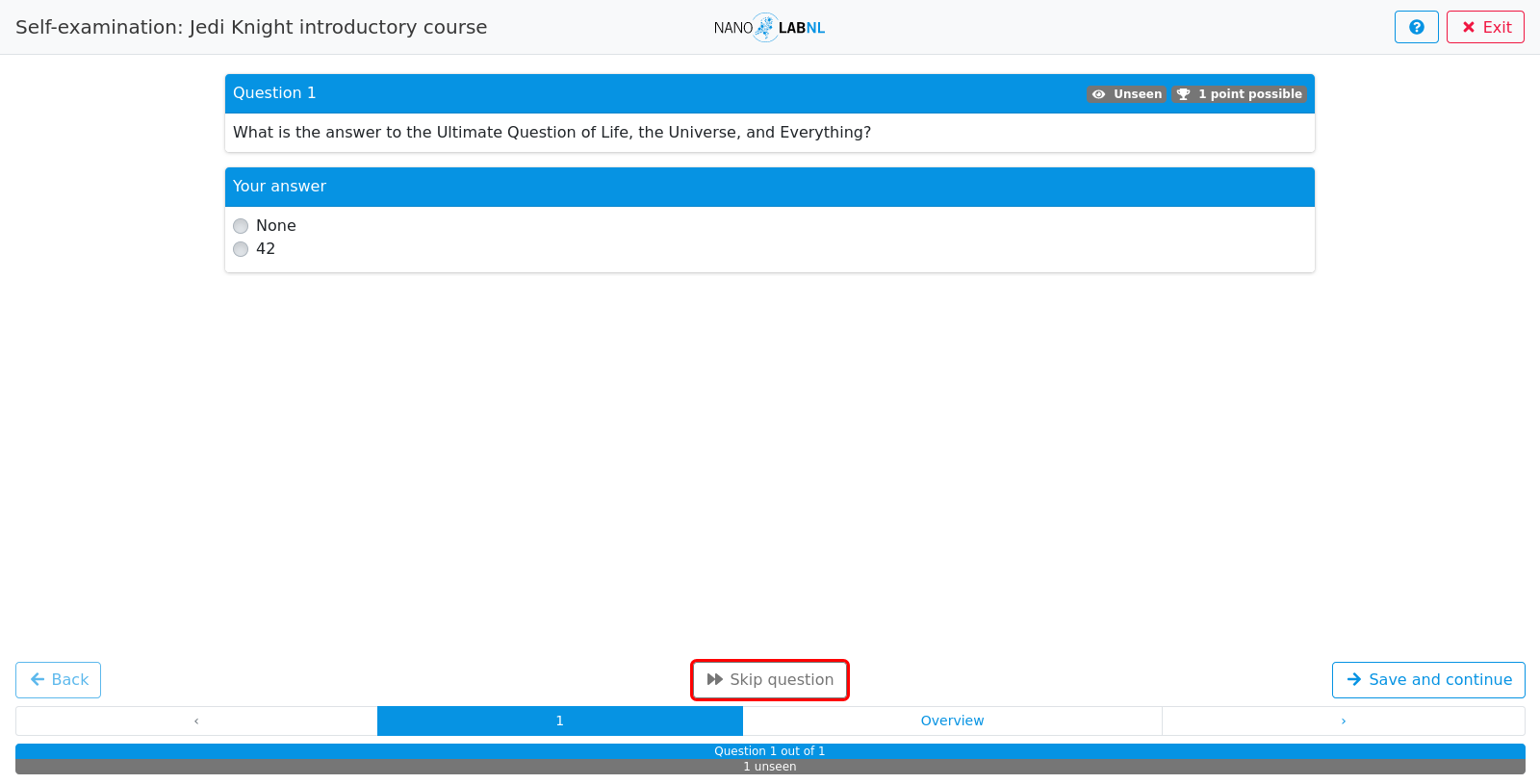
Step 11
At the end of an exam, we reach the overview. Here we can see what we have answered for all questions. As stated in the text above, if we feel happy with our answers we can click "Complete exam" in the bottom right corner to continue.
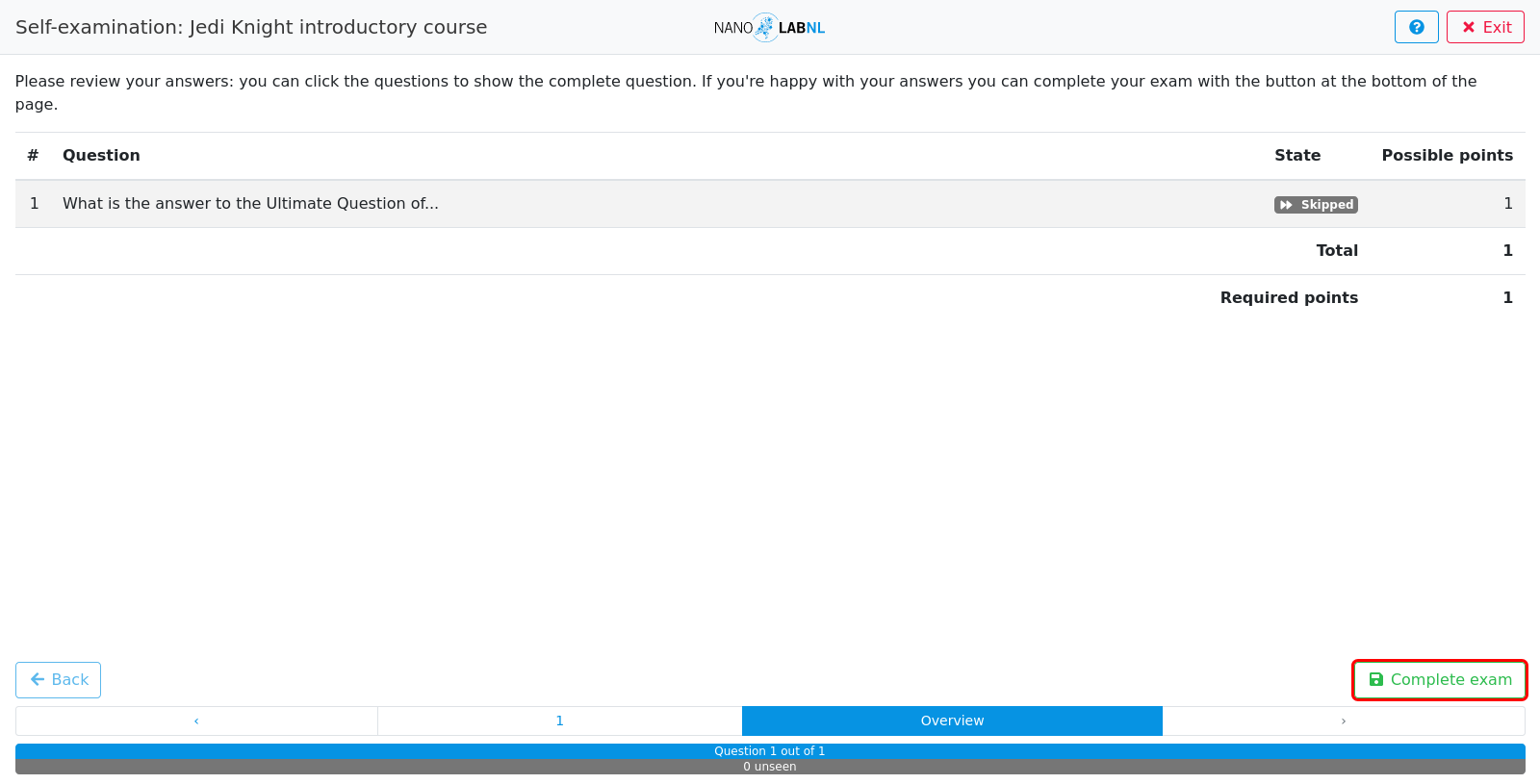
Step 12
Because we did not answer the question, a warning will pop up telling us that any unanswered questions will be marked as incorrect. In this case, we want to continue.
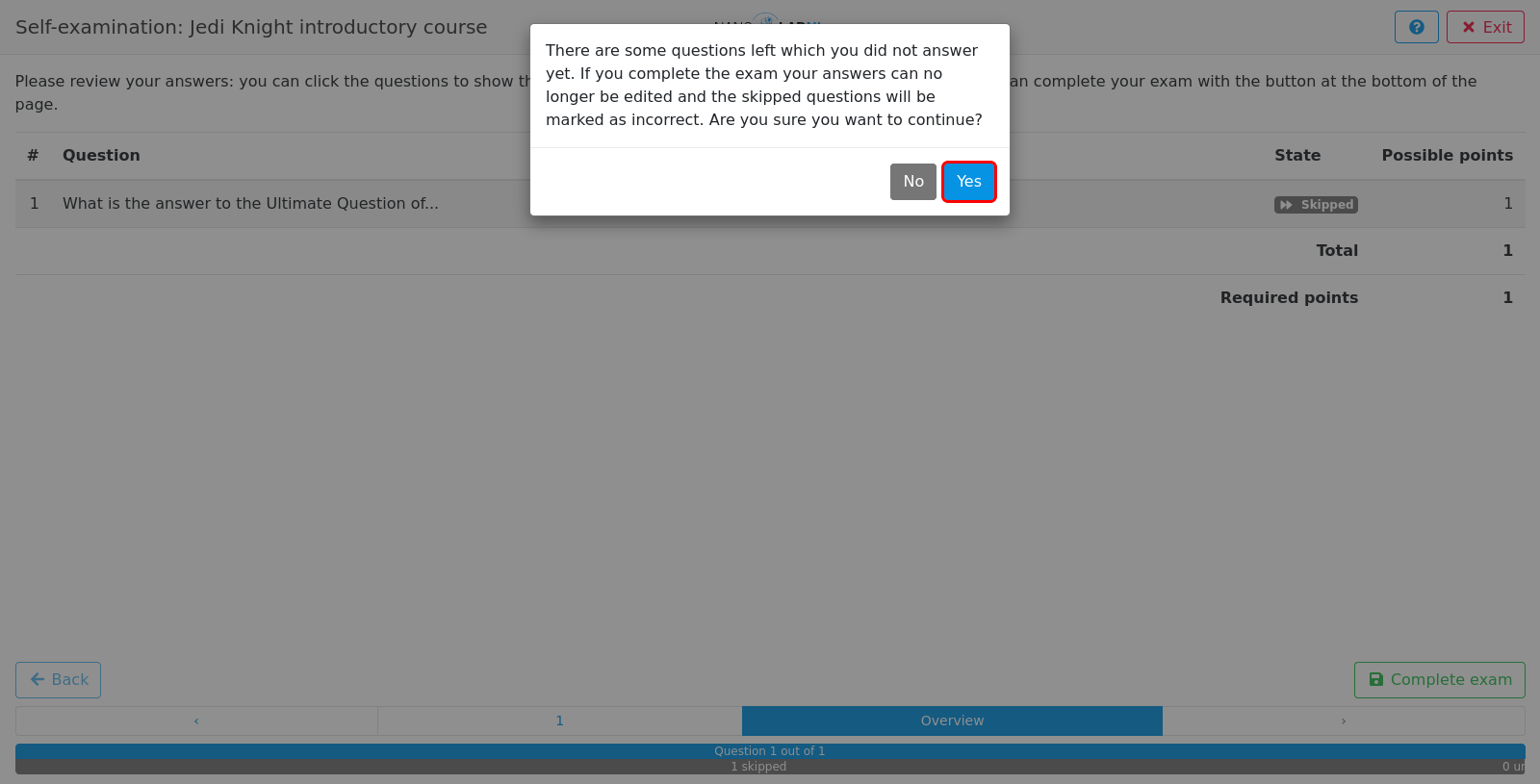
Step 13
Unfortunately, we did not pass our exam. On this page we can see feedback on our result. If we want to see the correct answer for question 1, click on the question row.
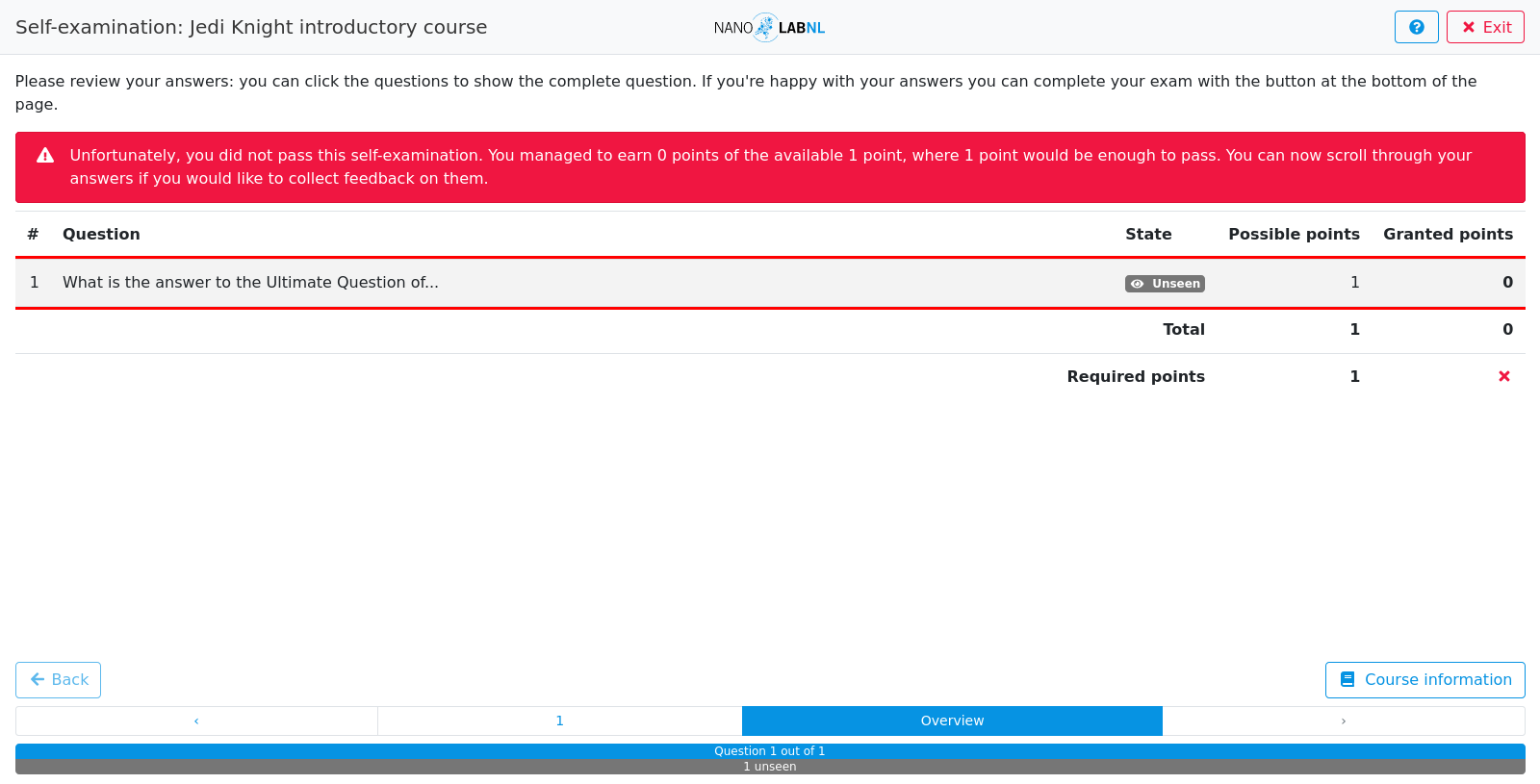
Step 14
Here we can see that the correct option would have been "True", and that we received zero points. To see any other questions, click on "Continue".

Step 15
To exit the questionnaire, click on "Exit".
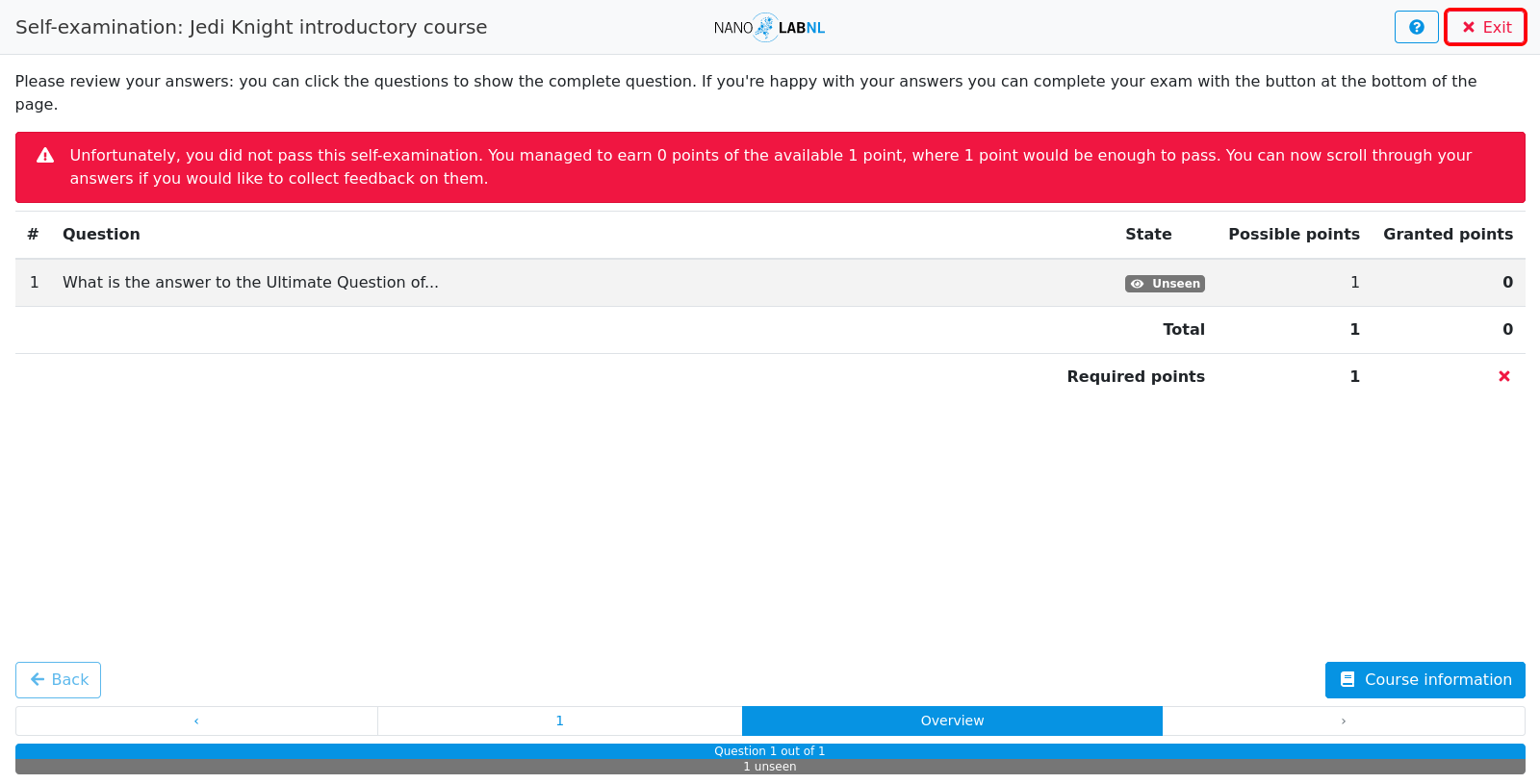
Step 16
Now we return to the course overview. If we want to re-do this course, we can apply again using the green button.
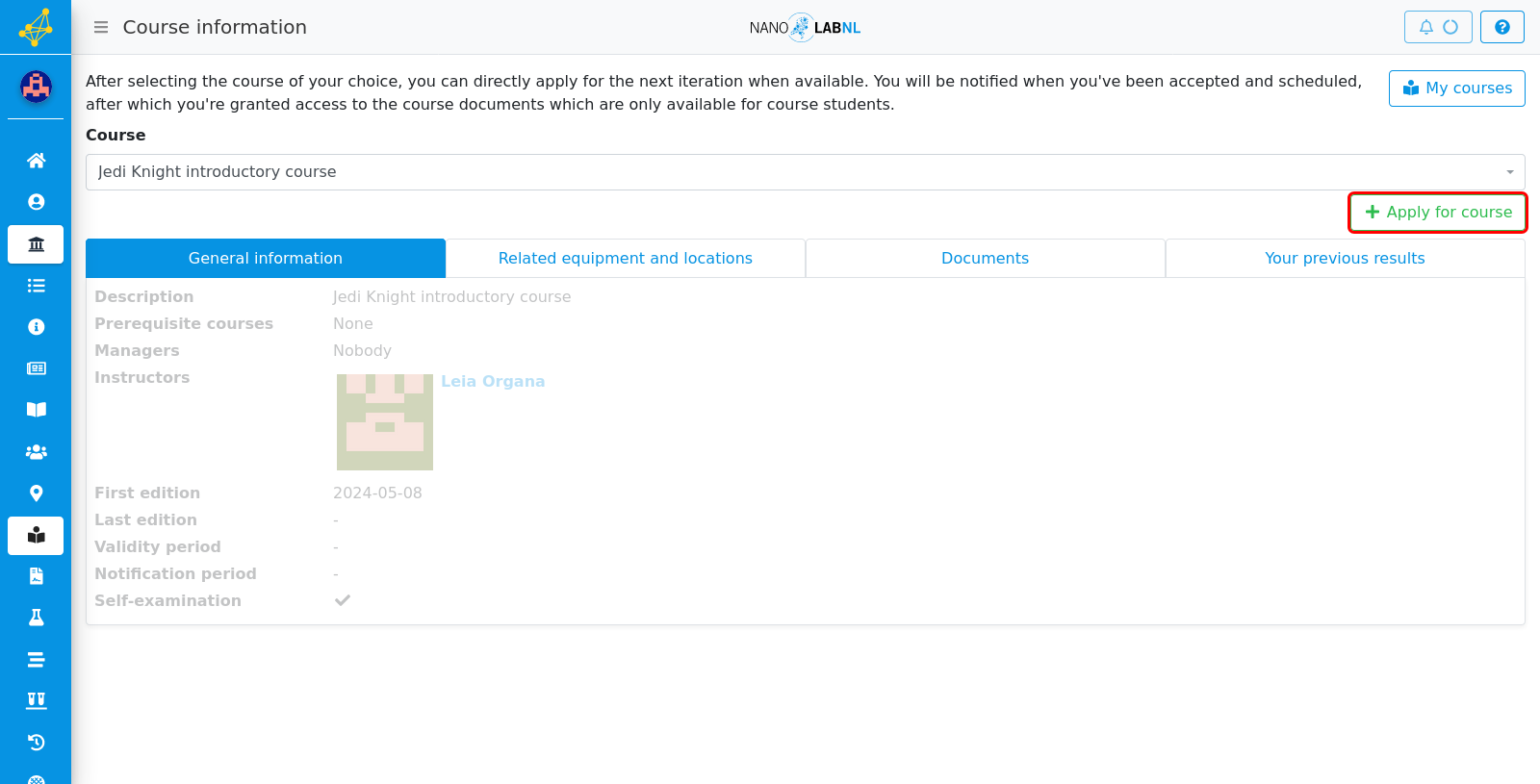
Step 17
Congratulations, you have completed your first self-examination! Unfortunaly we did not pass this course yet, but let's hope we will manage next time.