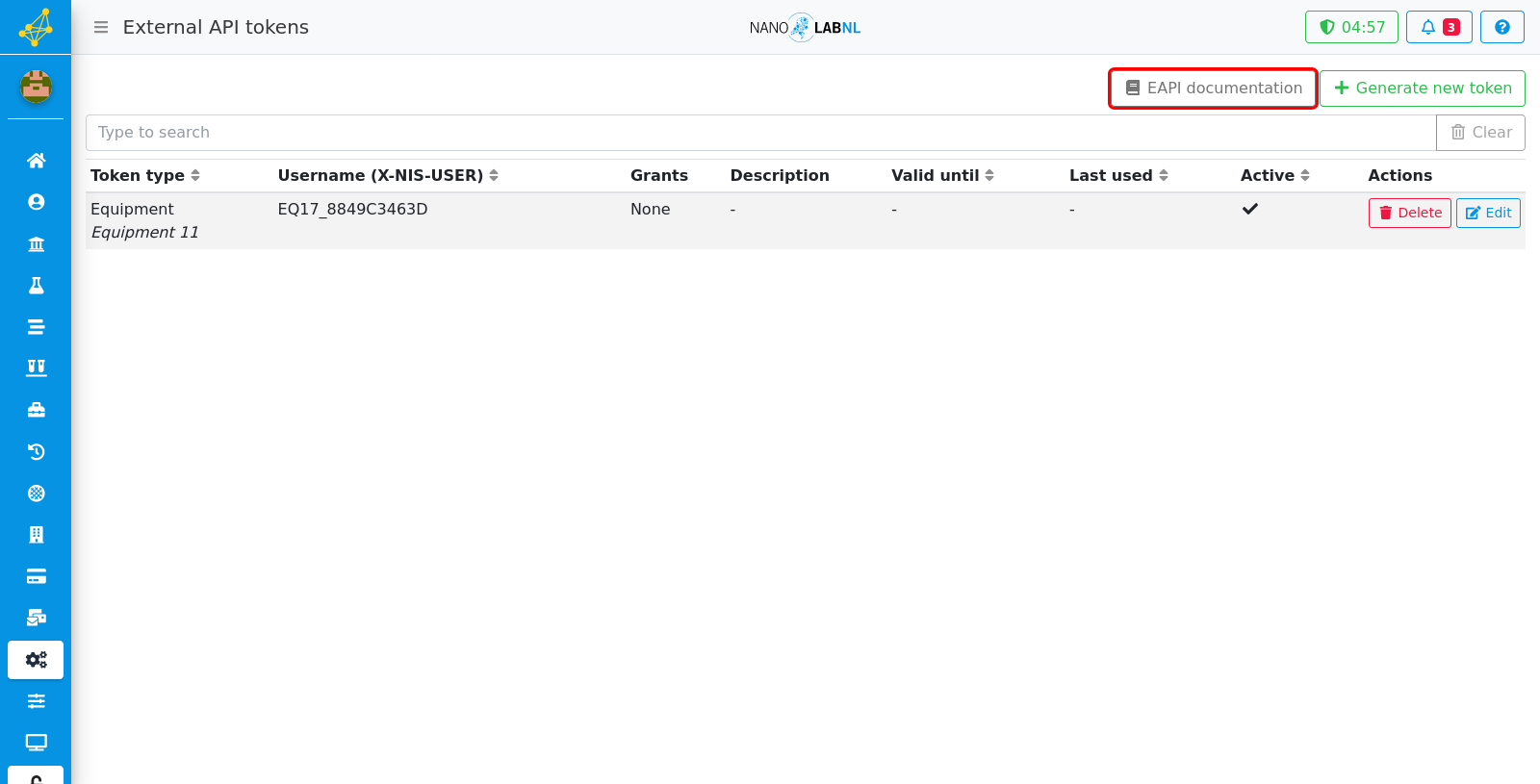Manuals › External API › Generate an API token
Generate an API token
This guide requires you to be elevated.
Step 1
In an elevated session navigate to 'External API tokens' in the sidebar under 'Settings'.
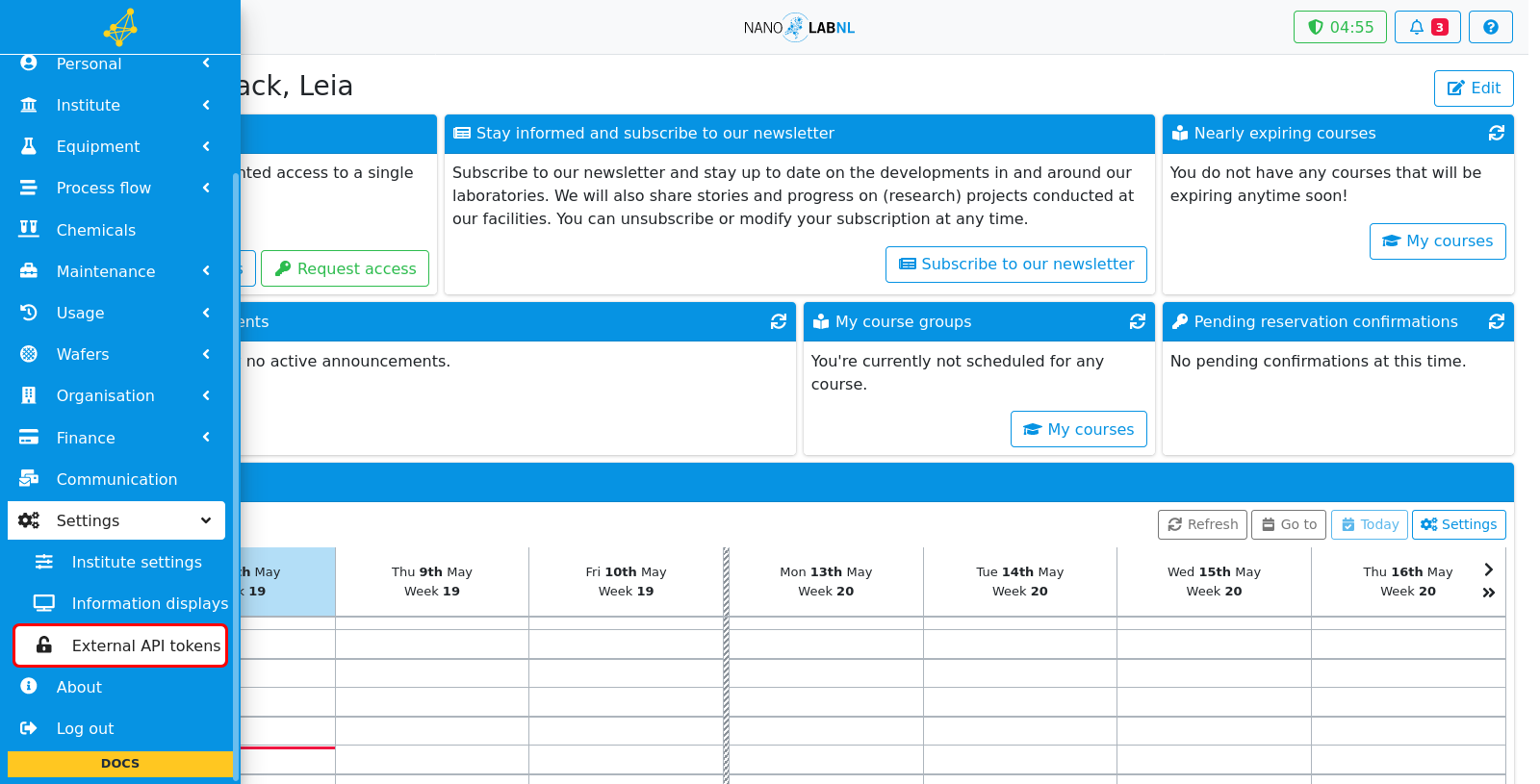
Step 2
A new API token can be generated by clicking the green button in the top right.
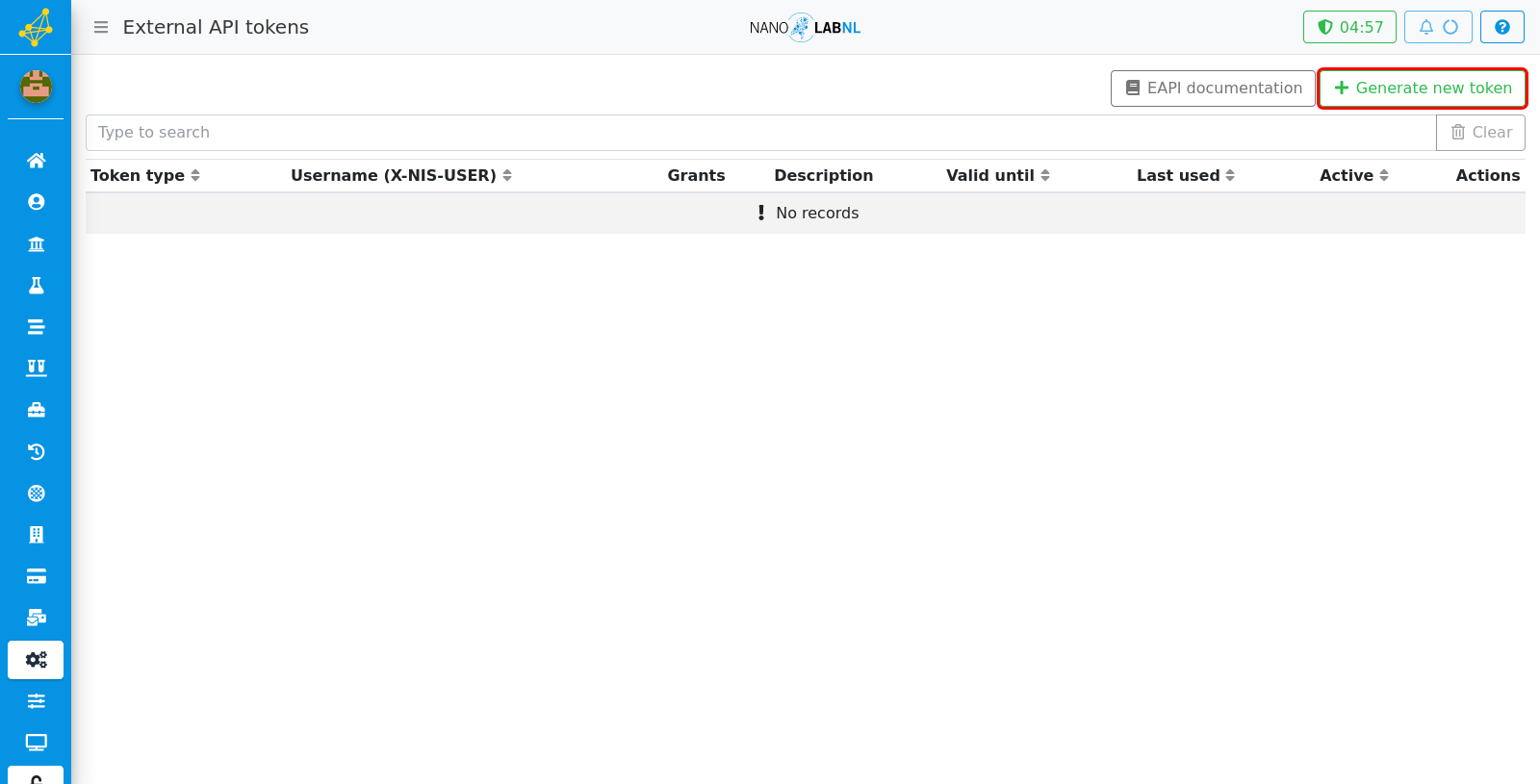
Step 3
First, you will need to select which type of token you want to generate. This influences the endpoints that are available when using the token.
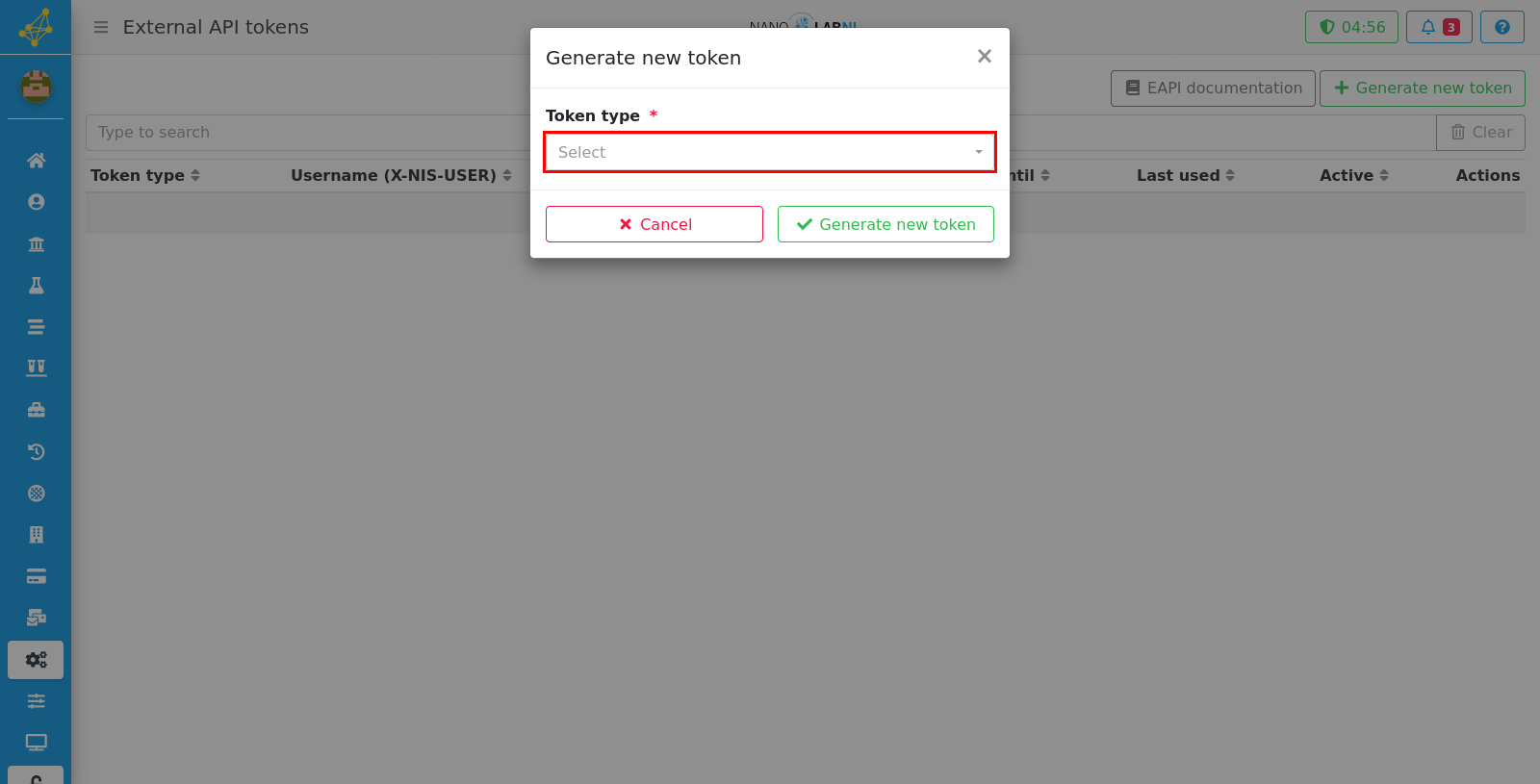
Step 4
As we selected the equipment token type, a piece of equipment must be selected which the API can access. A description of the API can be given to describe the usage of the API. Also, an expiration date can be set for the API, by leaving the "Valid until" field empty the API is valid indefinitely.
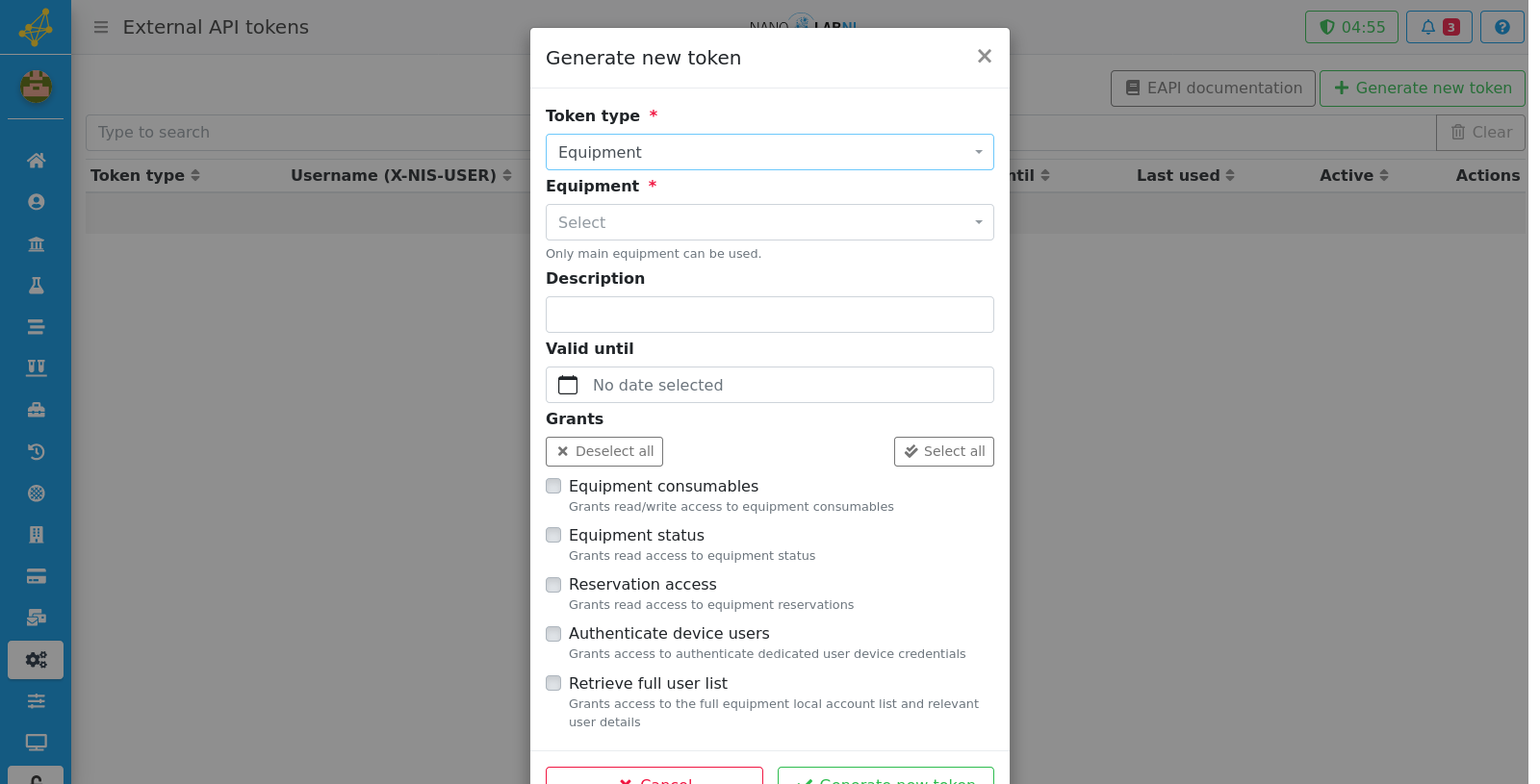
Step 5
Which part of the machine the API can access/modify can be selected. By default no grants are selected.

Step 6
After clicking on the "Generate new token button", the Username and Token are shown. Make sure to copy the Token en save it securely, the Token will not be accessible again!
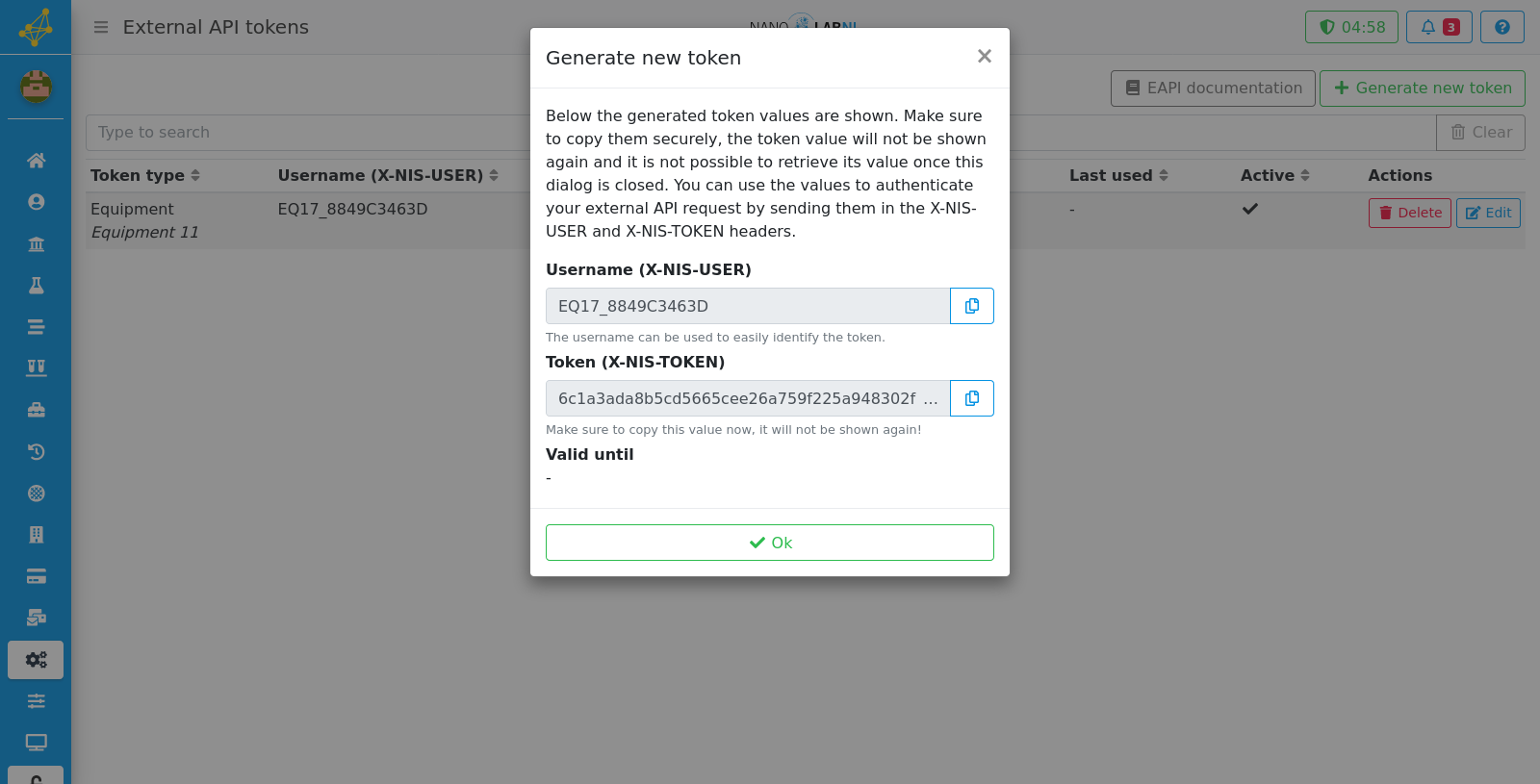
Step 7
When clicking the 'Edit' button next to an API token the description, expiration date and grants can be edited. The token, its type and possibly the equipment cannot be edited/accessed.
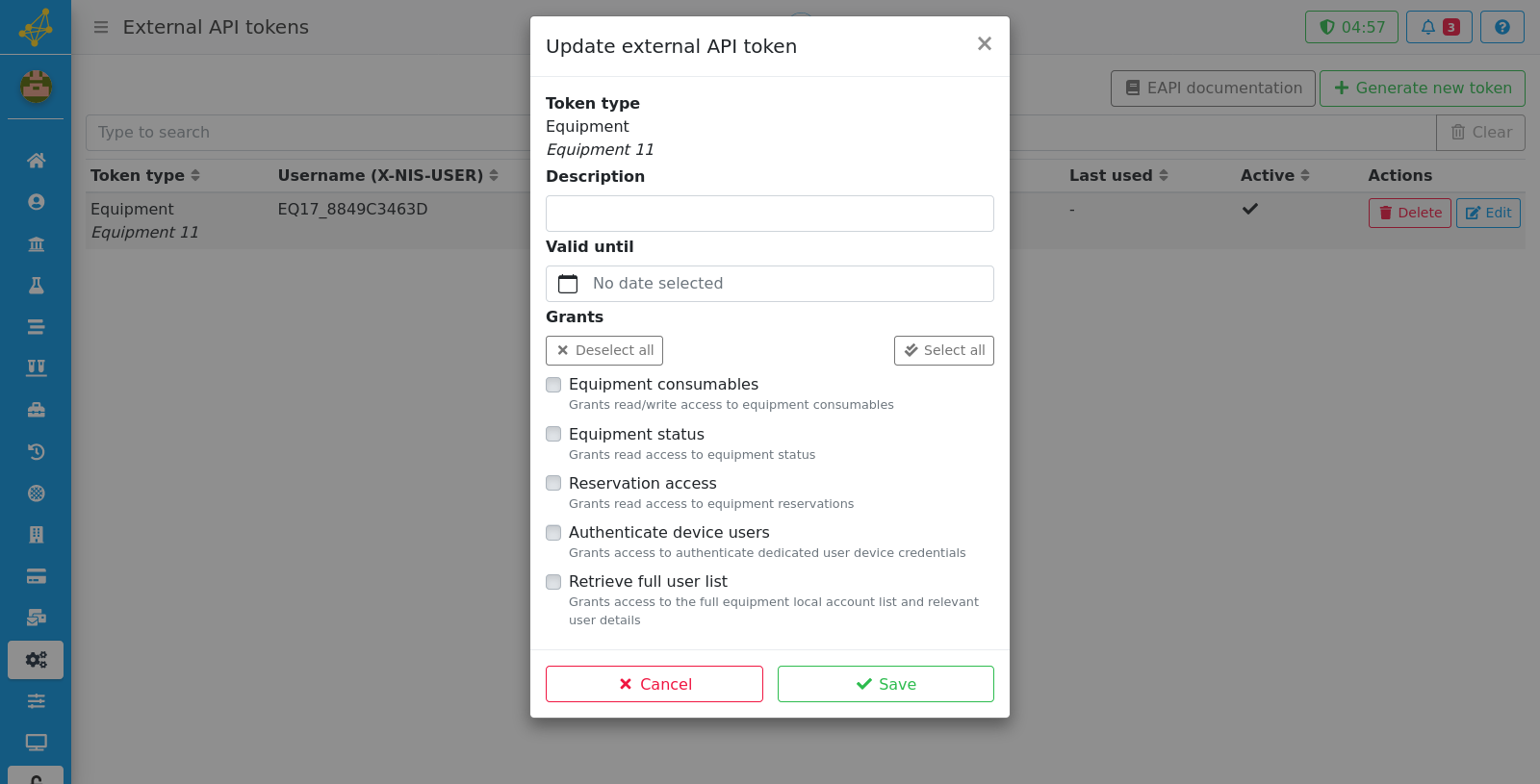
Step 8
To read more documentation about the use of the API click the gray button in the top right of the page.