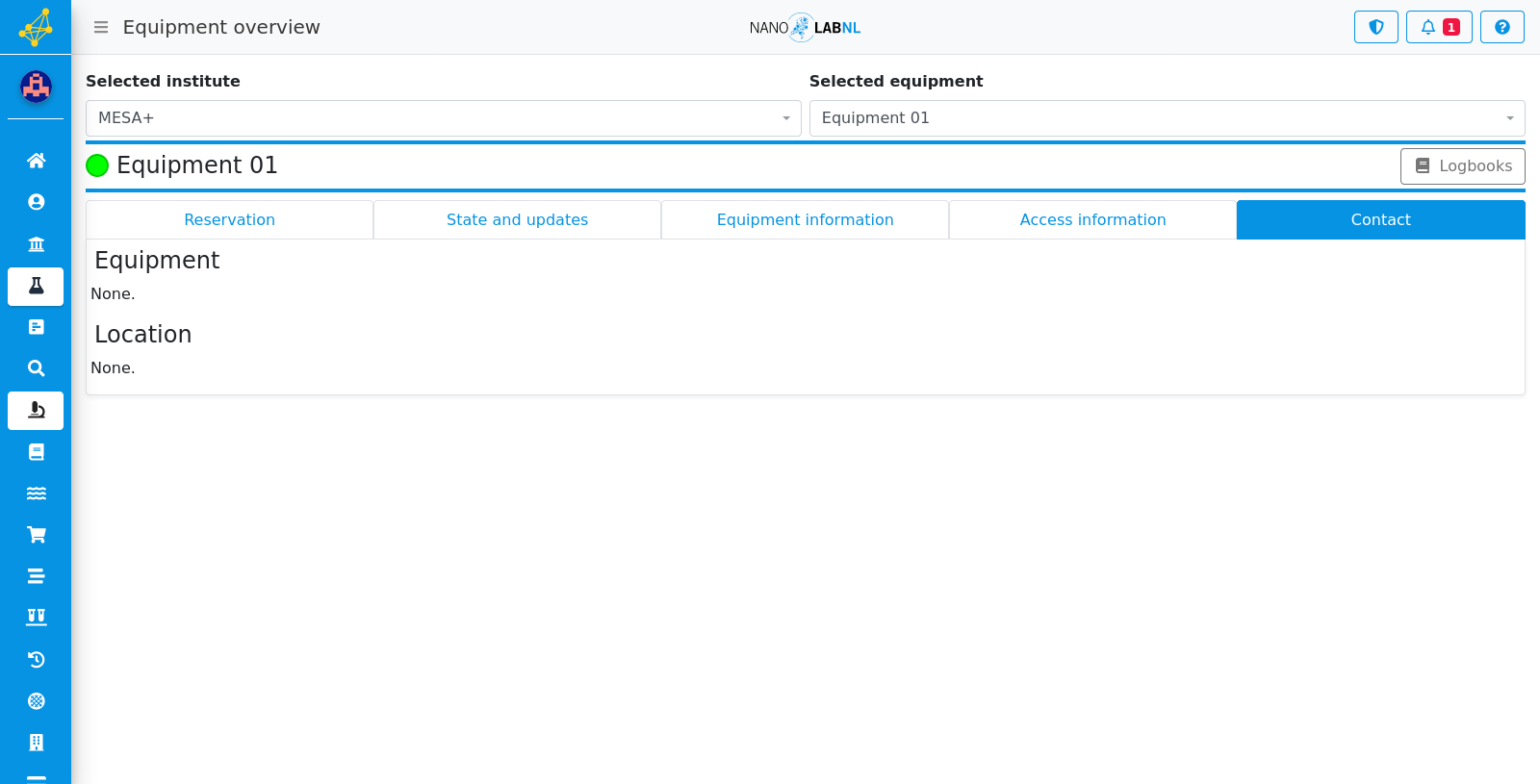Manuals › Equipment › Retrieve information of equipment
Retrieve information of equipment
Step 1
Move your mouse to the left side of the screen to show the navigation bar.
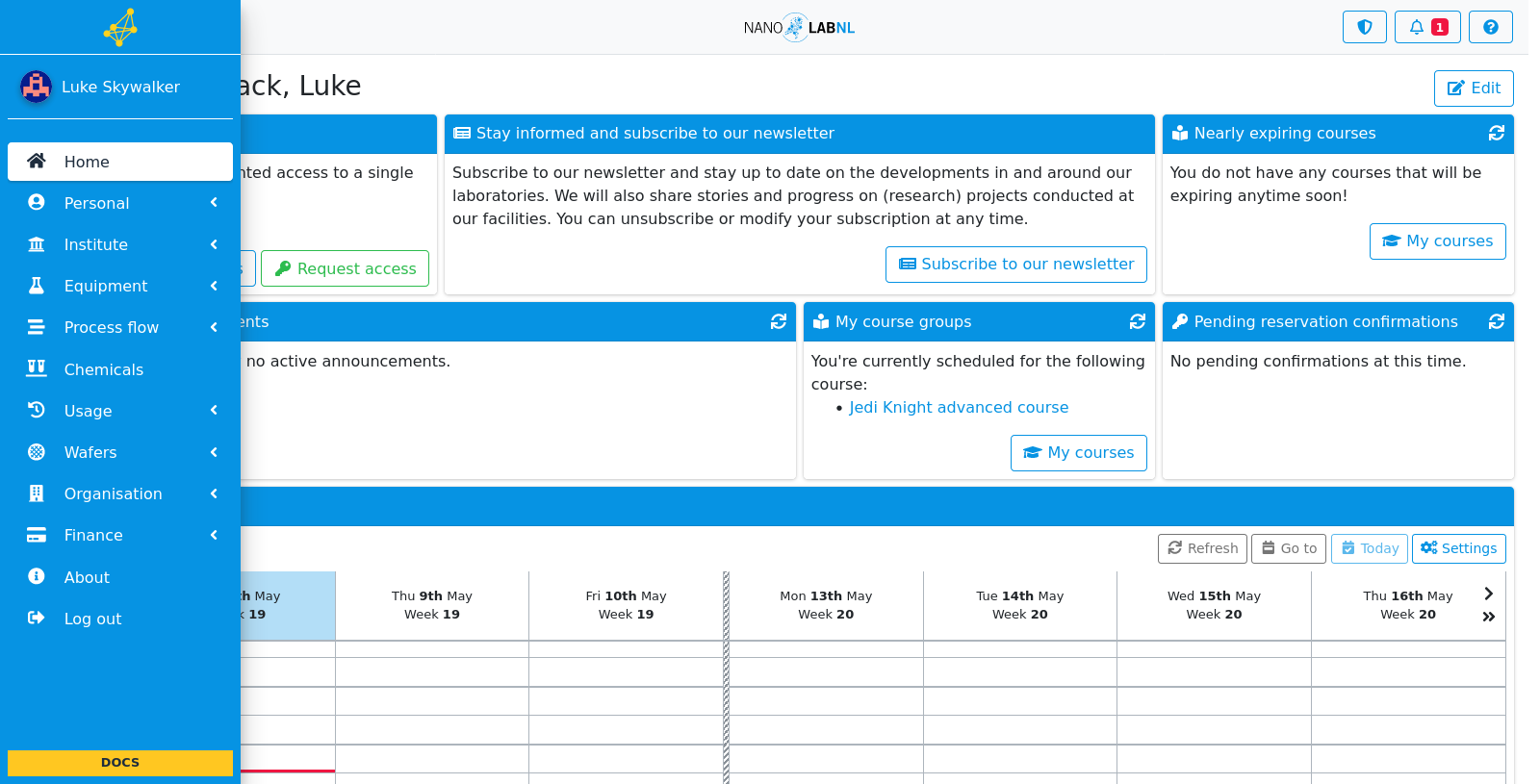
Step 2
Click "Equipment".
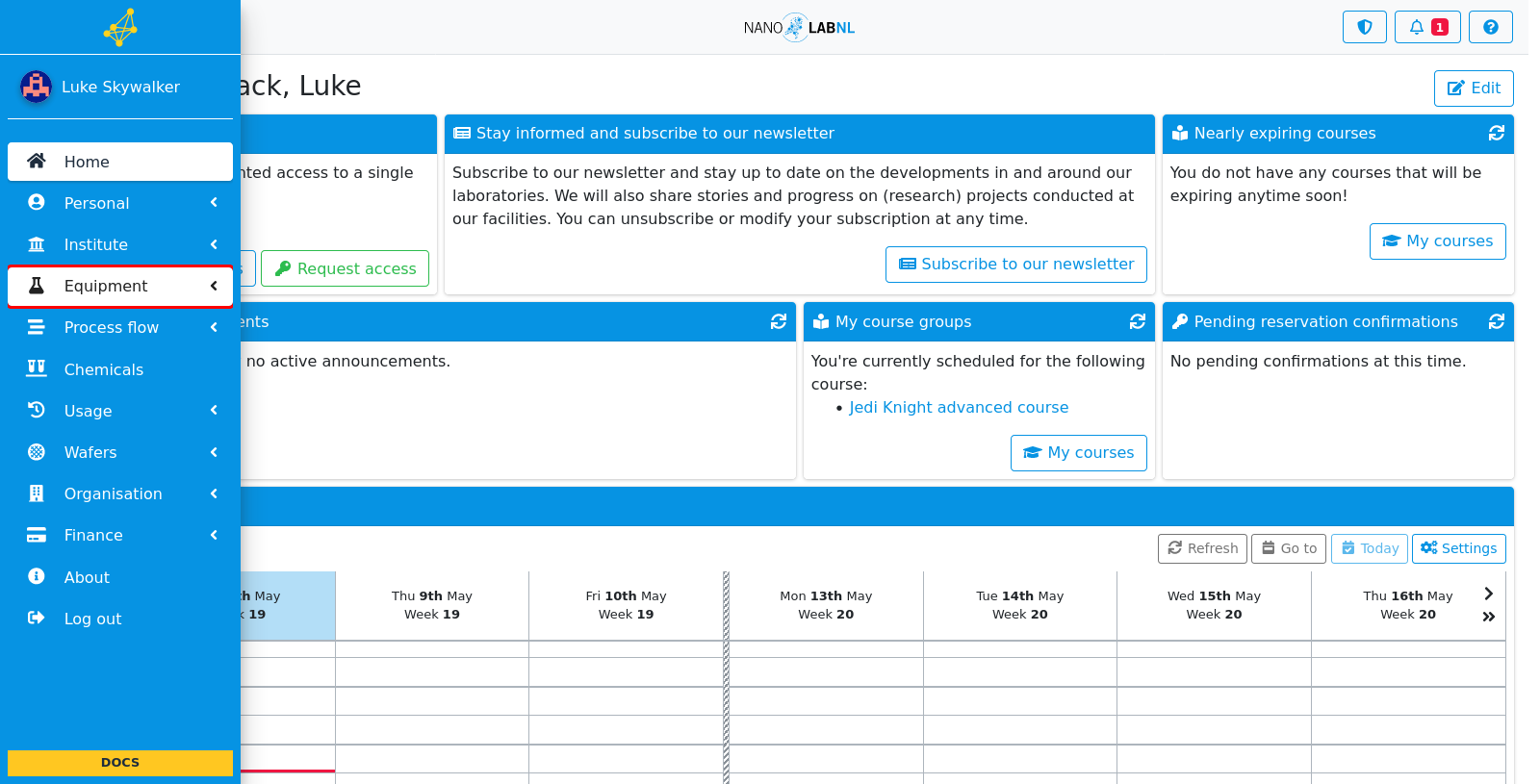
Step 3
Click "Details".
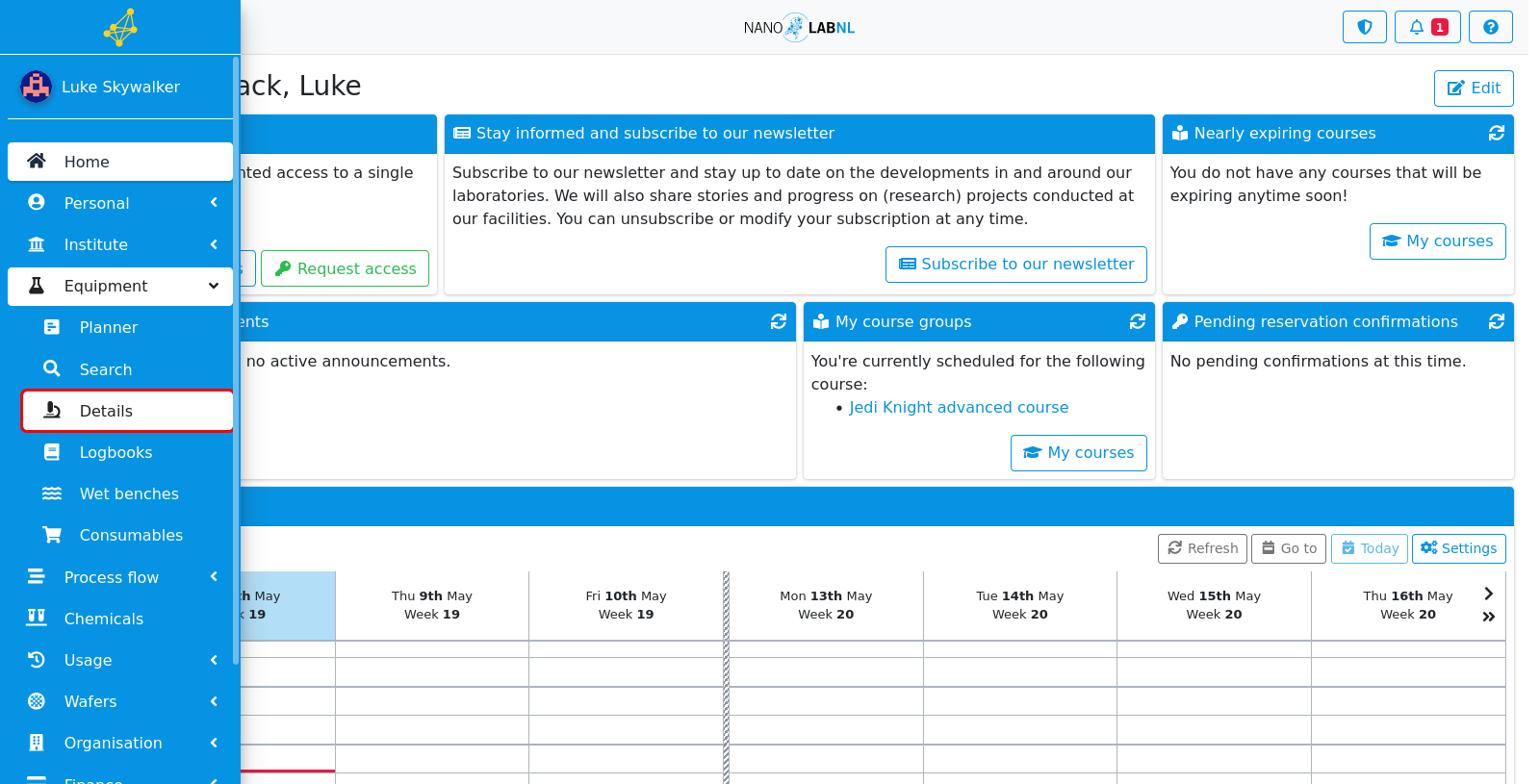
Step 4
Select the institute of the equipment and the name of equipment you want to see the information of.
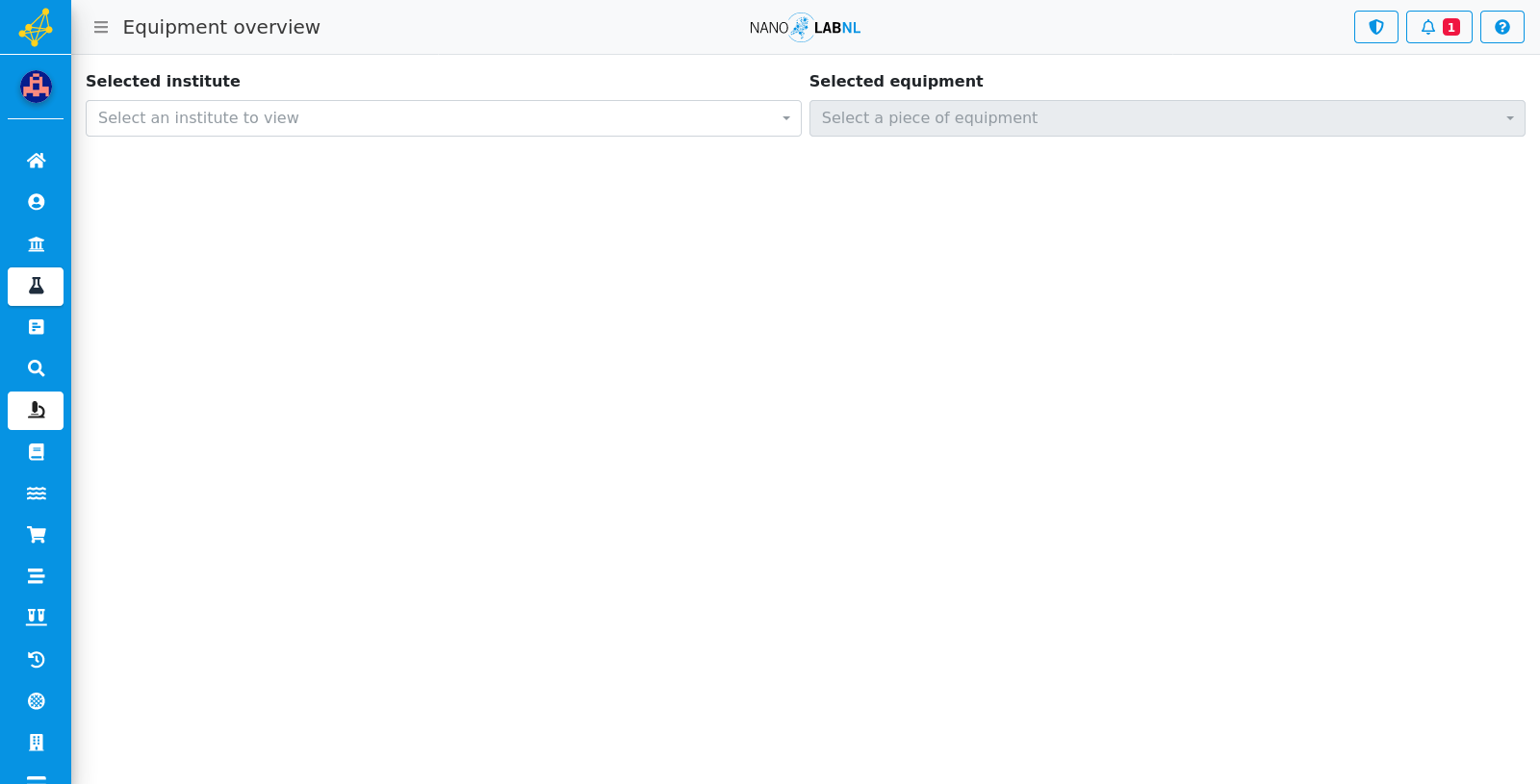
Step 5
This is the information screen of the selected equipment, the state of equipment and the logbooks, can be seen here, by clicking on the "Logbooks" button. Along with a lot more information distributed over the different tabs. In the Reservation tab, the calendar of the equipment will be shown.
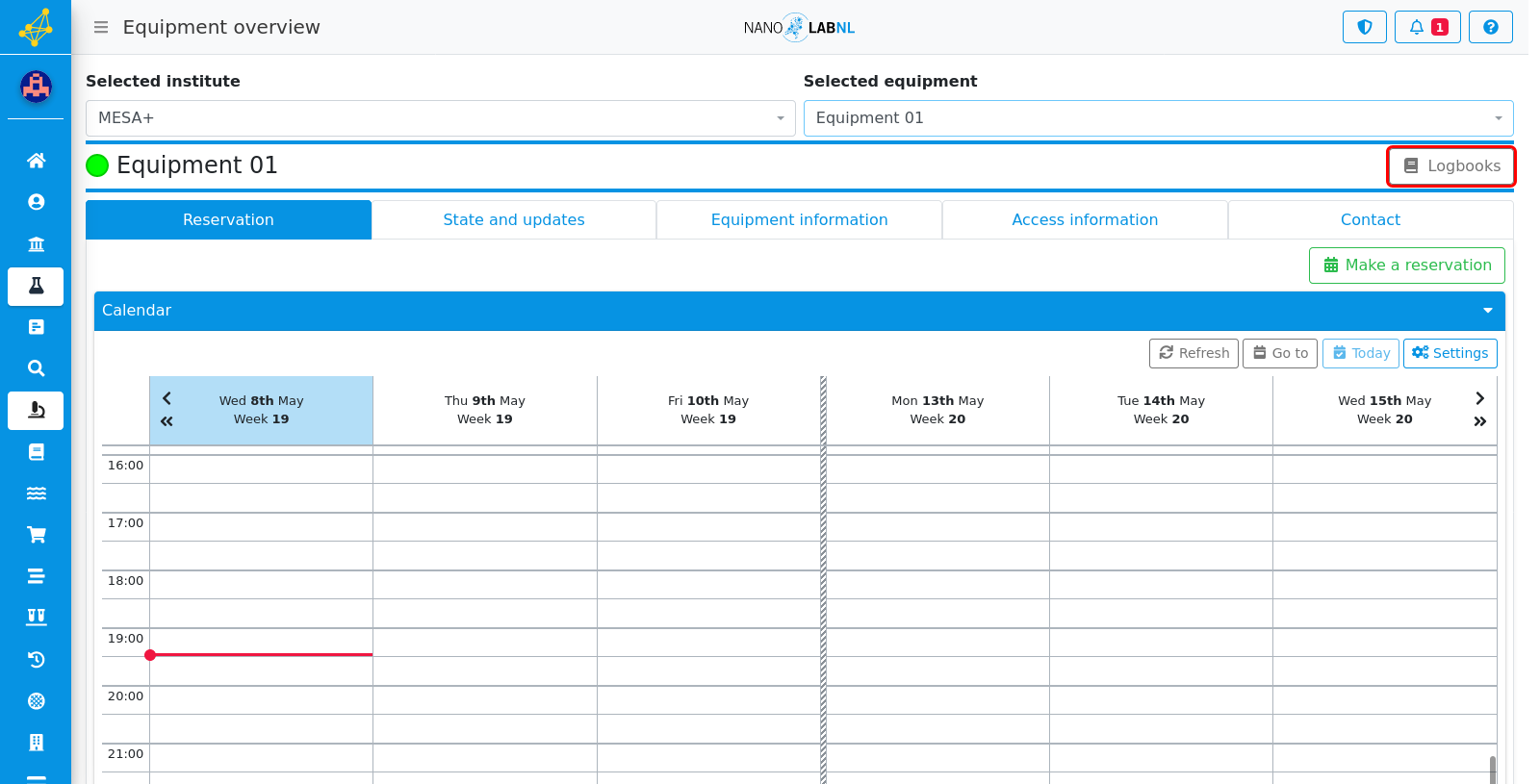
Step 6
To see the when the equipment can be booked, scroll down to "Booking rules".
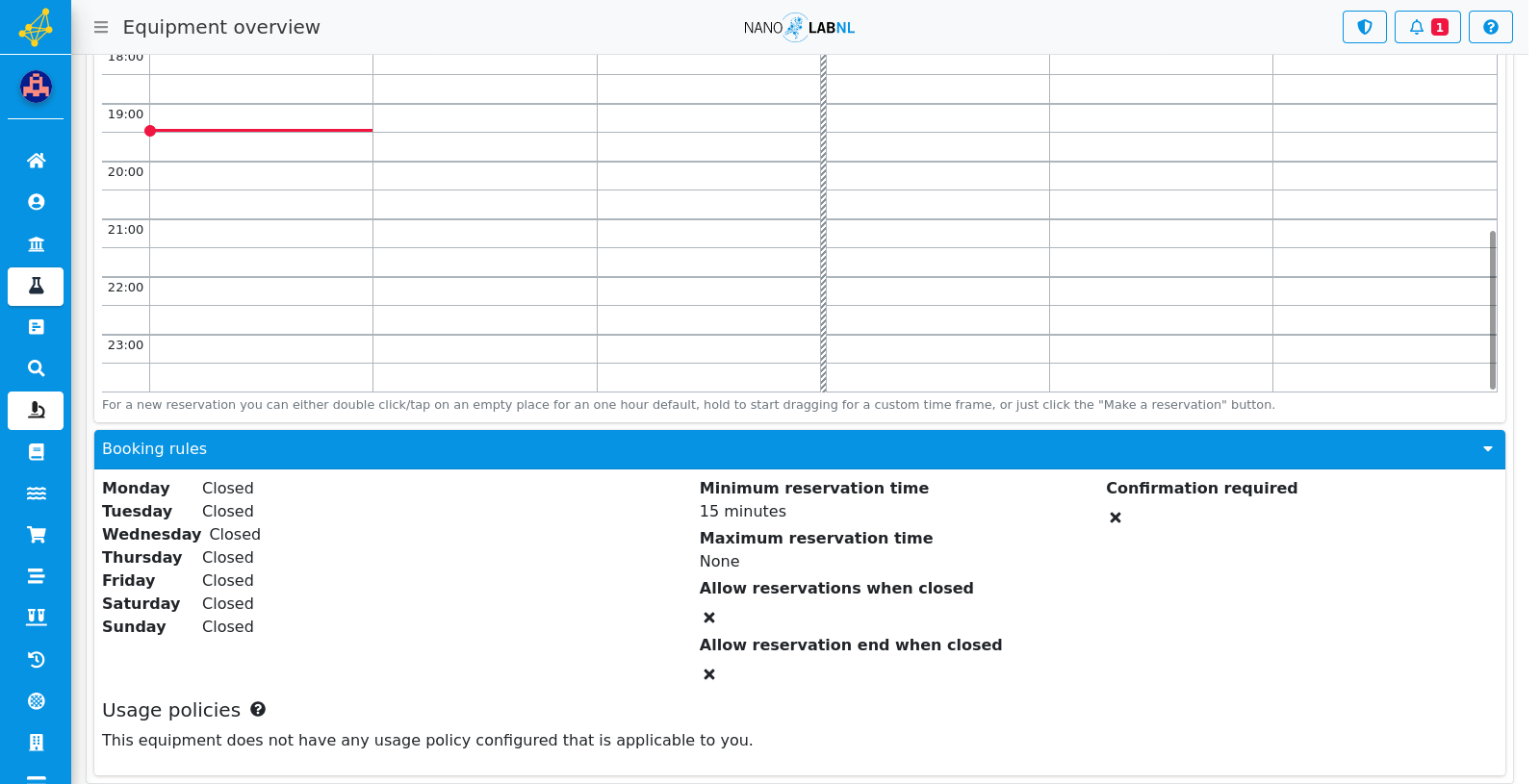
Step 7
The State and updates tab will show what maintenance is currently ongoing and when the equipment was previously in maintenance.
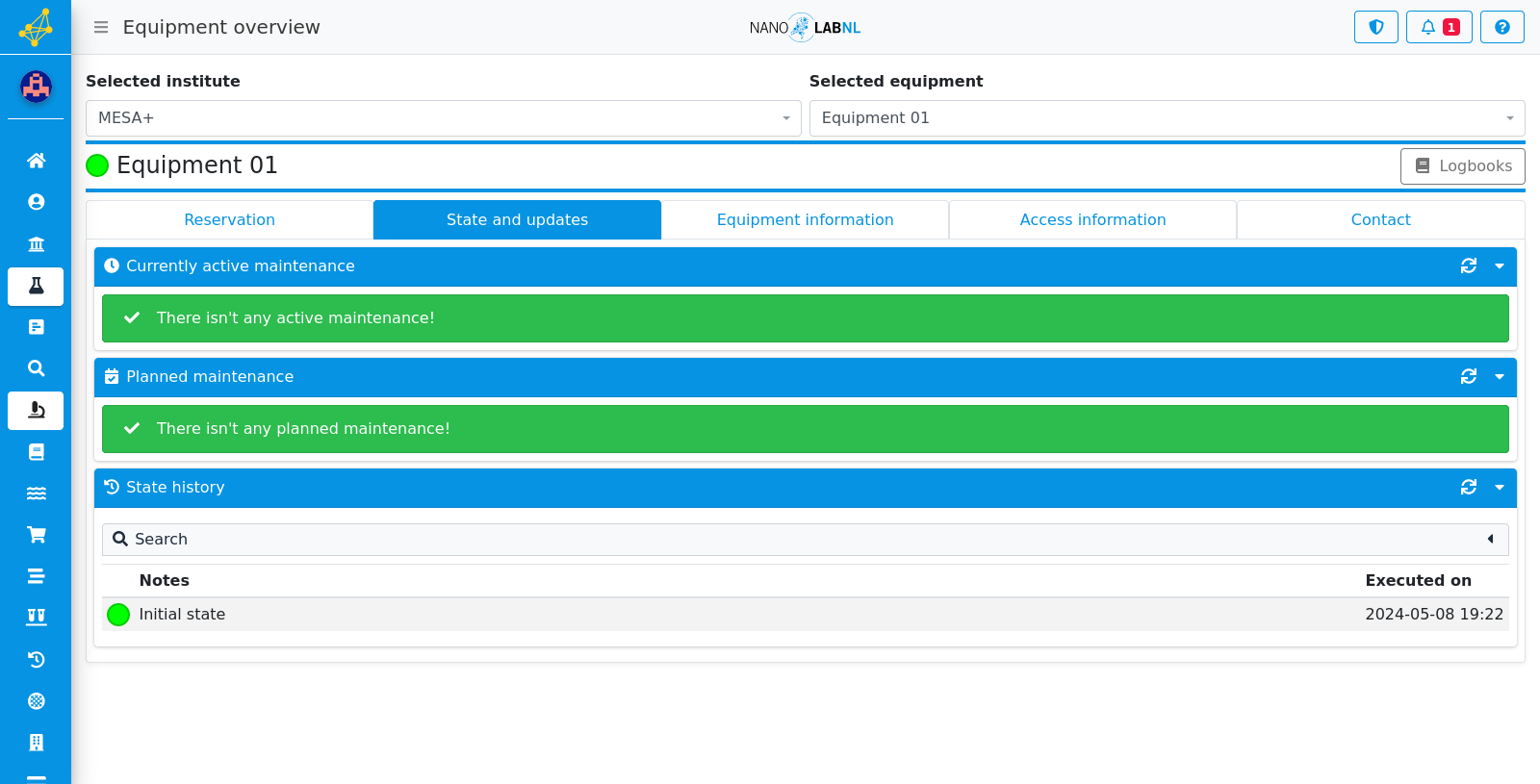
Step 8
The Equipment information tab shows all kinds of information on this equipment.
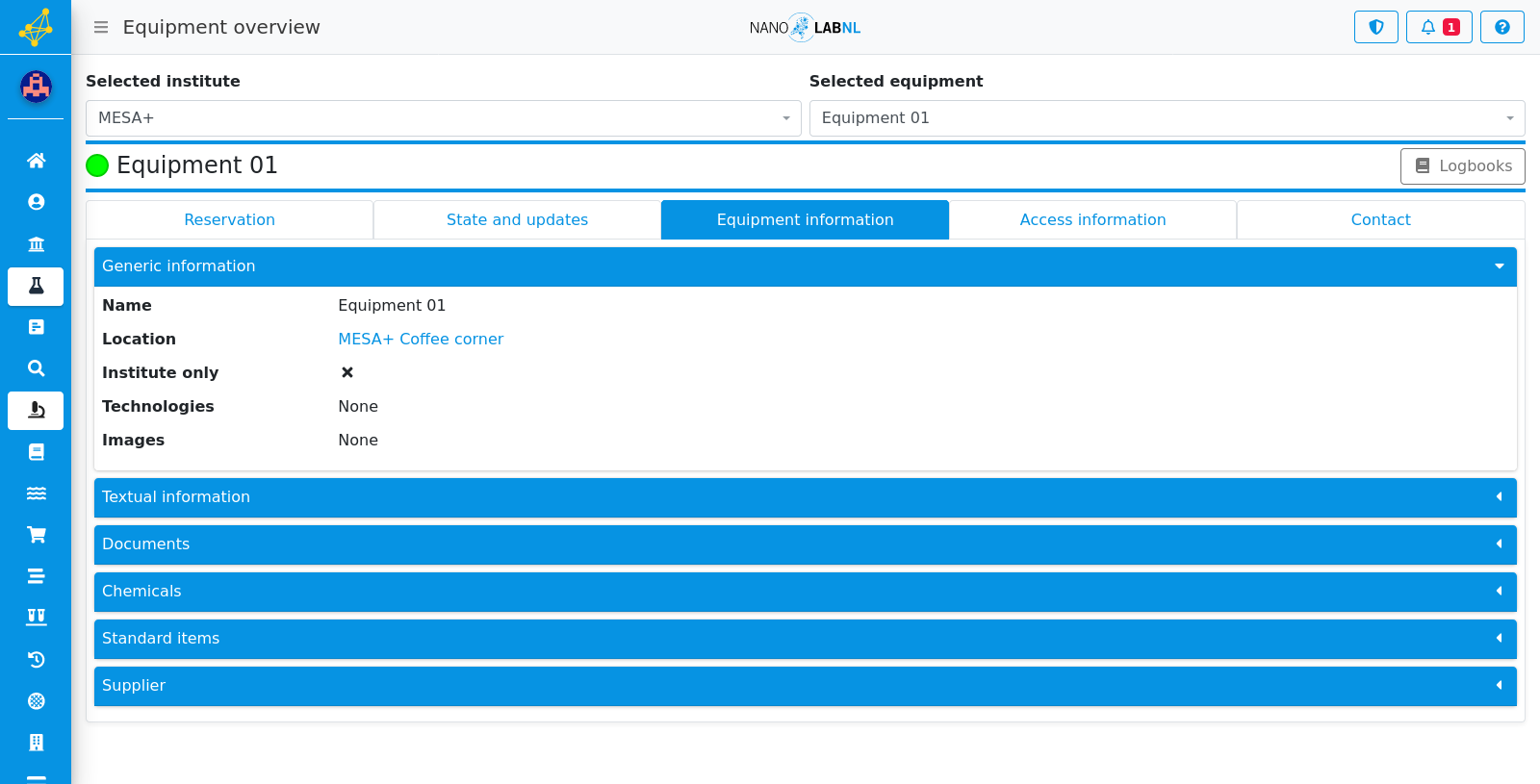
Step 9
In the Access information tab, the courses related to the equipment are shown as well as the users that have acces to the equipment. You can check if a user has access to the equipment by clicking the "Check access" button
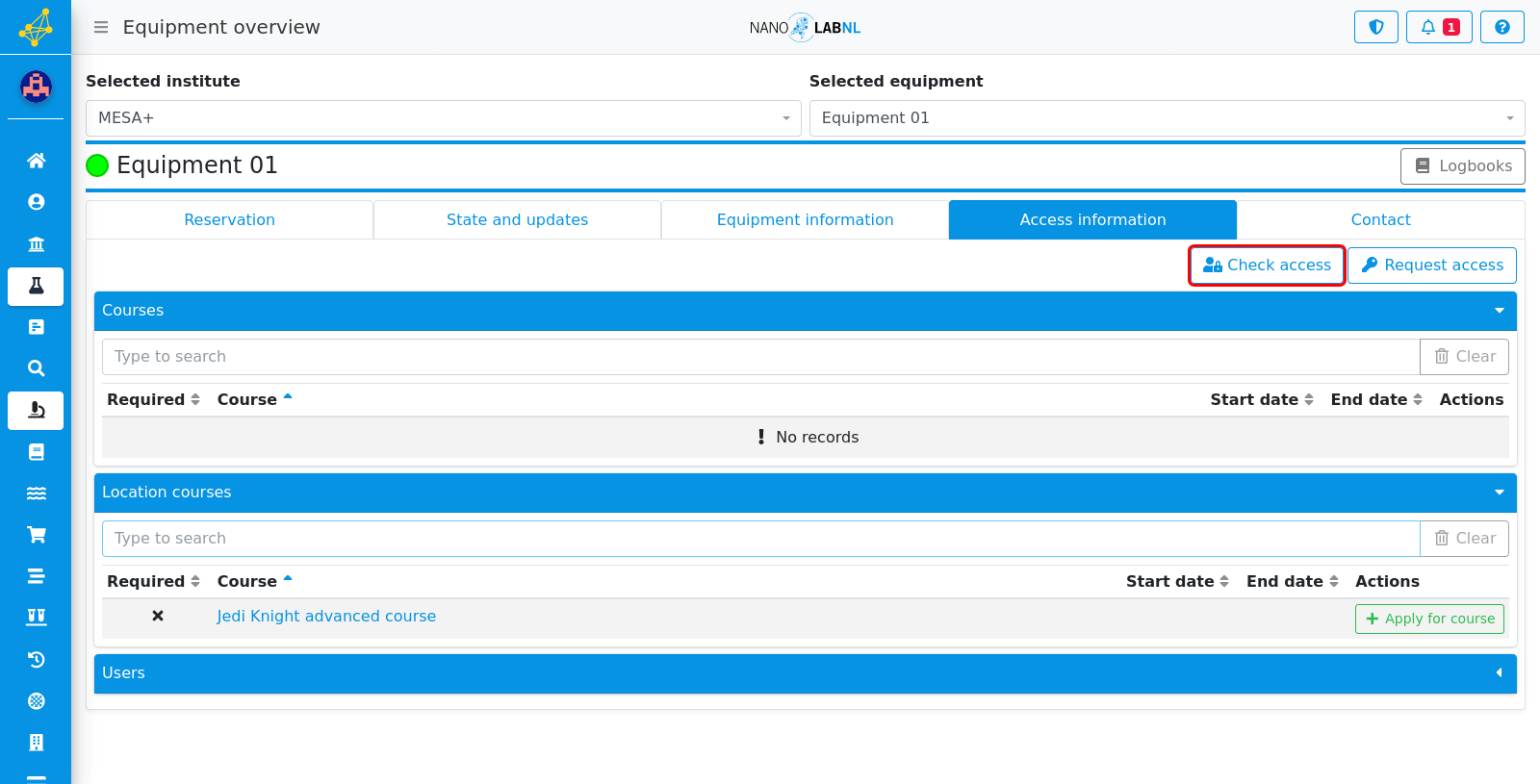
Step 10
In this menu you can see if the selected user has passed all the required courses and has one of the roles required to access the equipment. If you haven't passed course yet, you can apply for the course via the "Apply for course" button.

Step 11
If you don't have the required role for the equipment, you can request access to the equipment by clicking the "Request access" button.
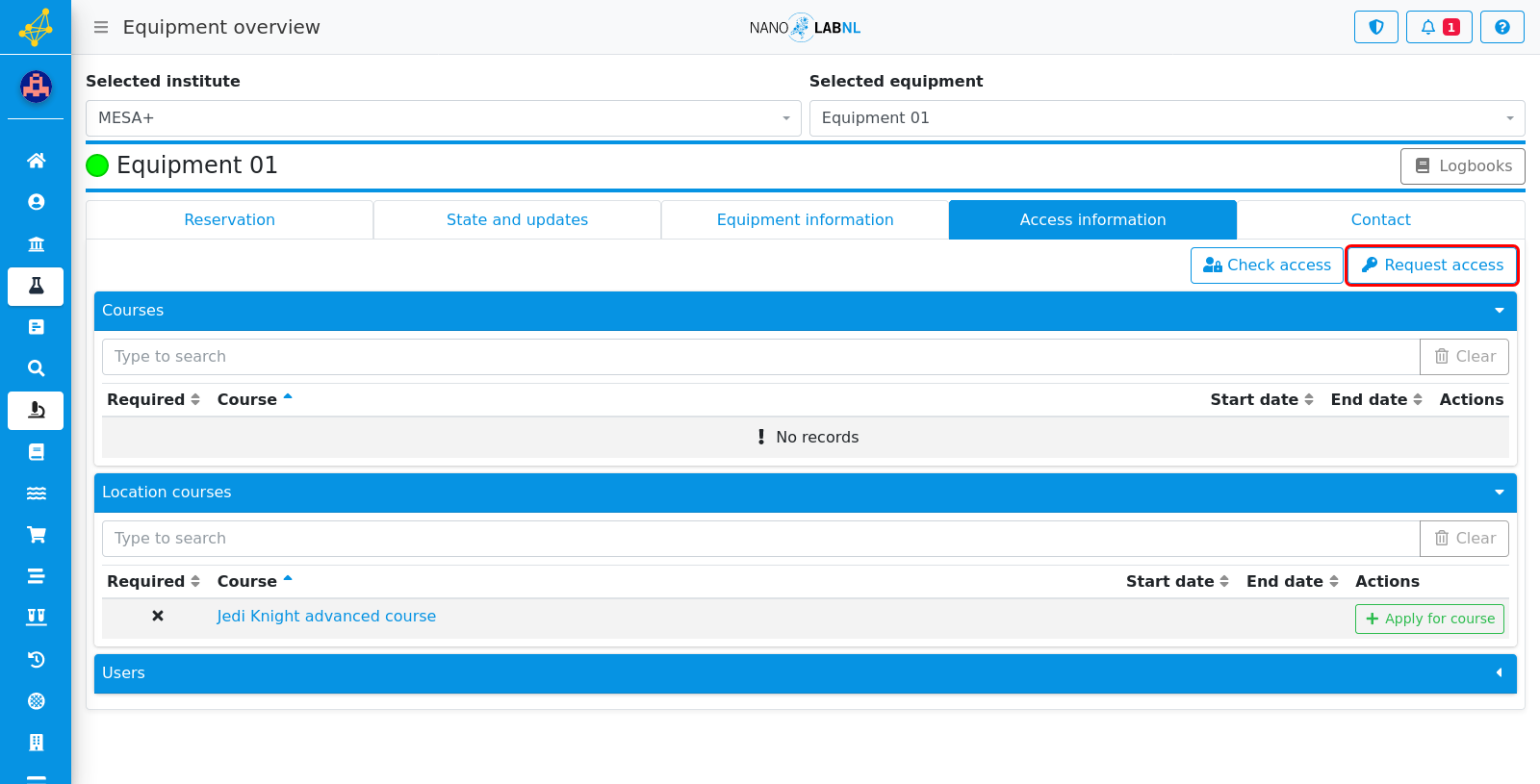
Step 12
In the contact tab, the contact information of the people that manage the equipment or the people that manage the location can be found.