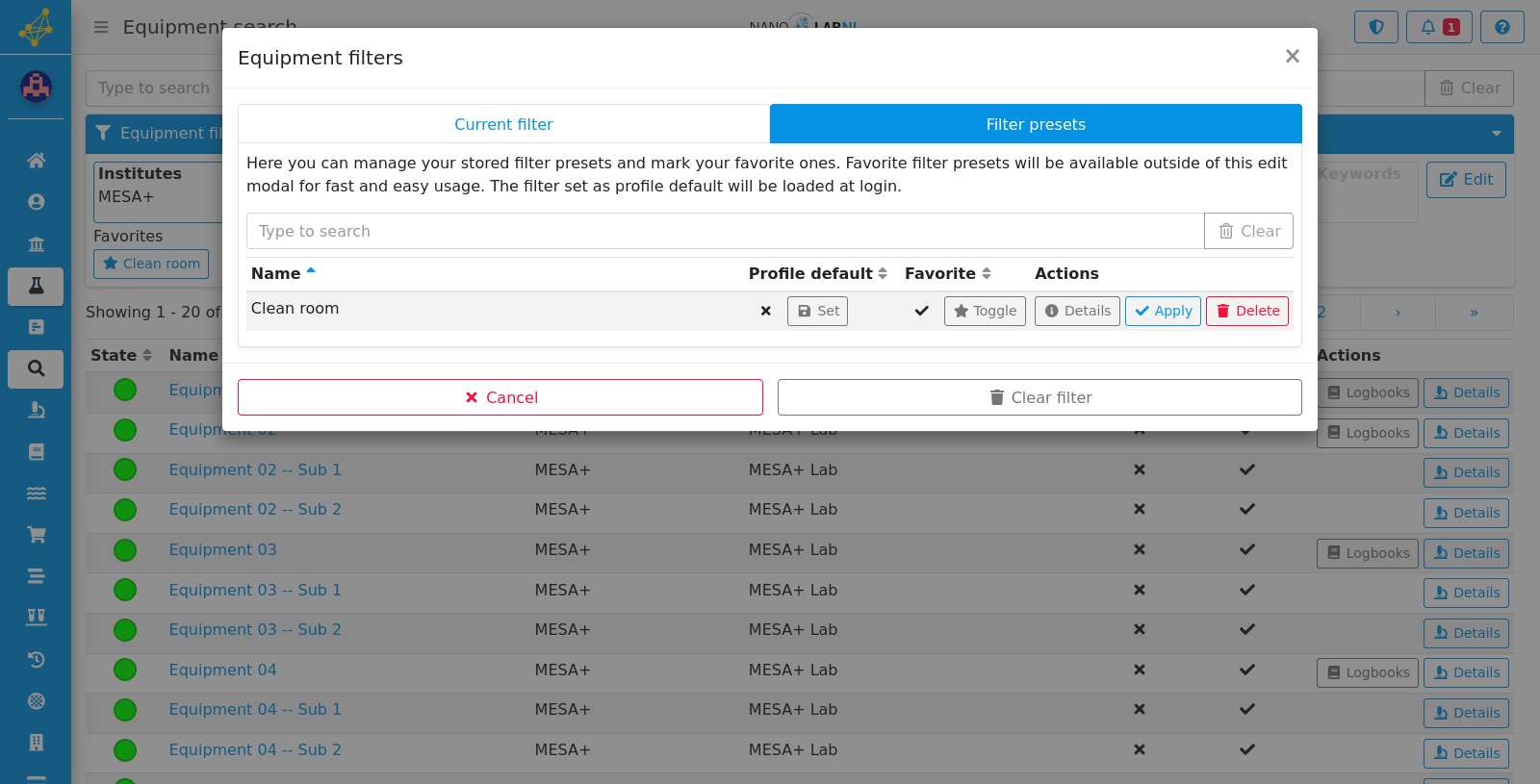Manuals › Equipment › Using the equipment search
Using the equipment search
Step 1
Move your mouse to the left side of the screen to show the navigation bar.
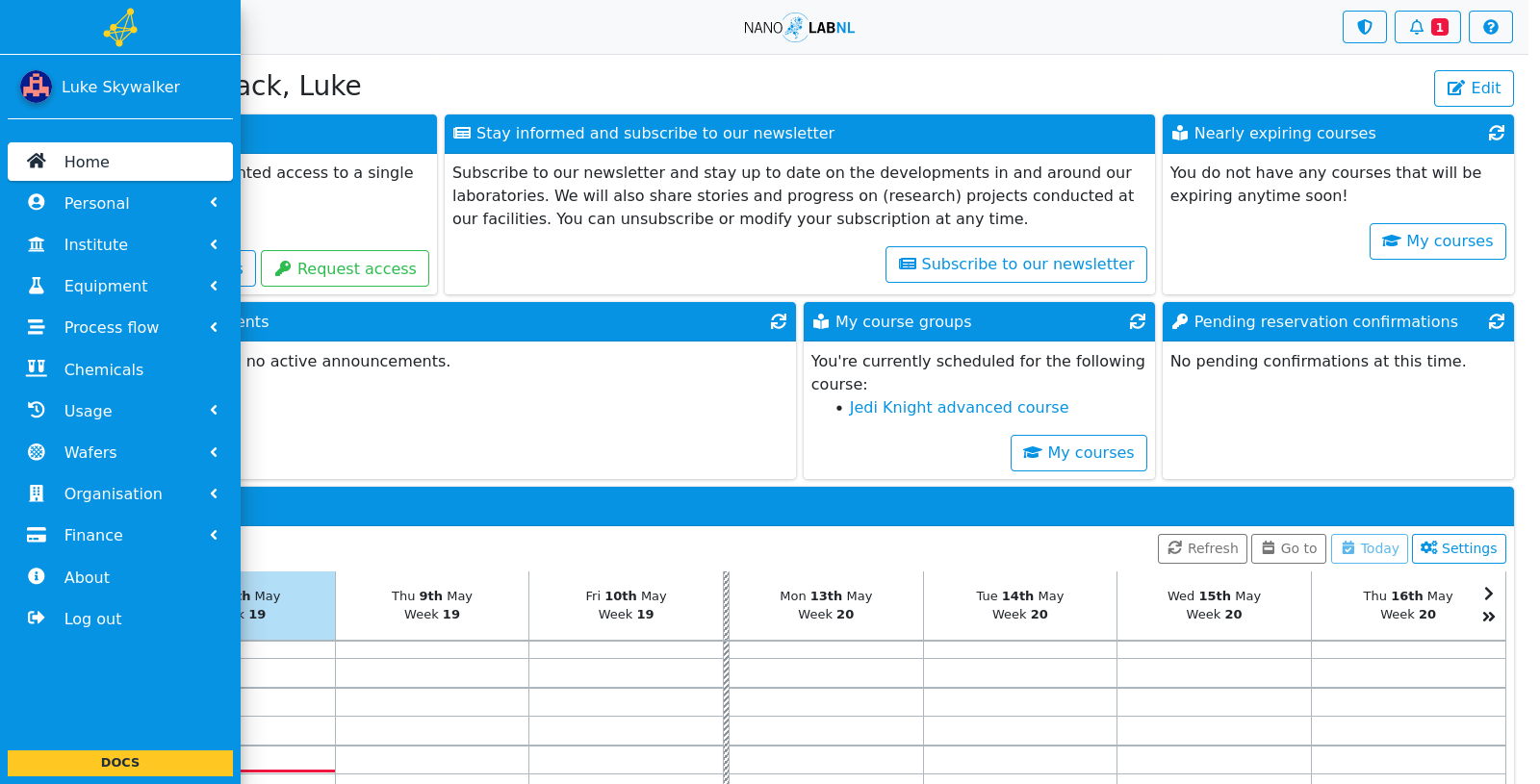
Step 2
Click "Equipment".
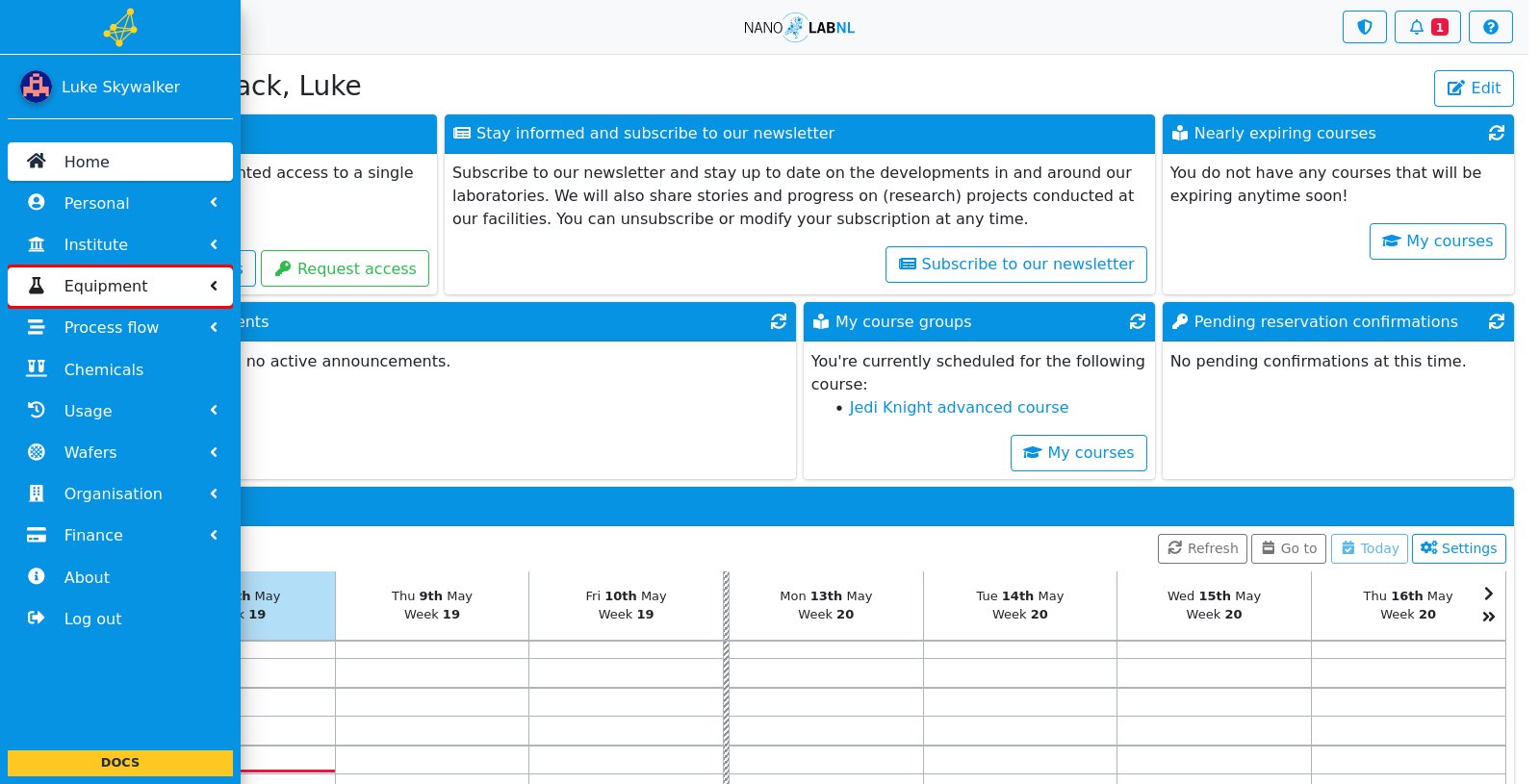
Step 3
Click "Search".
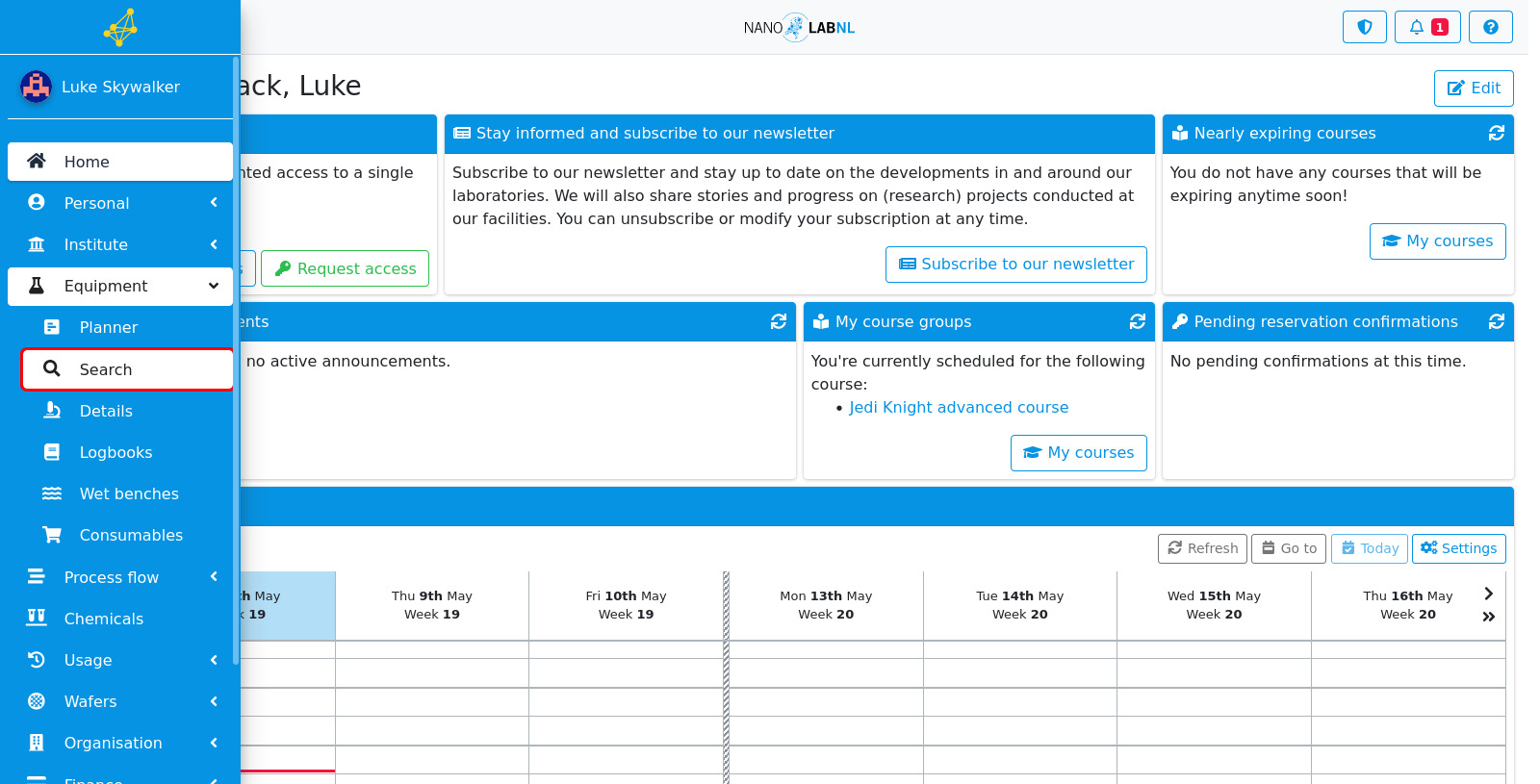
Step 4
To manually search the listed equipment you can enter the name, location or state of the equipment into the search bar.
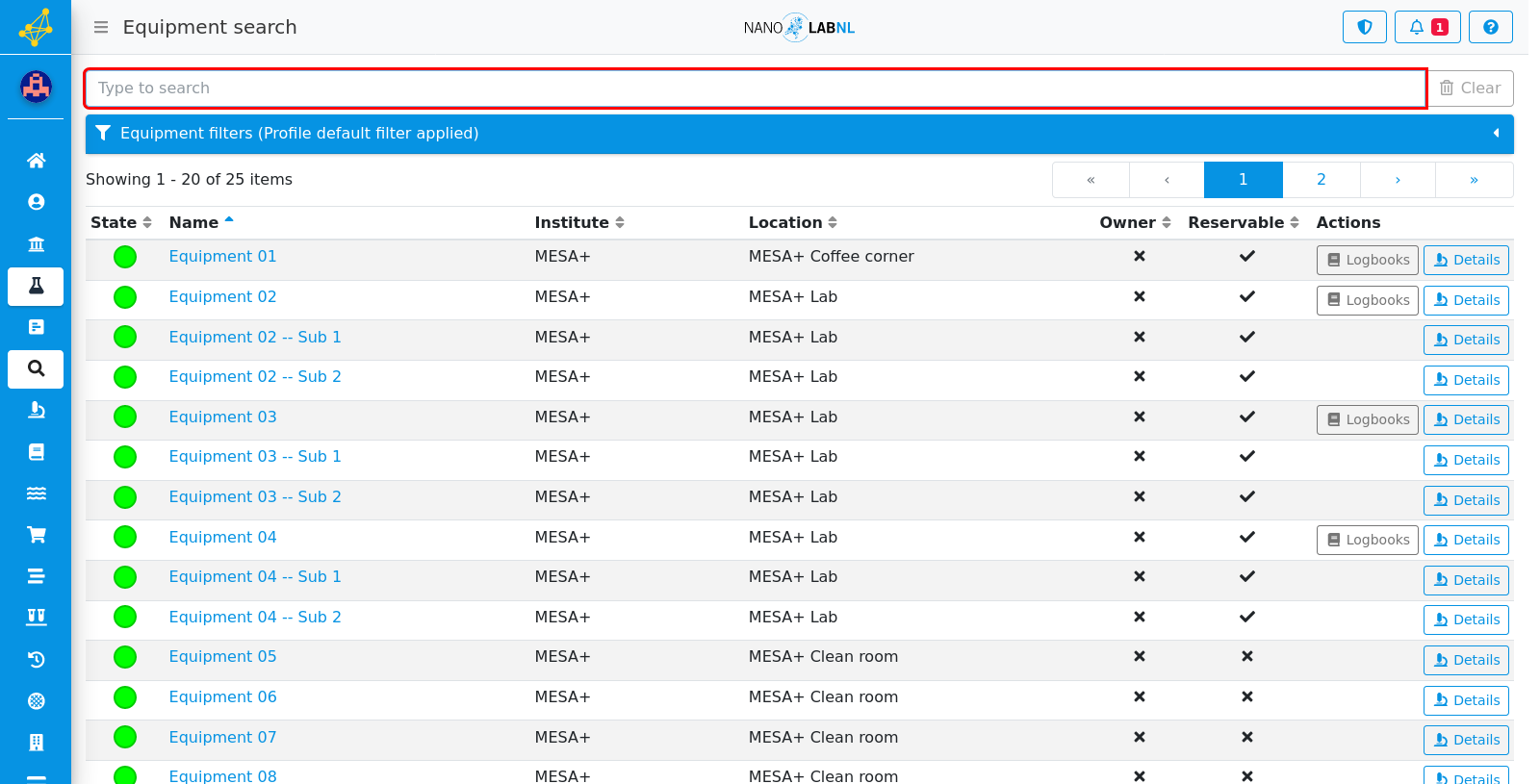
Step 5
To filter the list of equipment, click on the "Equipment filters" bar.
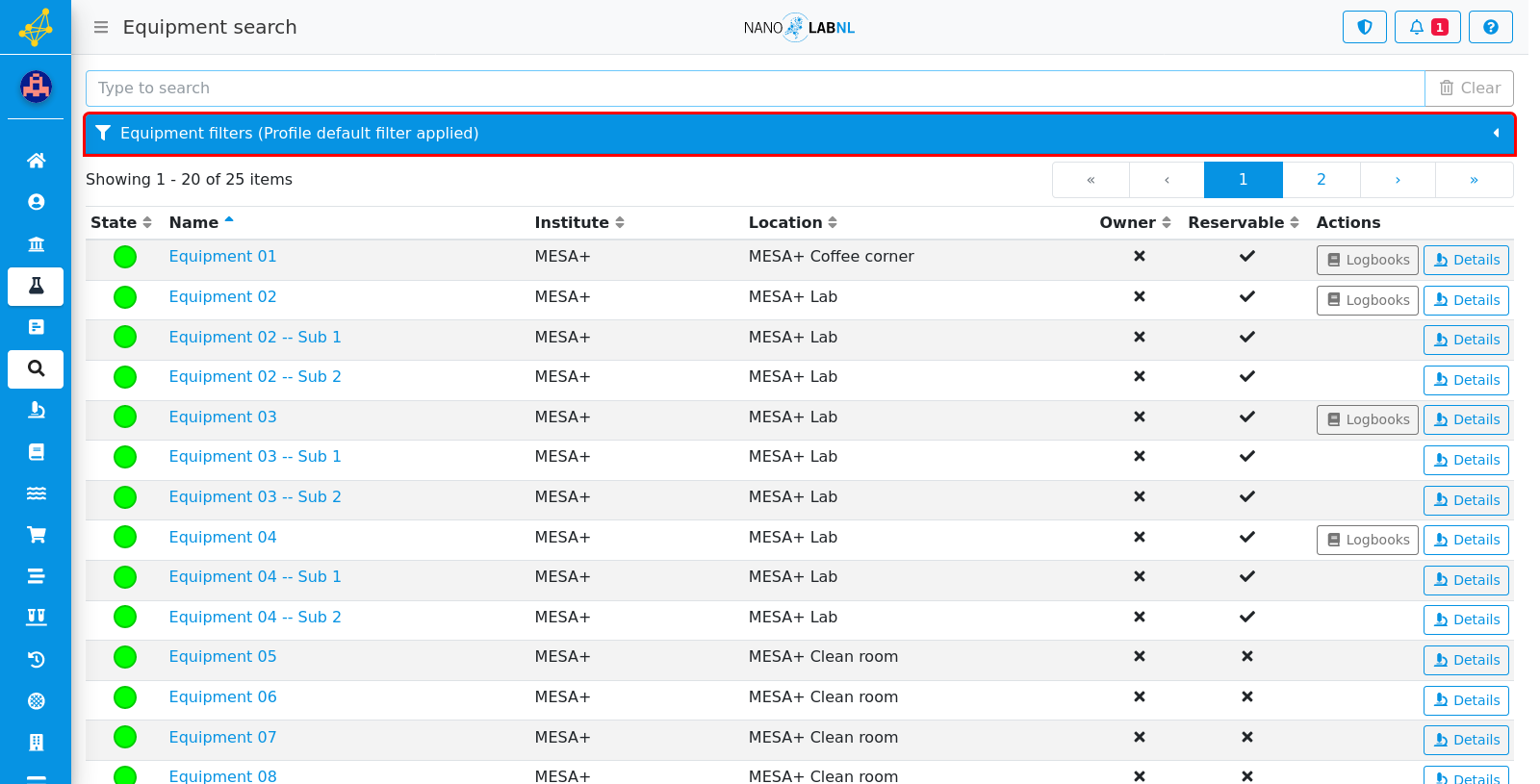
Step 6
To change a filter, click on the "Edit" button.
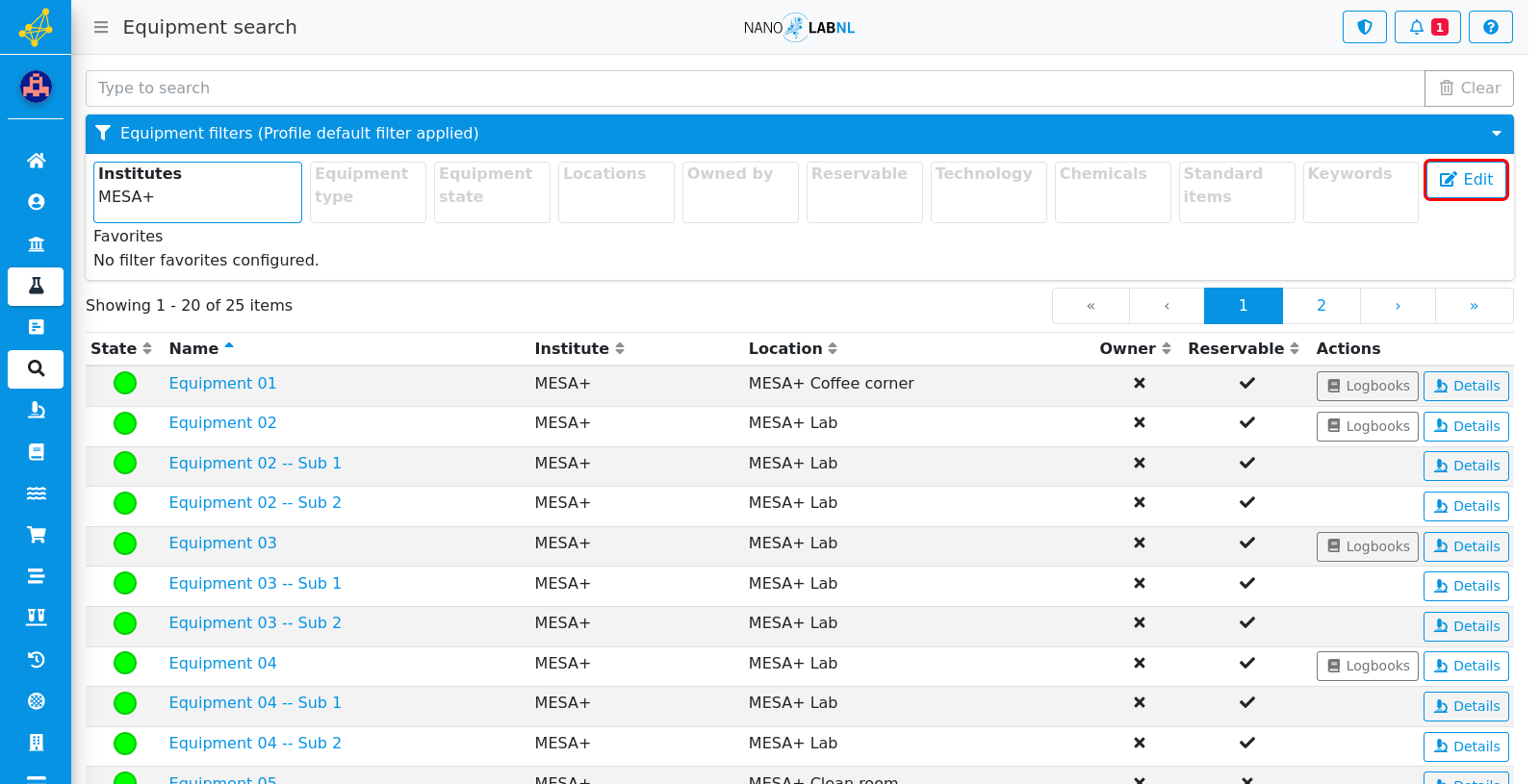
Step 7
Here you can edit your filter parameters.
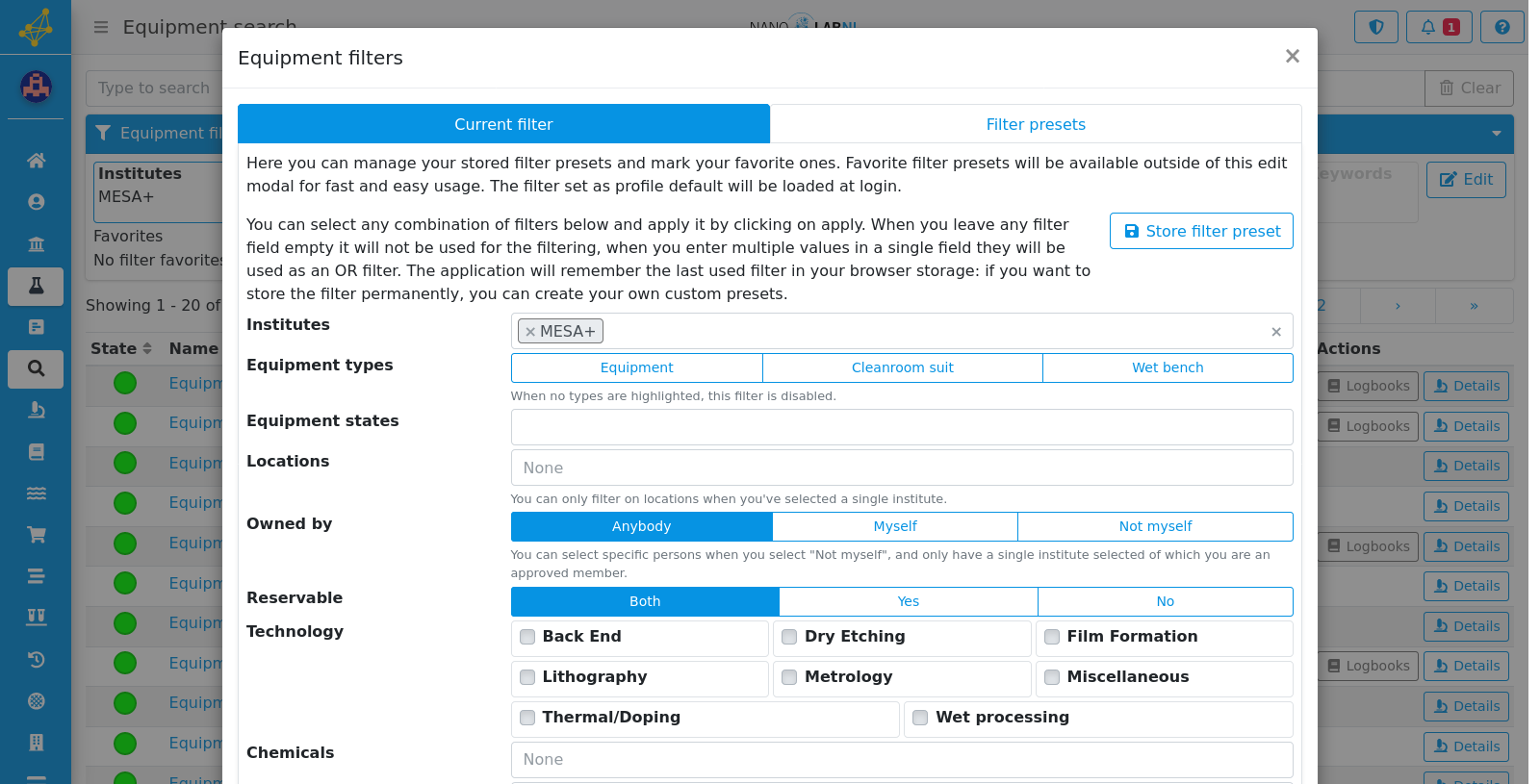
Step 8
To save the current filter as a preset, click the "Store filter preset" button.
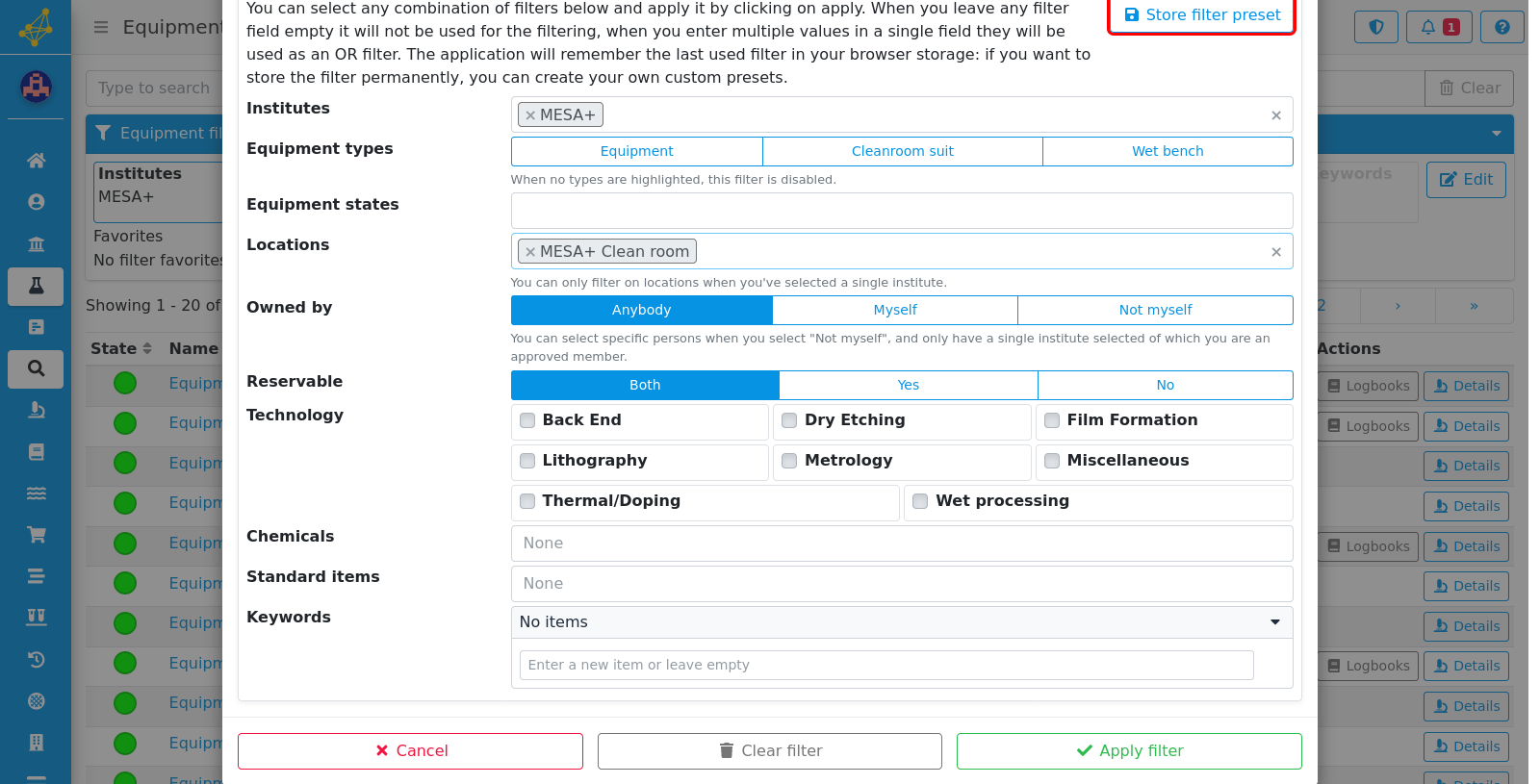
Step 9
Give the preset a new or existing name. You can mark the present as favorite, to have easy access to this filter from the equipment search, or as default, to have this filter as the loaded filter when going to equipment search. Click on "Save" to close the pop-up.
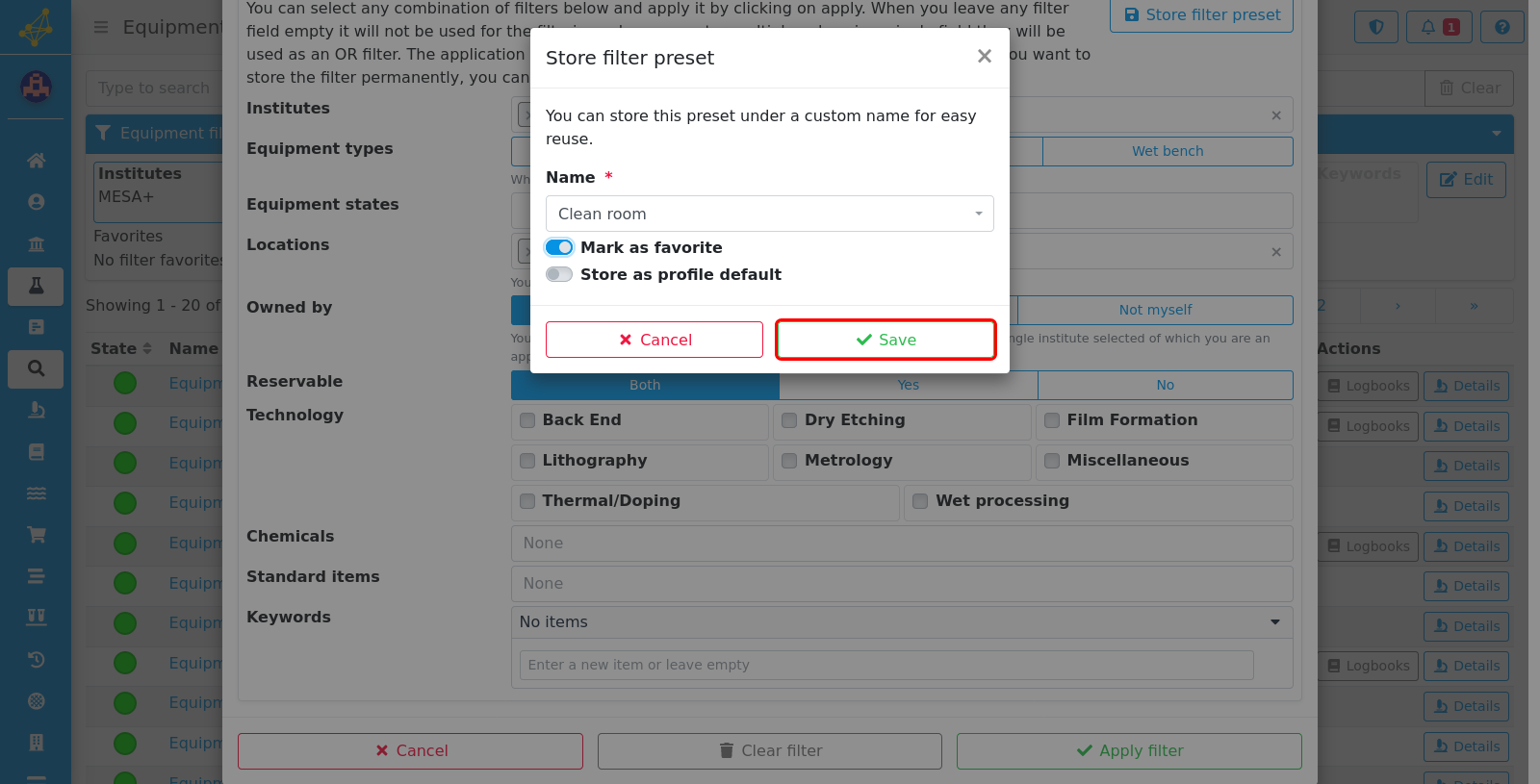
Step 10
The filter can be applied by clicking the "Apply filter" button.
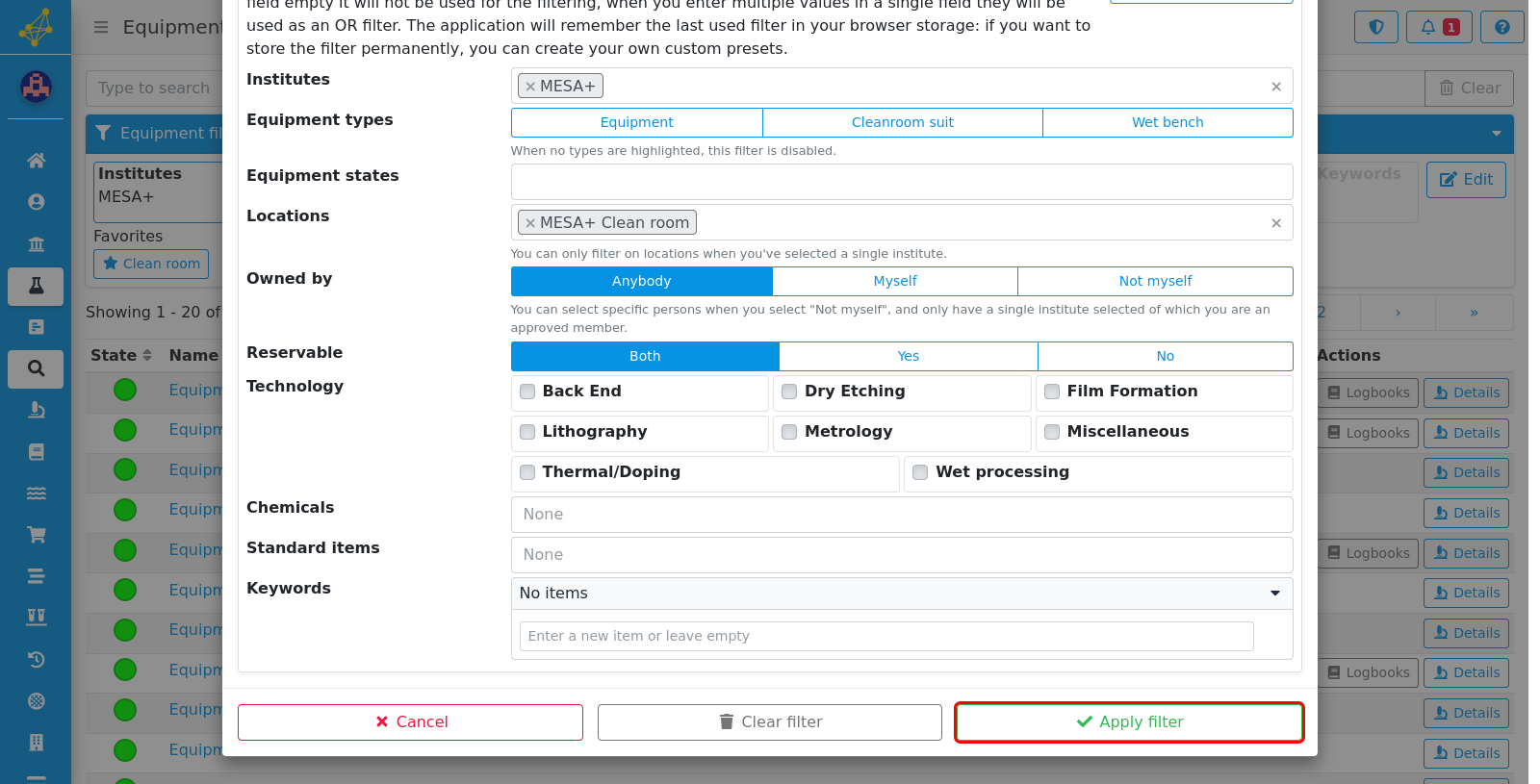
Step 11
To manage your existing filter presets, click on "Filter presets".
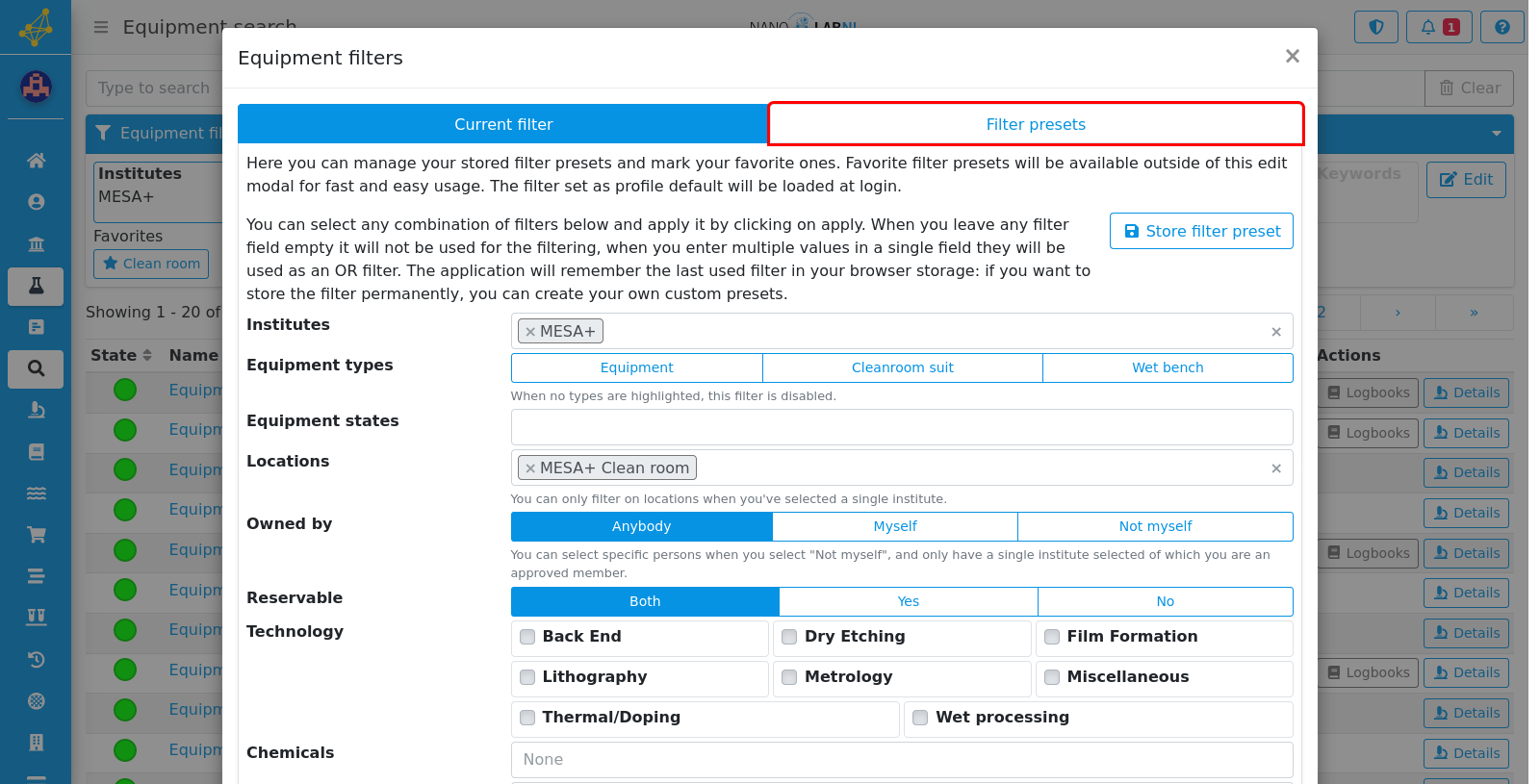
Step 12
Here the filter presets can be managed when they are already created.