Manuals › Equipment › Configure sub-equipment behaviour
Configure sub-equipment behaviour
This guide requires you to be elevated.
Step 1
In an elevated session navigate to "Manage" in the sidebar under "Equipment".
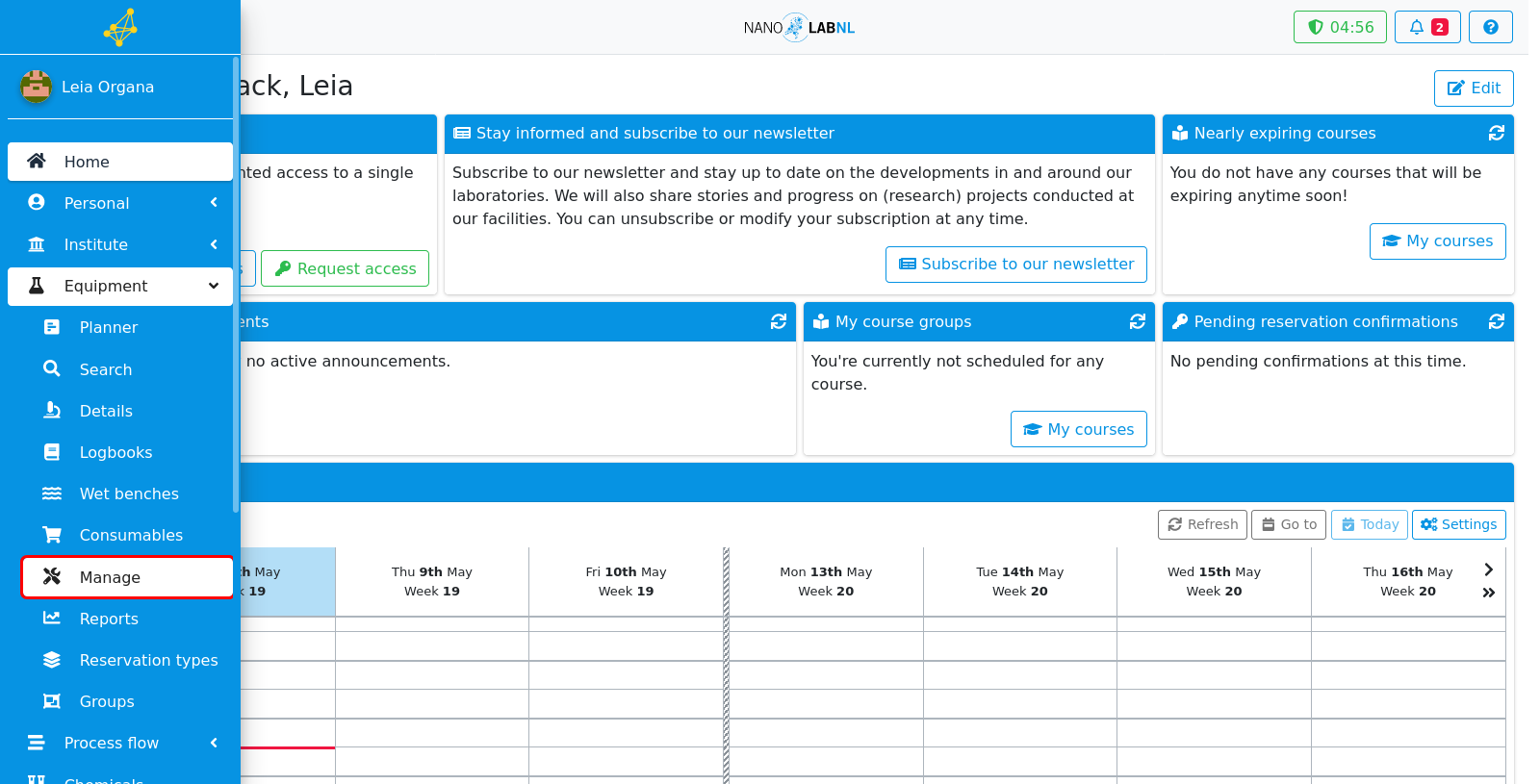
Step 2
Select your piece of equipment from the dropdown menu.
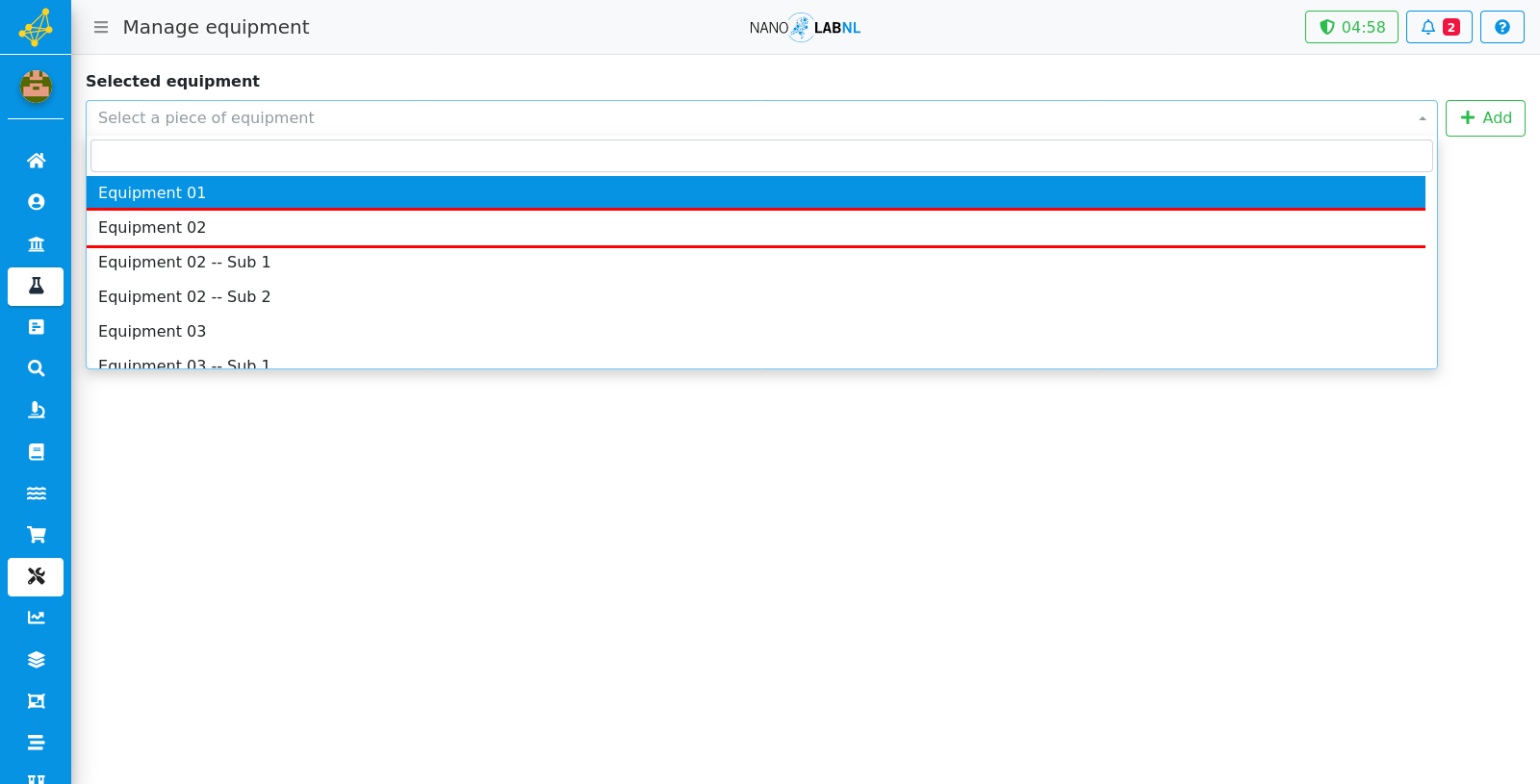
Step 3
To edit the sub-equipment of a machine click on the edit button in the top right.
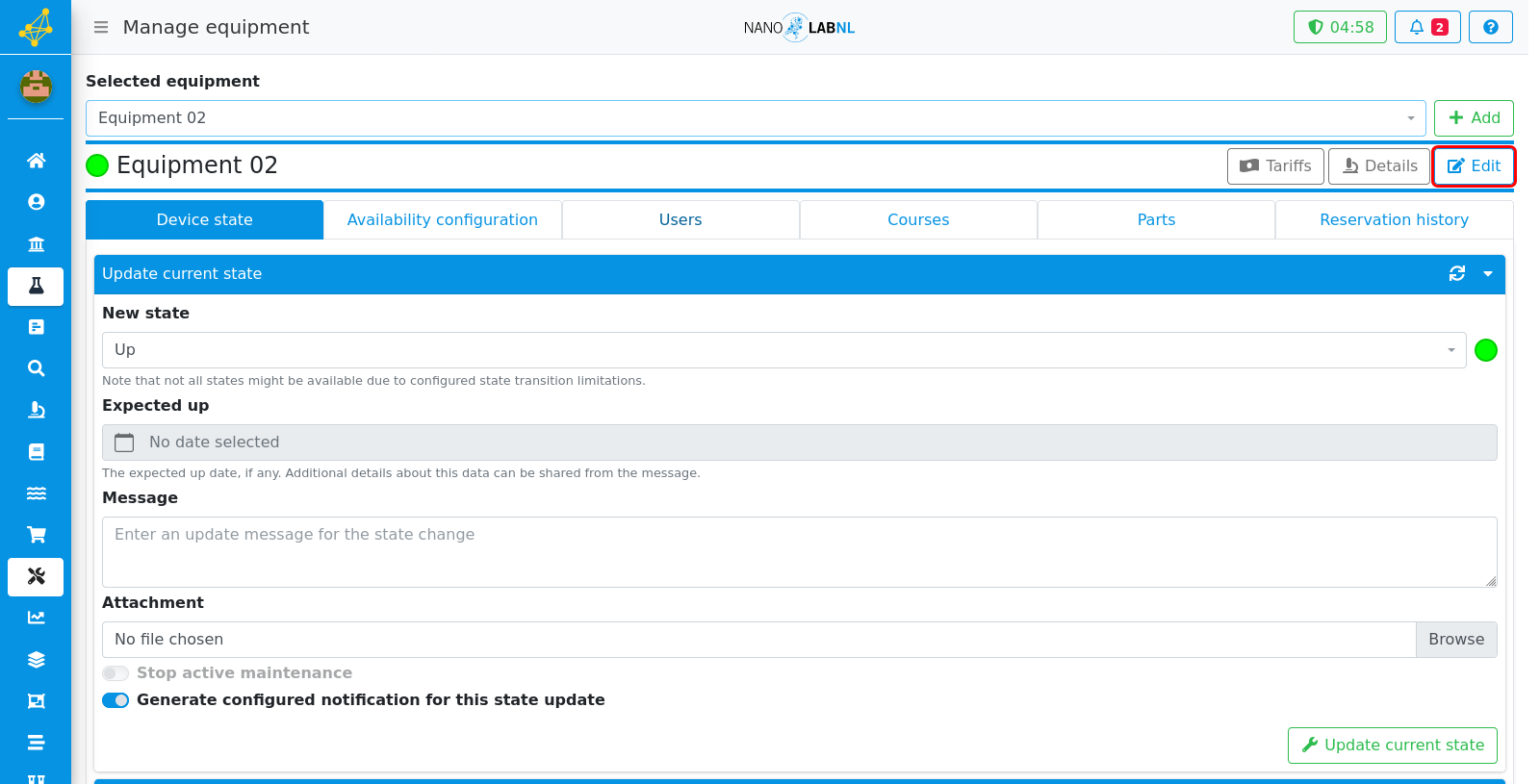
Step 4
Go to the sub equipment tab.
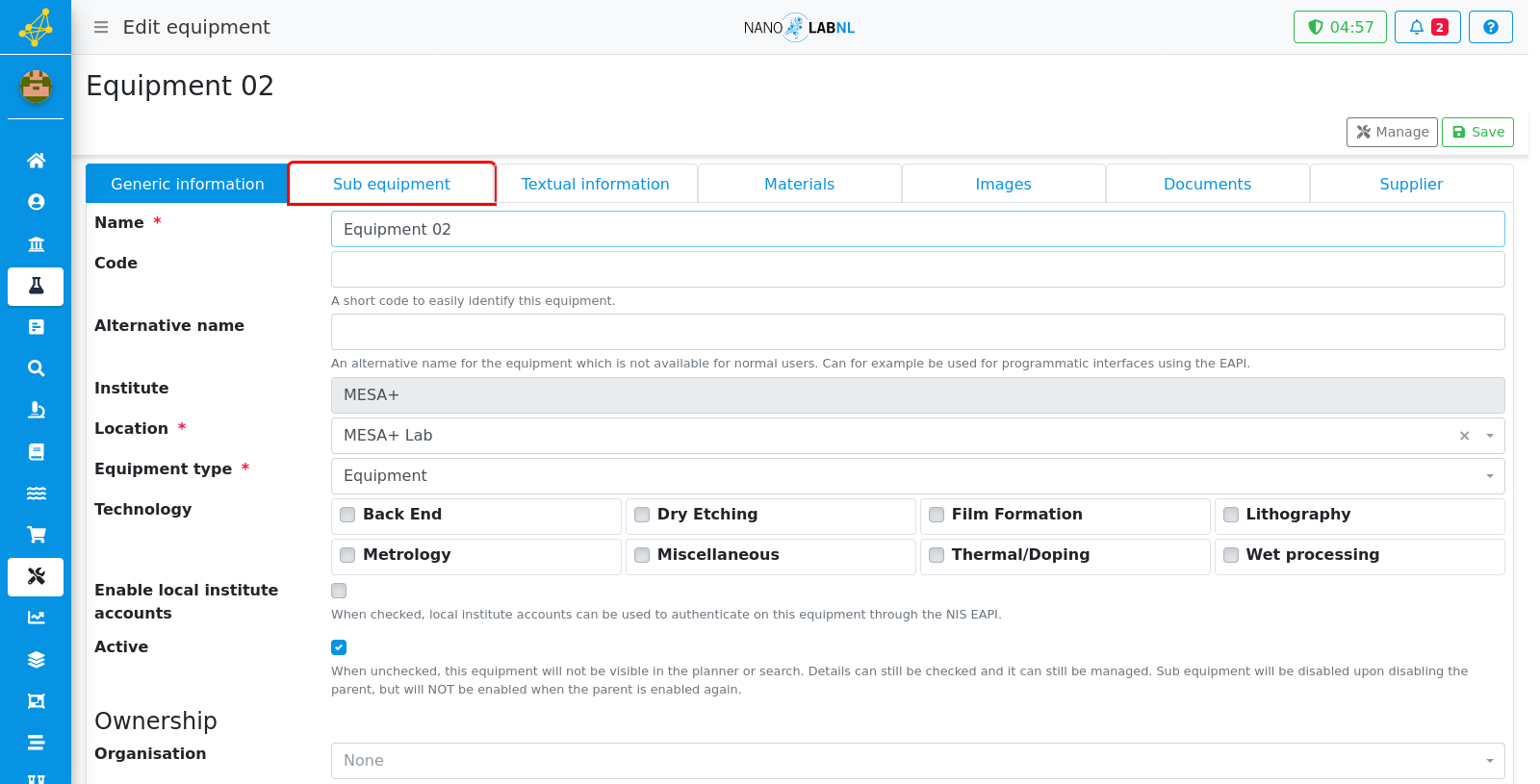
Step 5
To add or edit the sub equipment click on manage sub equipment.
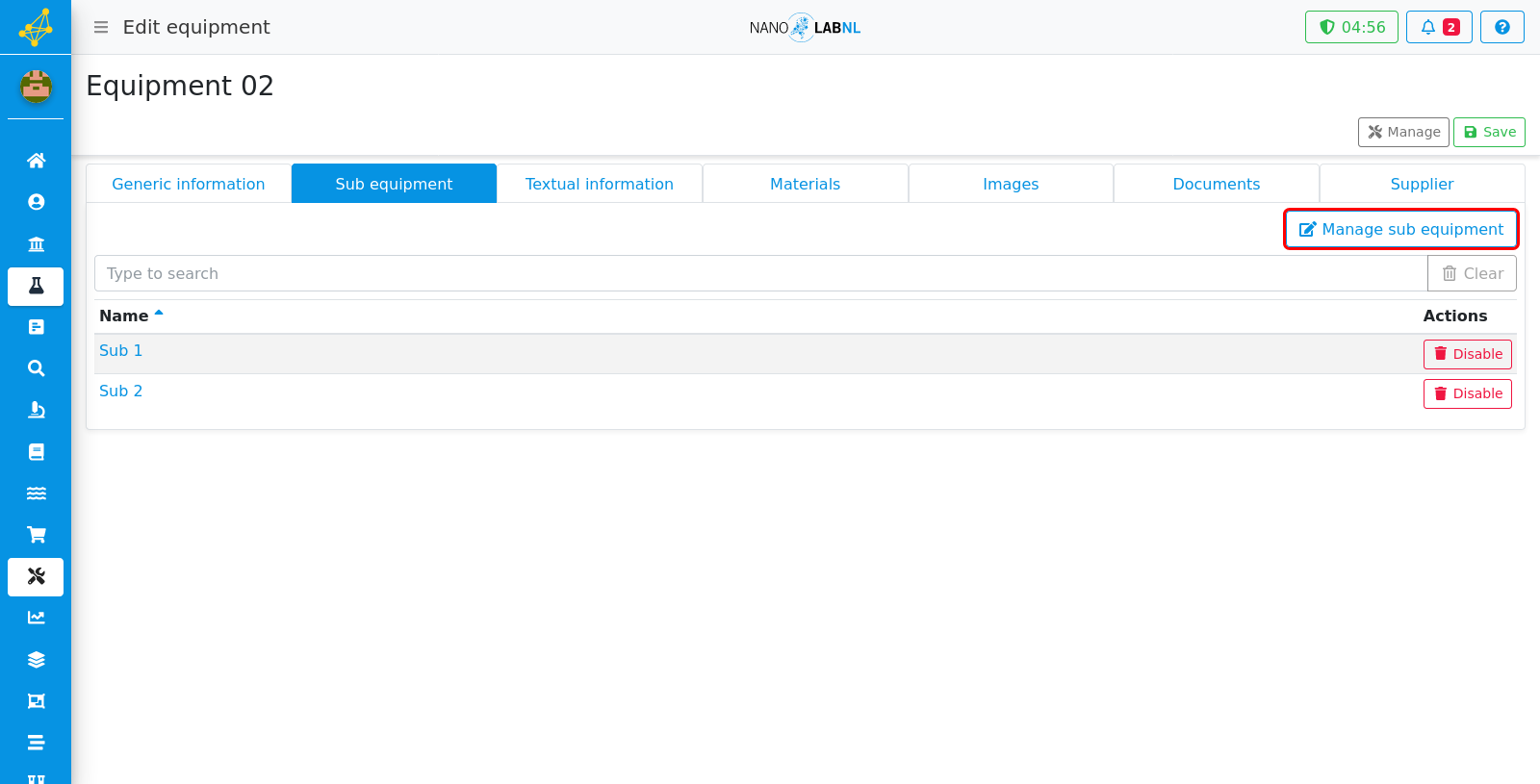
Step 6
The sub equipment behaviour can be edited in the first window by selecting a behaviour from the dropdown.
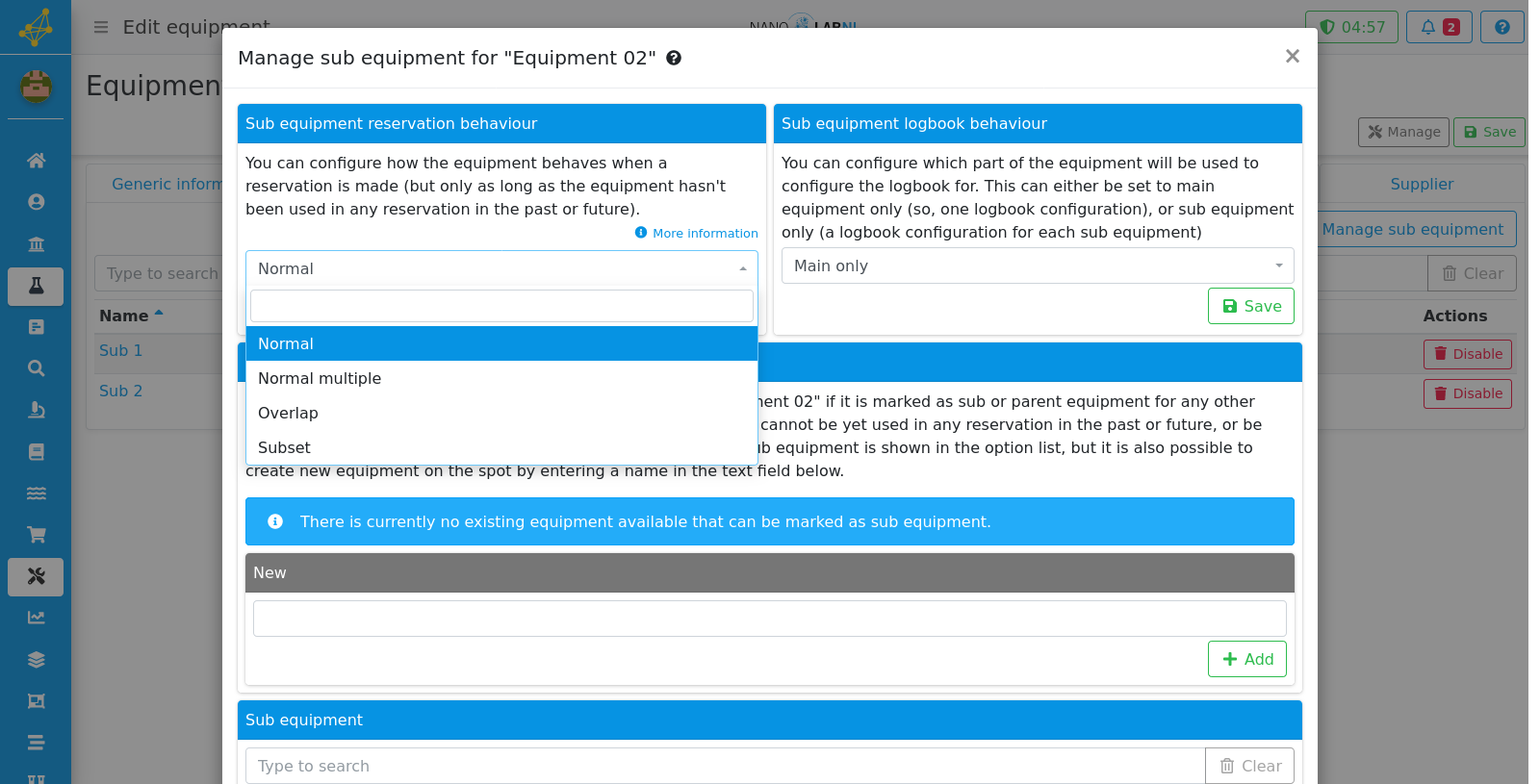
Step 7
The information on how the sub-equipment behaves can be found when clicking on the 'more information' text.
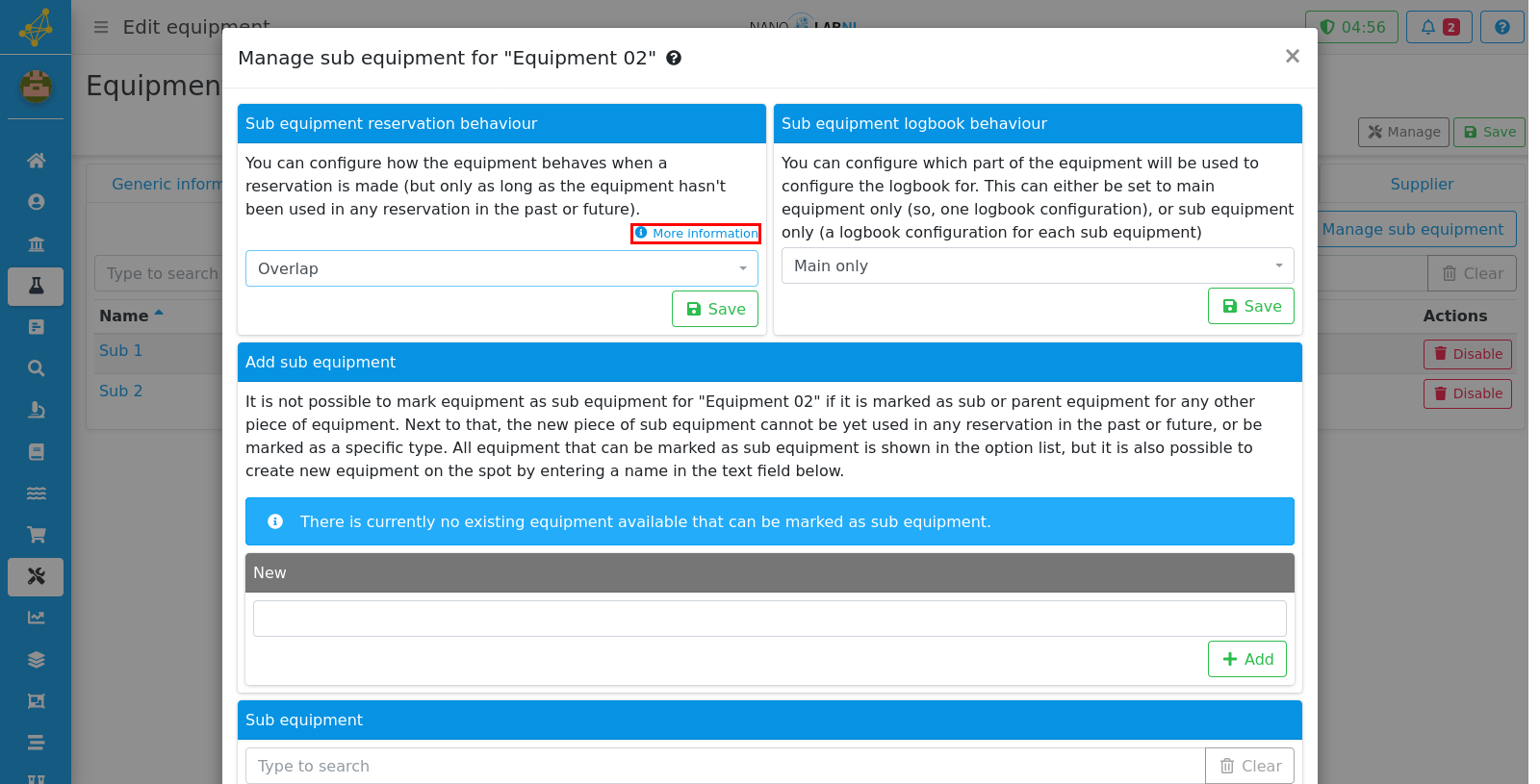
Step 8
Normal: When a reservation is made, the main reservation is placed on the parent equipment, with a child reservation for the selected sub equipment with an equal timeslot as for the parent reservation. Reservations cannot overlap, not for the parent or for the child reservation.
Step 9
Normal multiple: Same as normal behaviour, but the user is now allowed to indicate multiple pieces of sub equipment within a single reservation.
Step 10
Overlap: When a reservation is made, the main reservation is placed on the parent equipment, with a child reservation for the selected sub equipment with an equal timeslot as for the parent reservation. However, reservations on the parent equipment are allowed to overlap: child reservations for sub equipment are not.
Step 11
Subset: When a reservation is made, the user must supply two timeslots: one for the parent equipment, and one for the sub equipment. Reservations cannot overlap, not for the parent or for the child reservation, but they are checked independently.