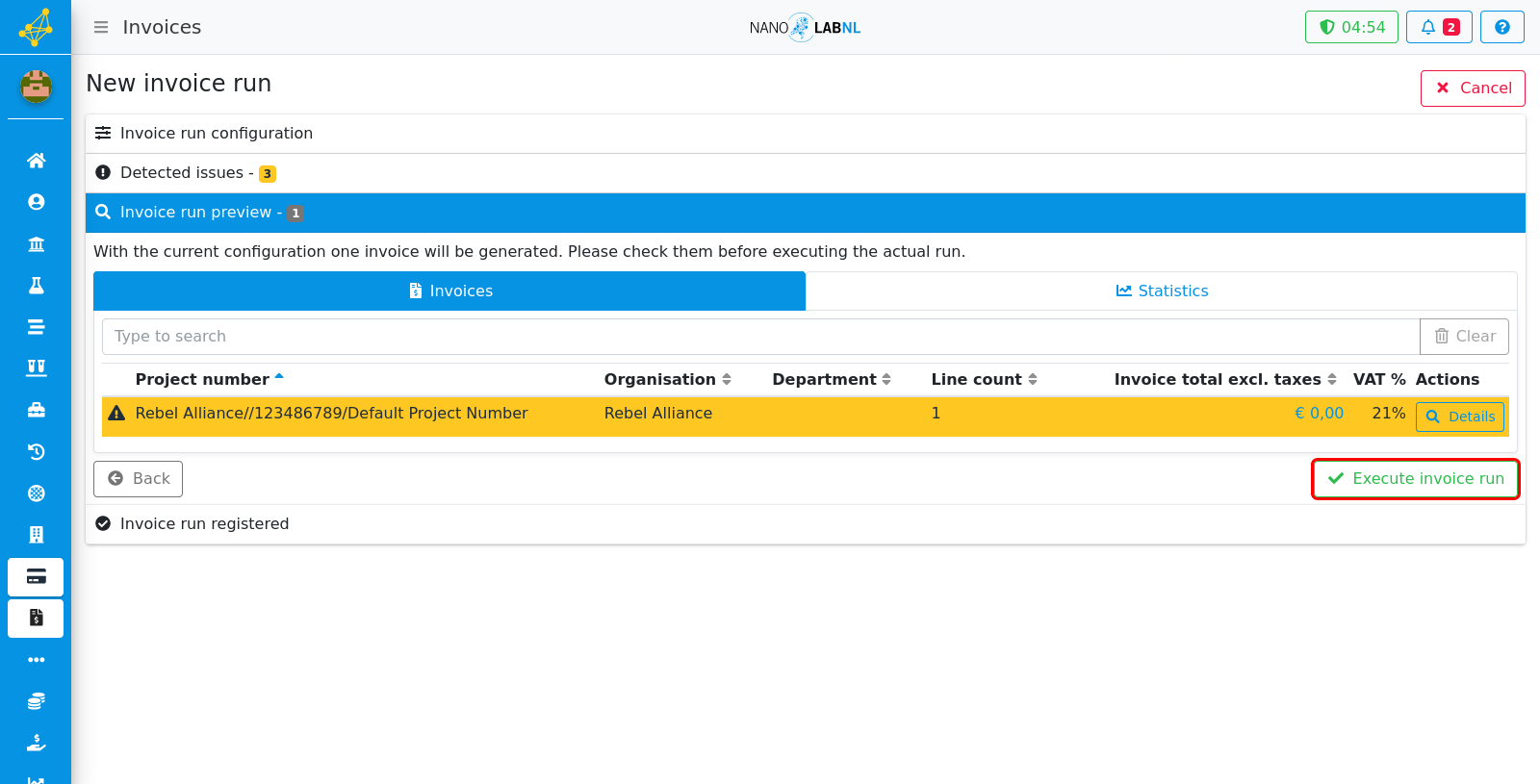Manuals › Finance › Generate invoices
Generate invoices
This guide requires you to be elevated.
Step 1
In this manual, we're going to show how to do an invoice run. Move your mouse to the left side of the screen to show the navigation bar.
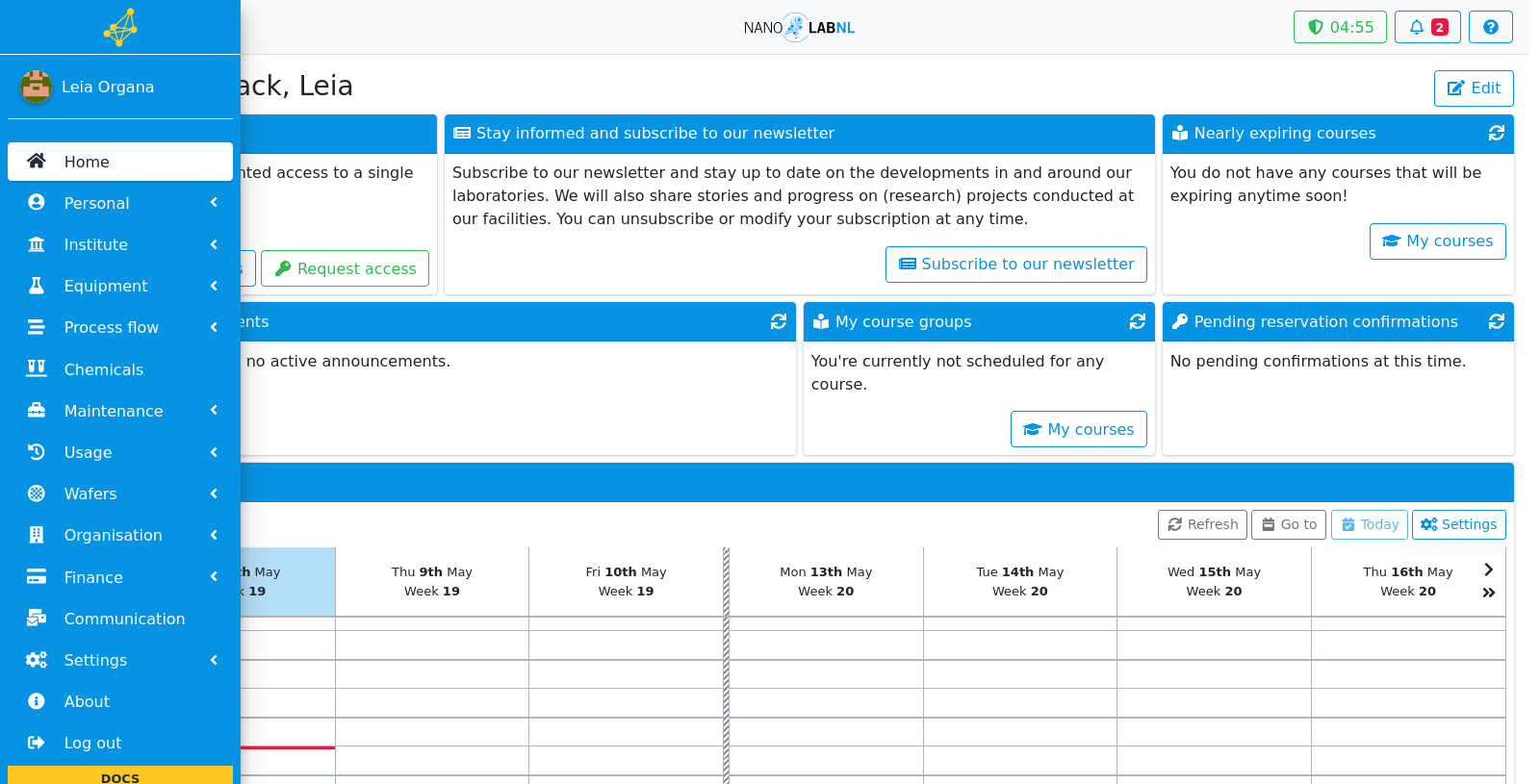
Step 2
Click "Finance".
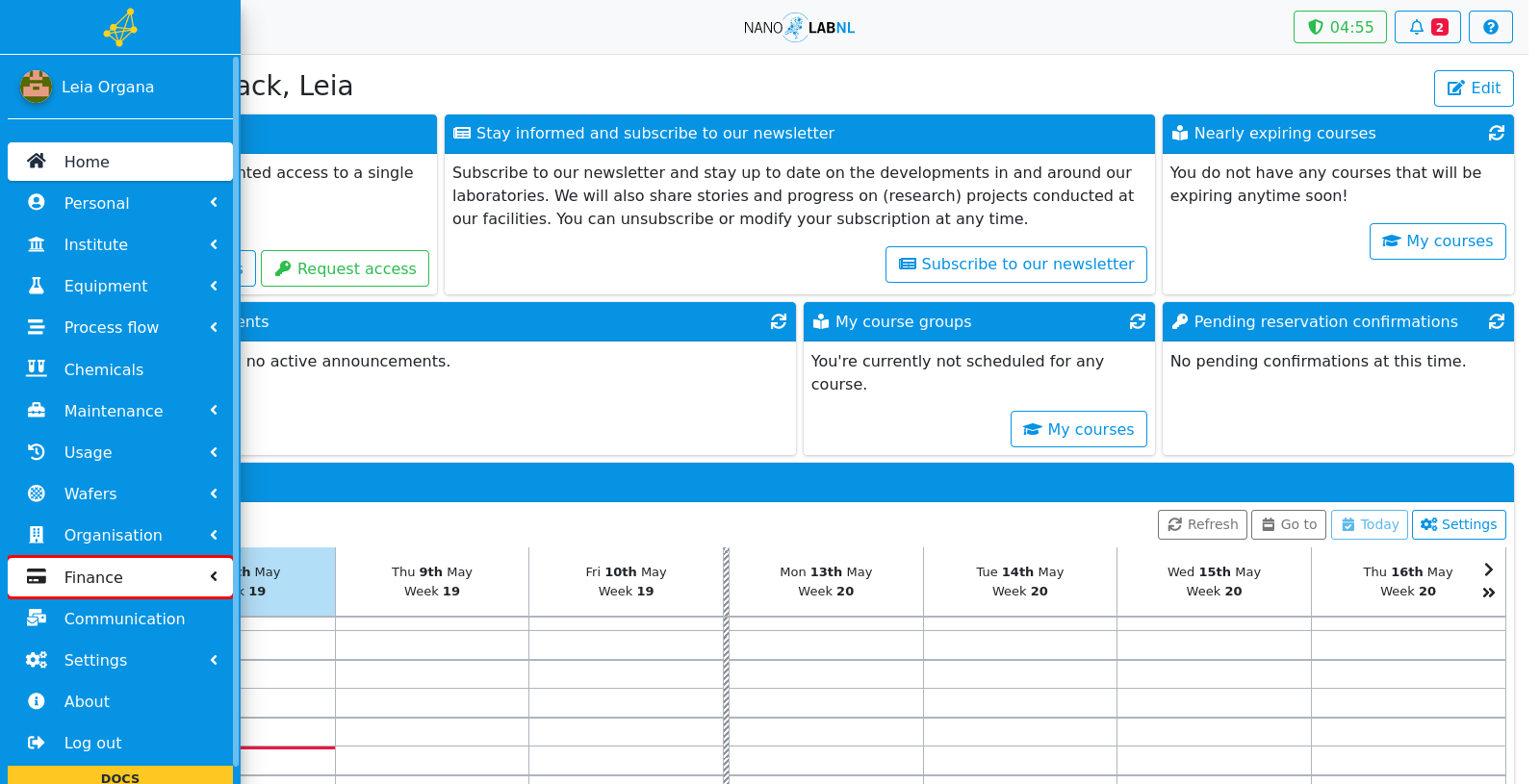
Step 3
Click "Invoices".
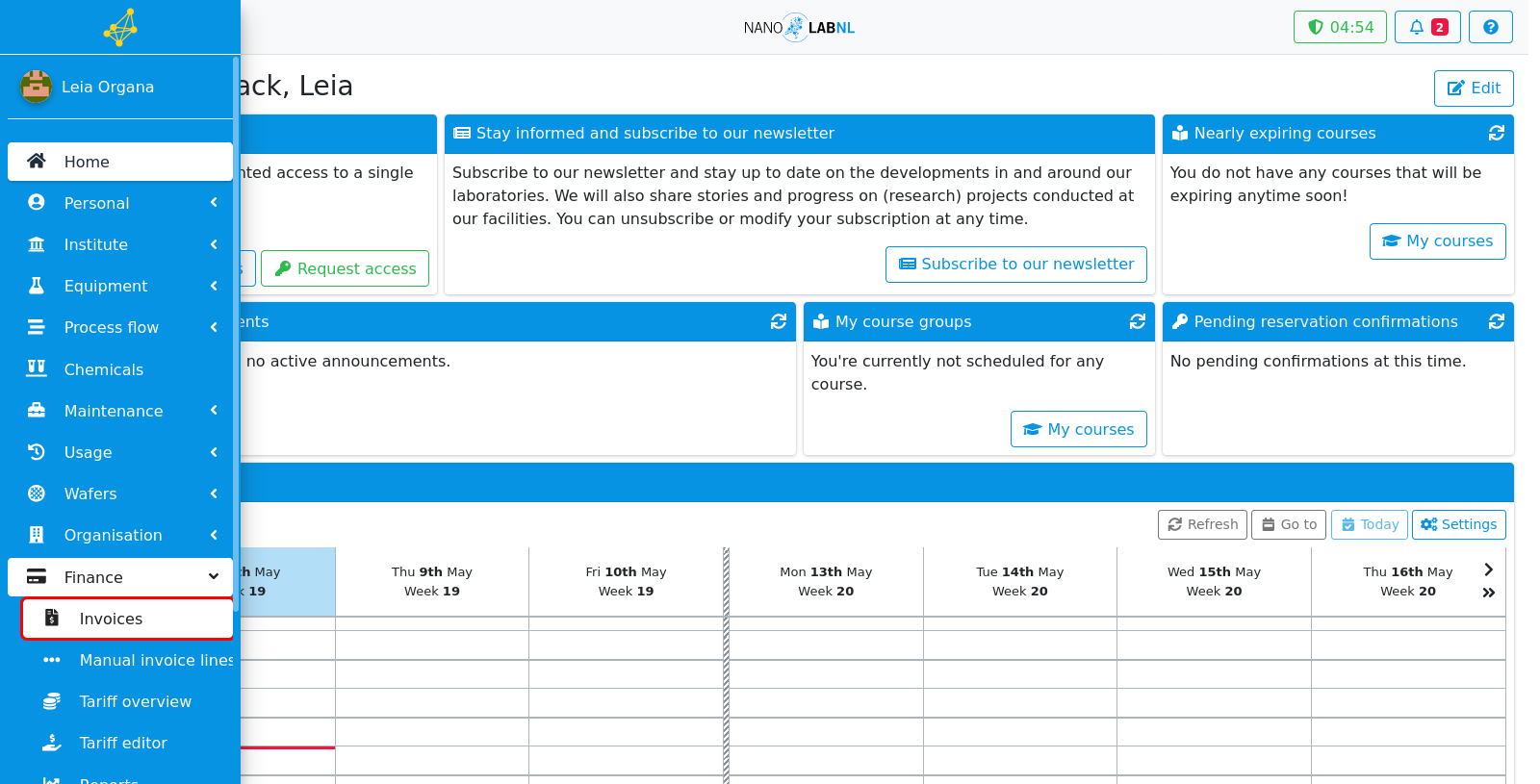
Step 4
This page shows us historic information on invoice runs. To start a new invoice run, click on "Start new invoice run".
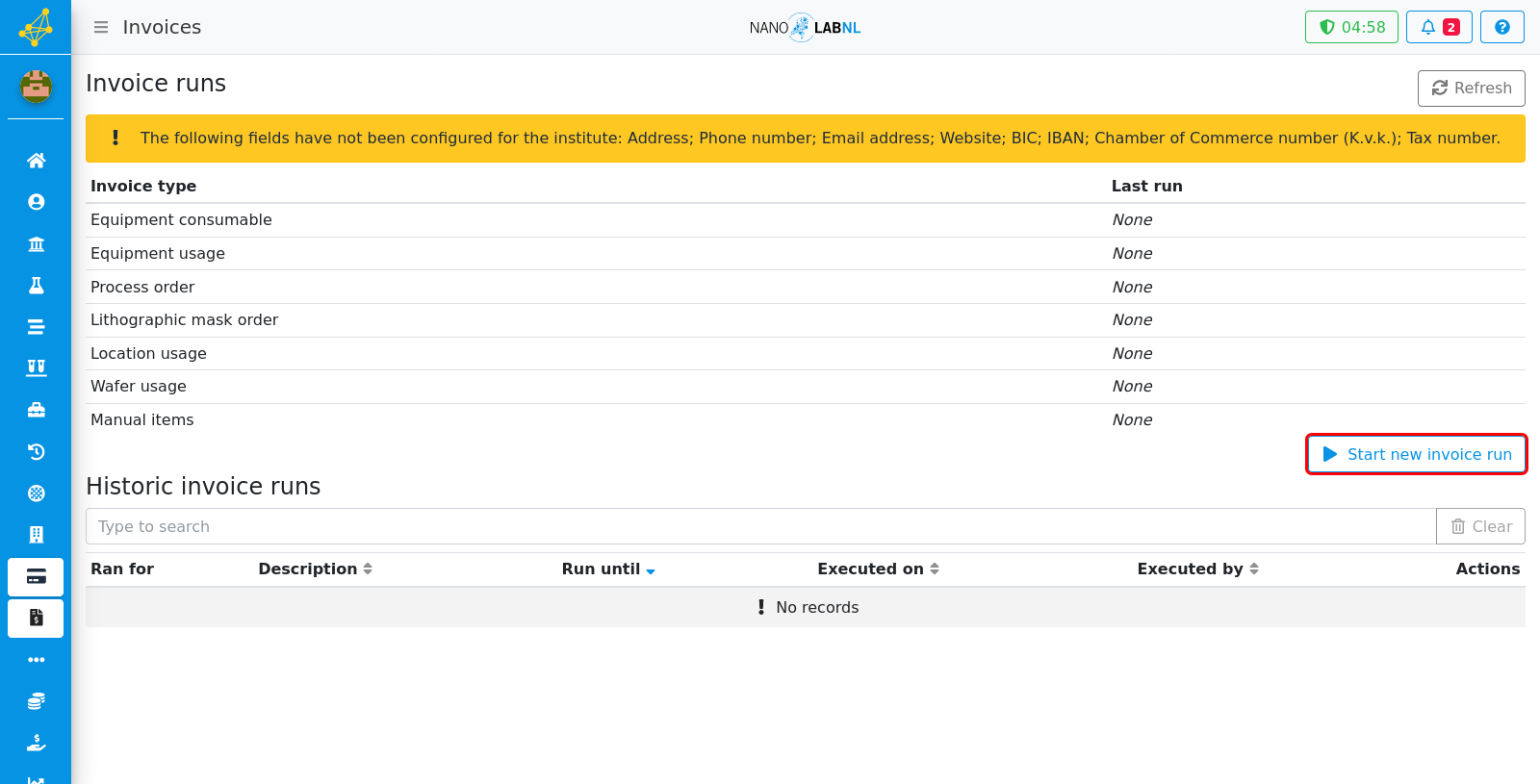
Step 5
Here we can select what invoice types we can run this invoice run for. For example, we have equipment consumables, process orders, lithograpic mask orders and wafer usage. Disable those you do not want to select, you can use the top box to toggle all with one click.
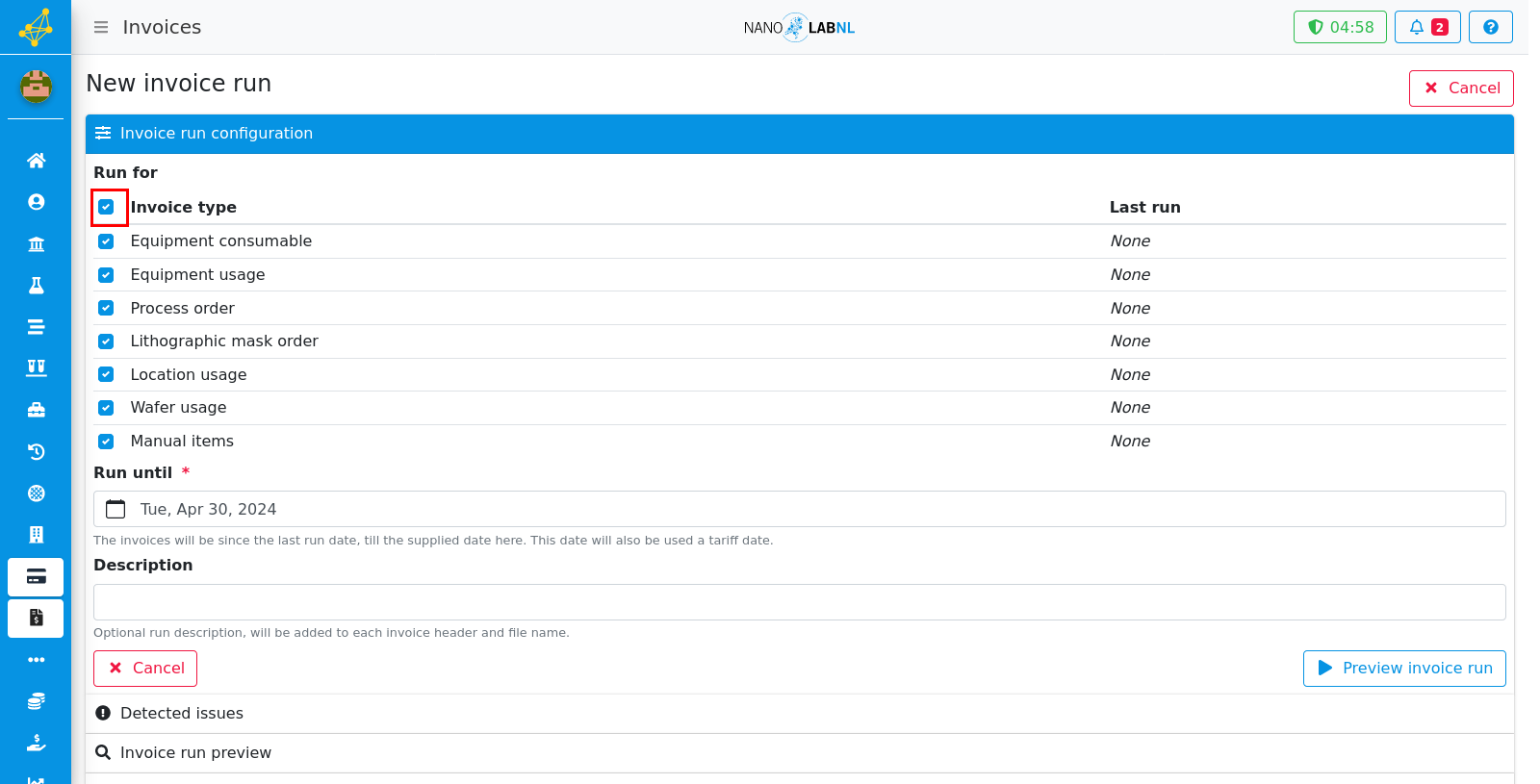
Step 6
We can also select until when we want to do this invoice run. By default, the last day of the previous month is selected. To change this, click on it and select a new date.
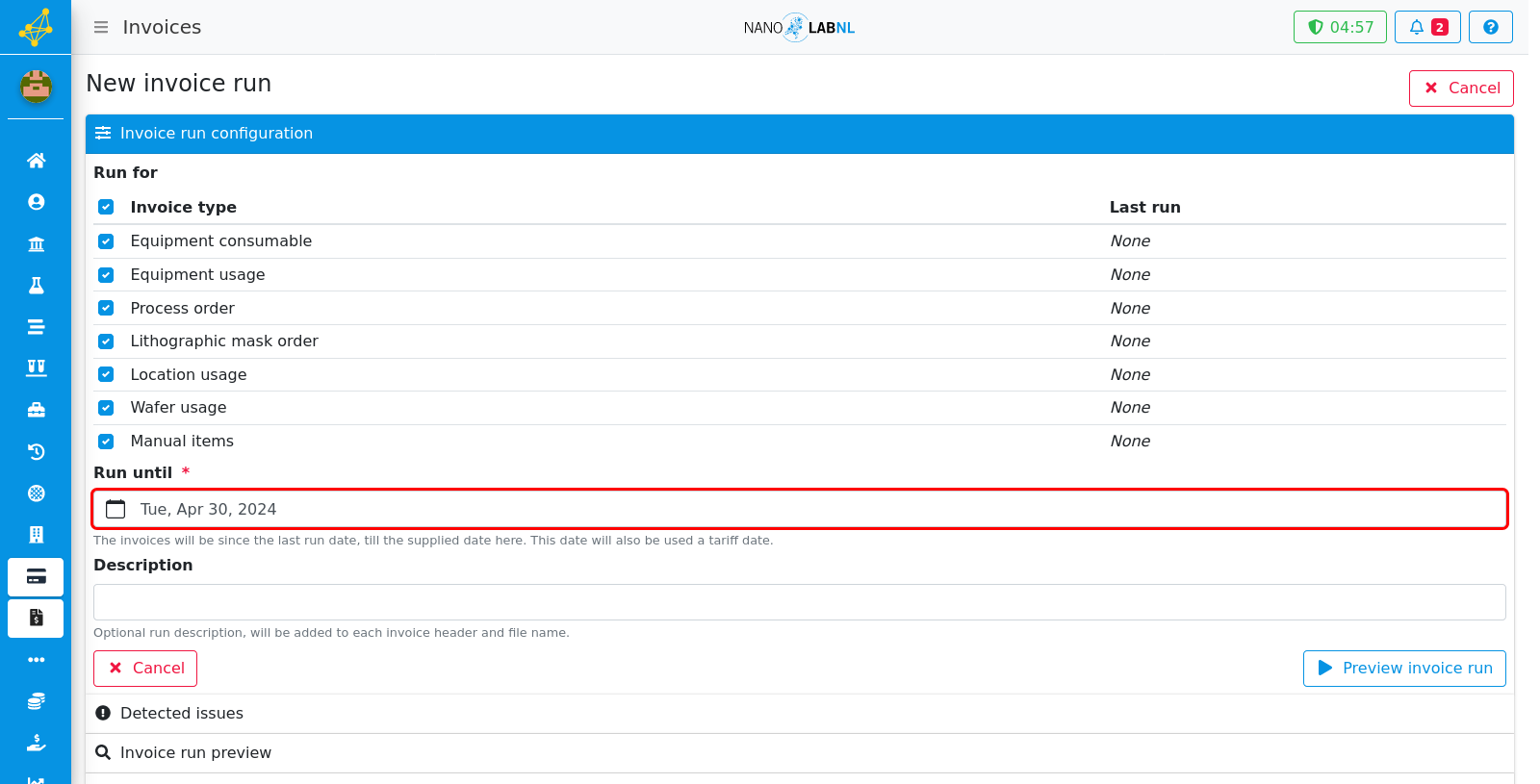
Step 7
To preview the invoice run, click on "Preview invoice run".
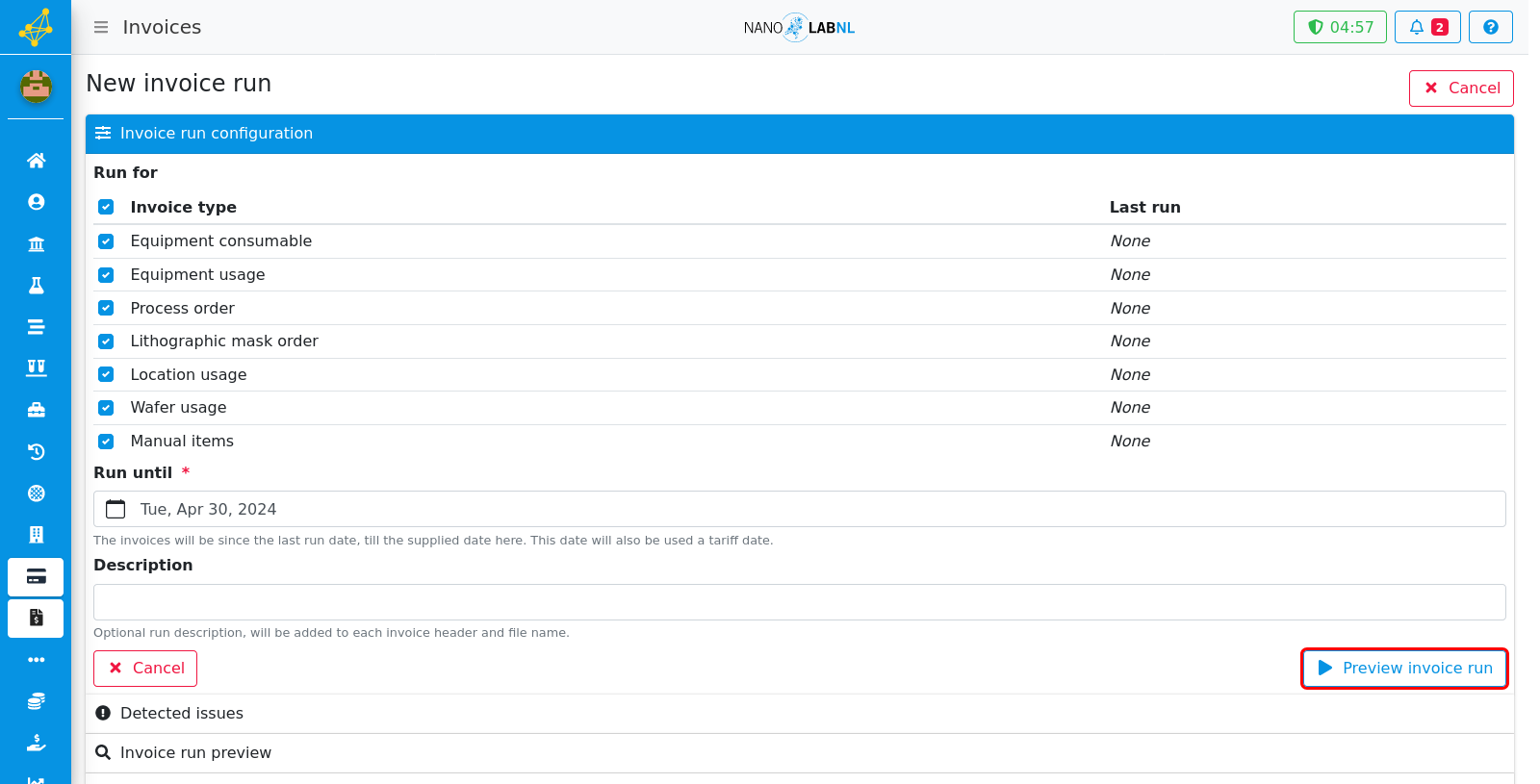
Step 8
First, you will be presented with all detected issues relevant for this run. There are two types of issues: invoice specific warnings which needs to be solved for specific invoices, and items that cannot be invoiced. Either solve the issues, or accept them by clicking continue.
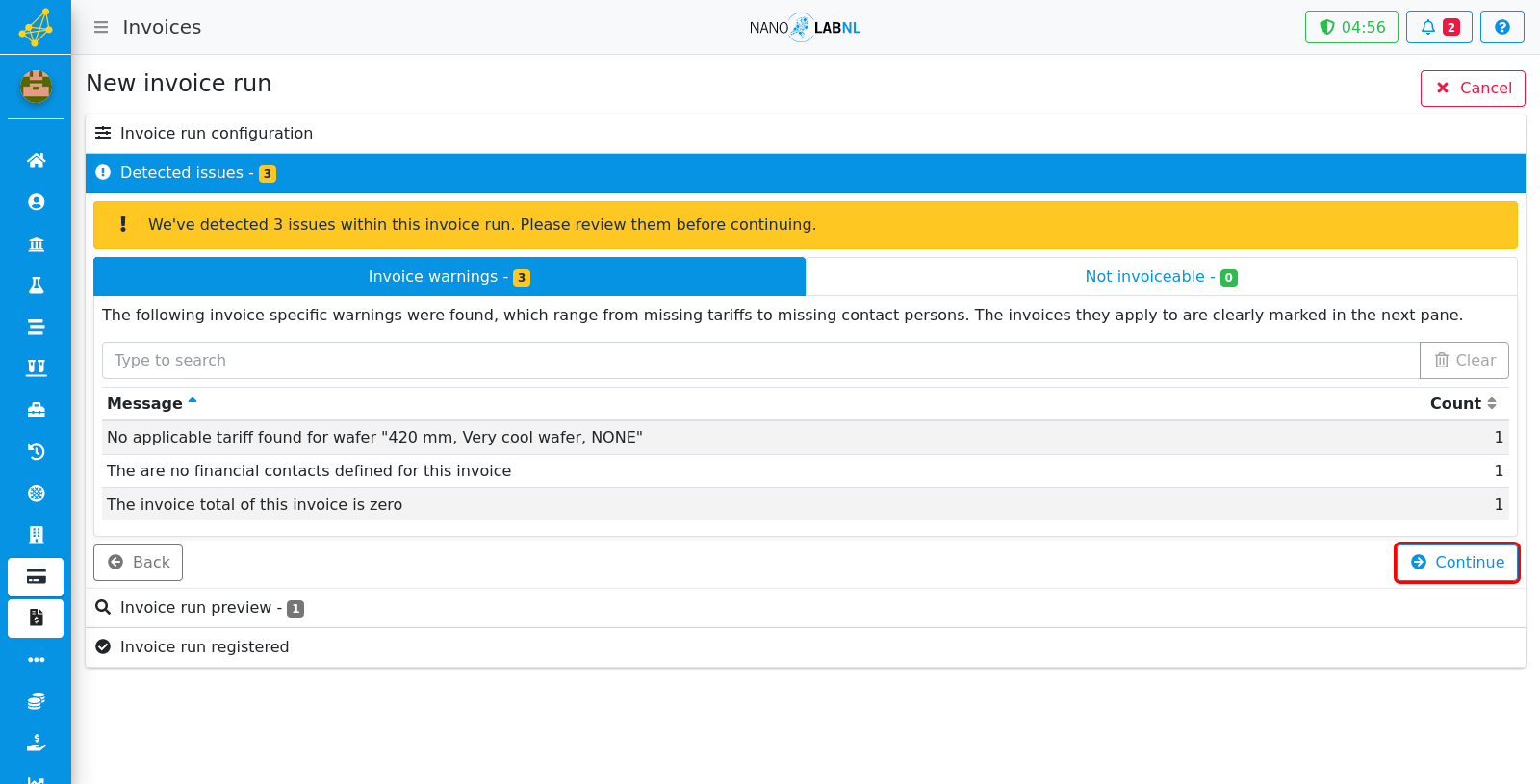
Step 9
You can now preview all invoices that will be generated during this run. Invoices that require additional attention will be marked yellow (which match the invoice warning in the previous pane). The invoice details can be accessed through the details button for each invoice.
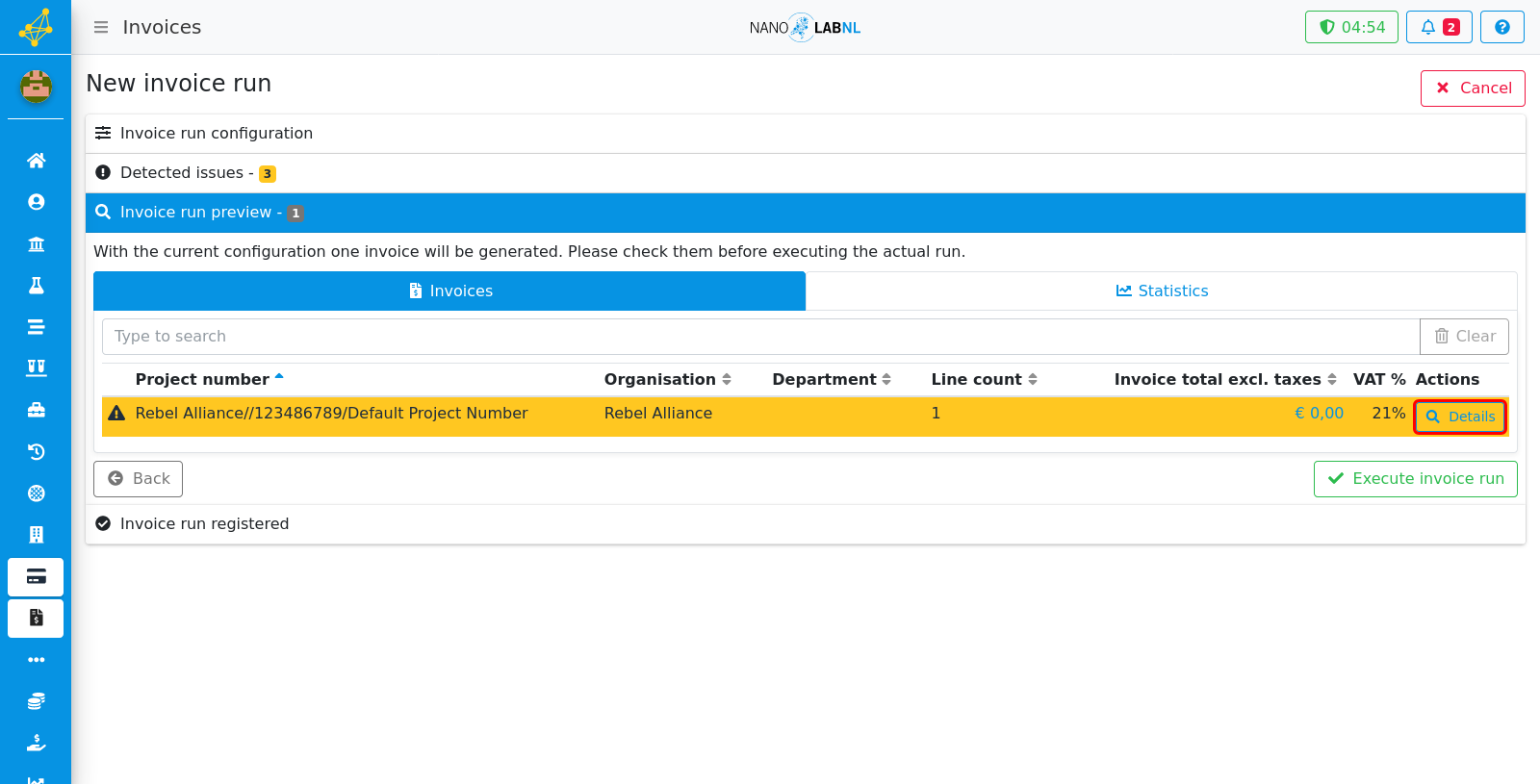
Step 10
After previewing the generated invoices, you can click generate to actually send the invoices.