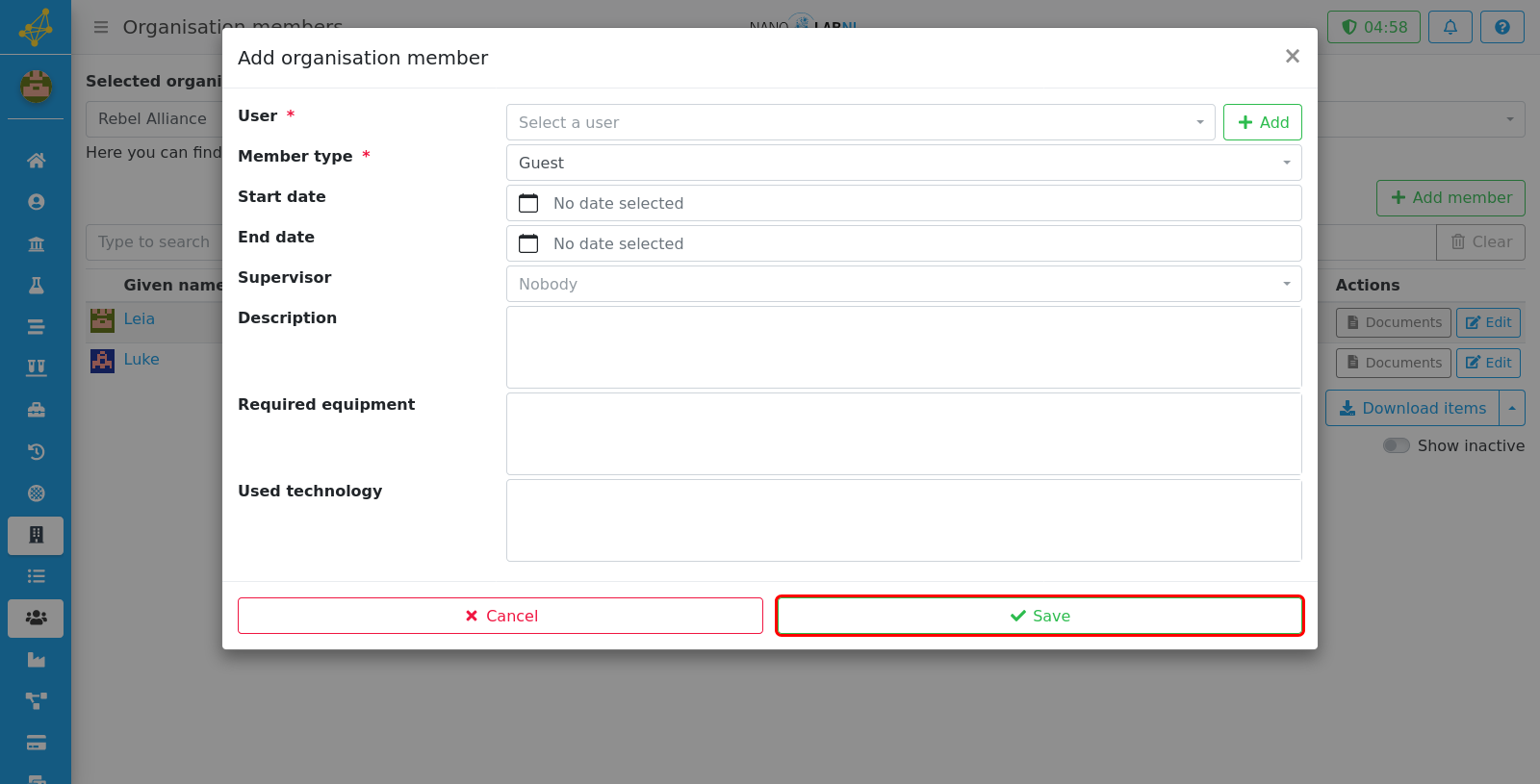Manuals › Organisations › Organisations and departments
Organisations and departments
This guide requires you to be elevated.
NIS knows three different levels of organisation. The top level is known as an "organisation": this level is meant for different entities such as universities and companies making use of the lab. Each of these organisations has departments. In case of an university, these departments are for example the different research groups. The last level is a child department; which contains for example the maintenance group within the research group. In the manual below, it is shown how a user can see all organisations, departments and child departments, and it is shown how the user can edit the information of a department or add a new department or child deparment.
Step 1
Move your mouse to the left side of the screen to show the navigation bar.
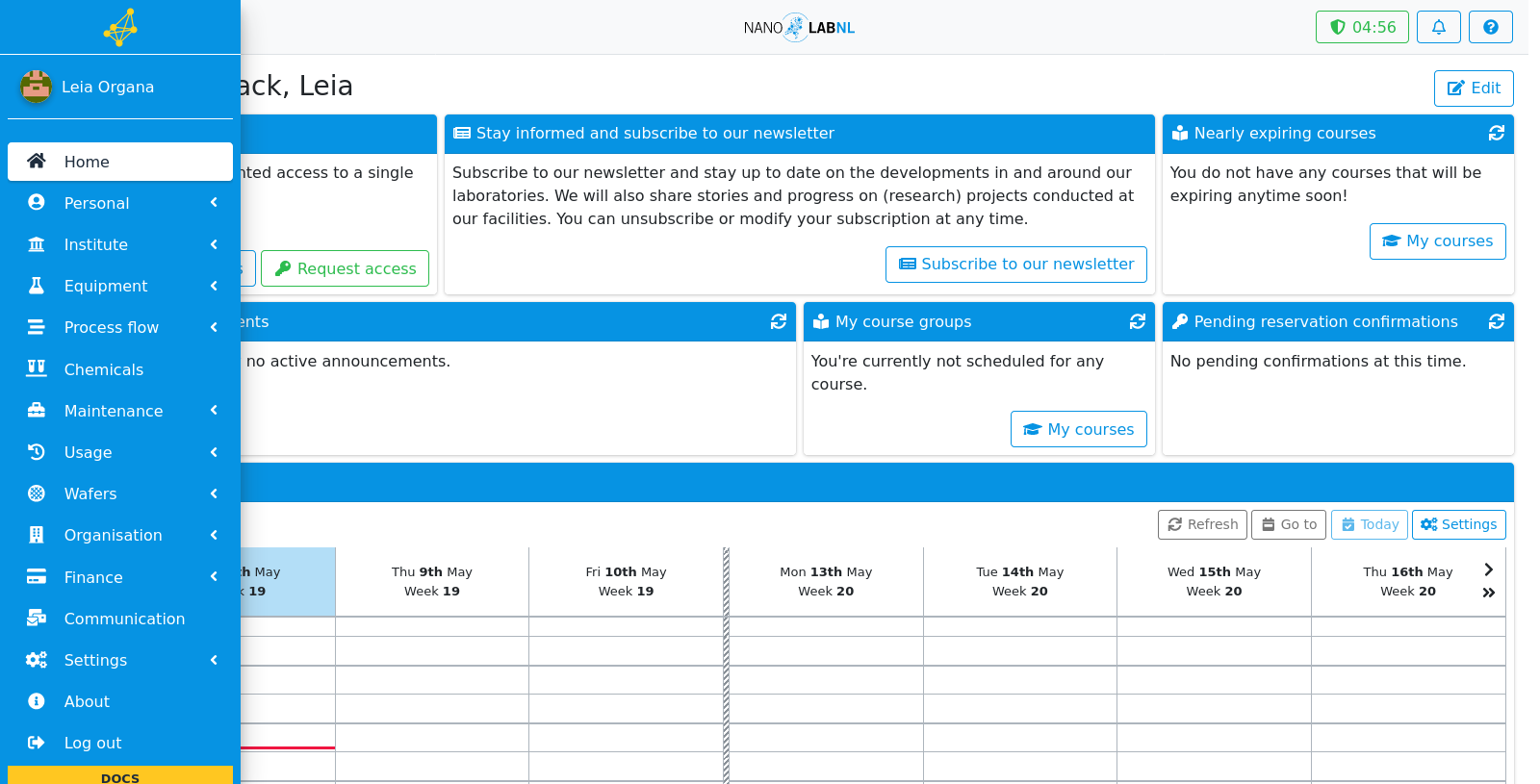
Step 2
Click "Organisation".
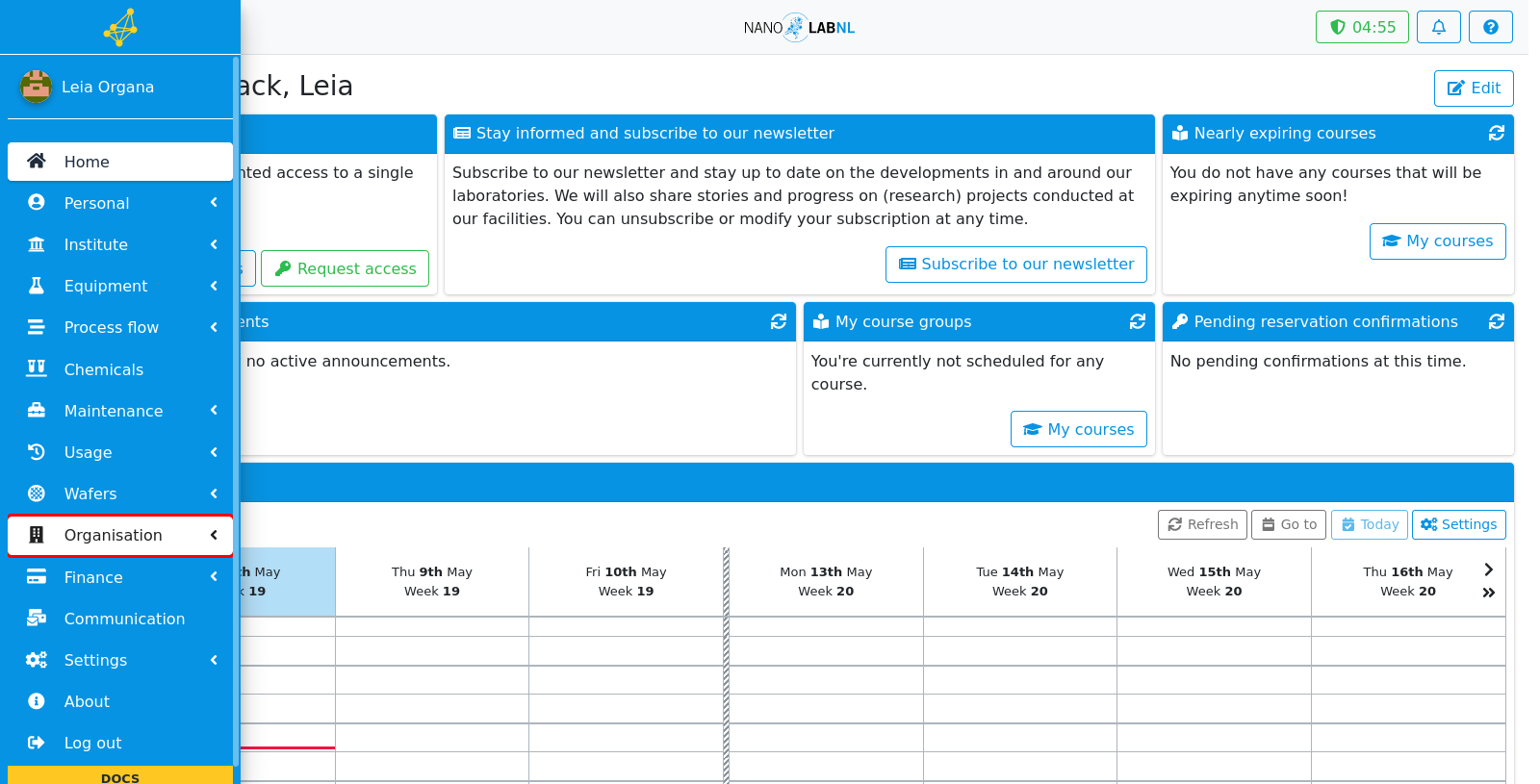
Step 3
Click "List".
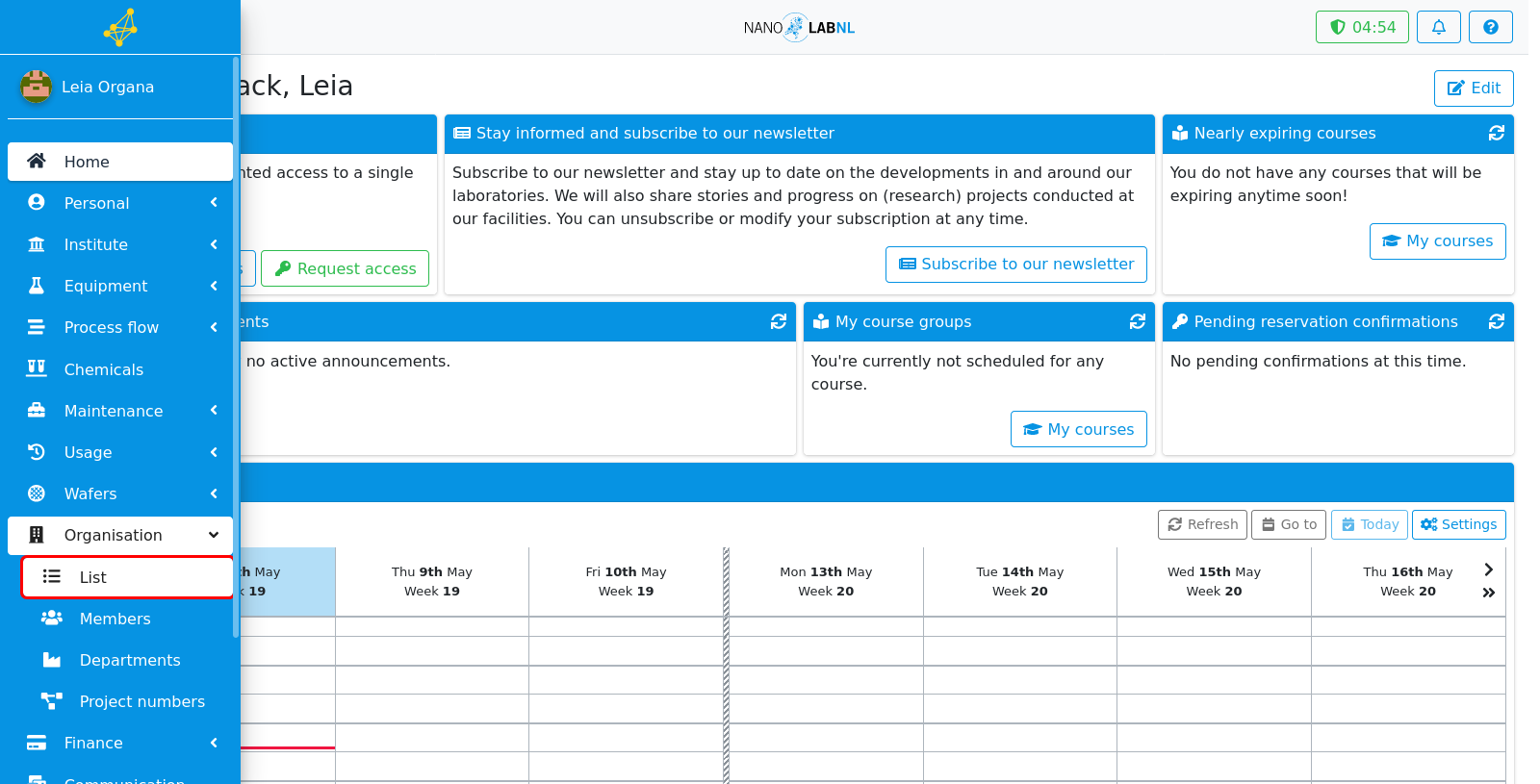
Step 4
This list contains all organisations that have been added to NIS. All of these organisations have different departments. These departments can be seen by clicking on "Departments".
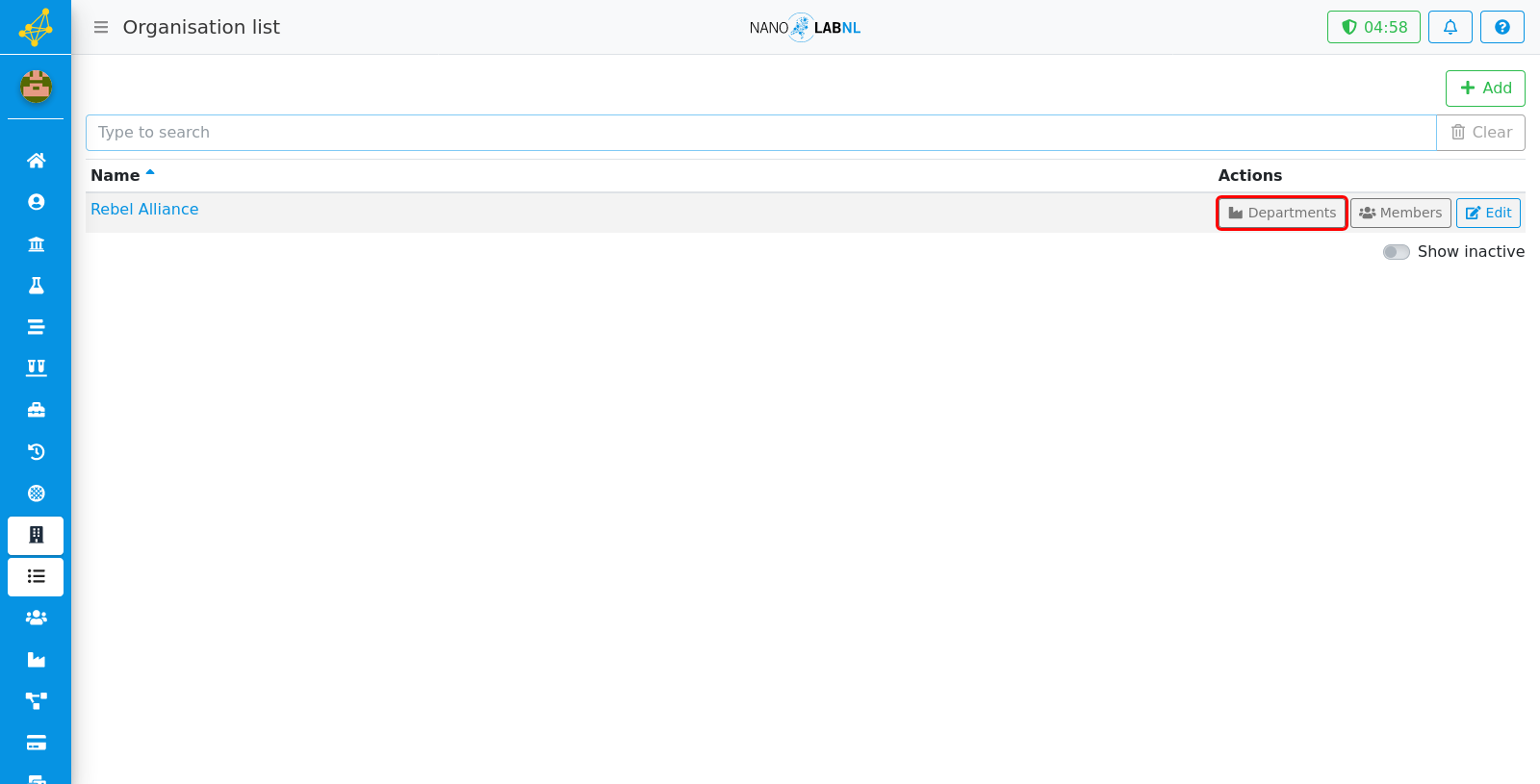
Step 5
This page shows all departments that are connected to this organisation. Clicking on one of these departments shows information about it.
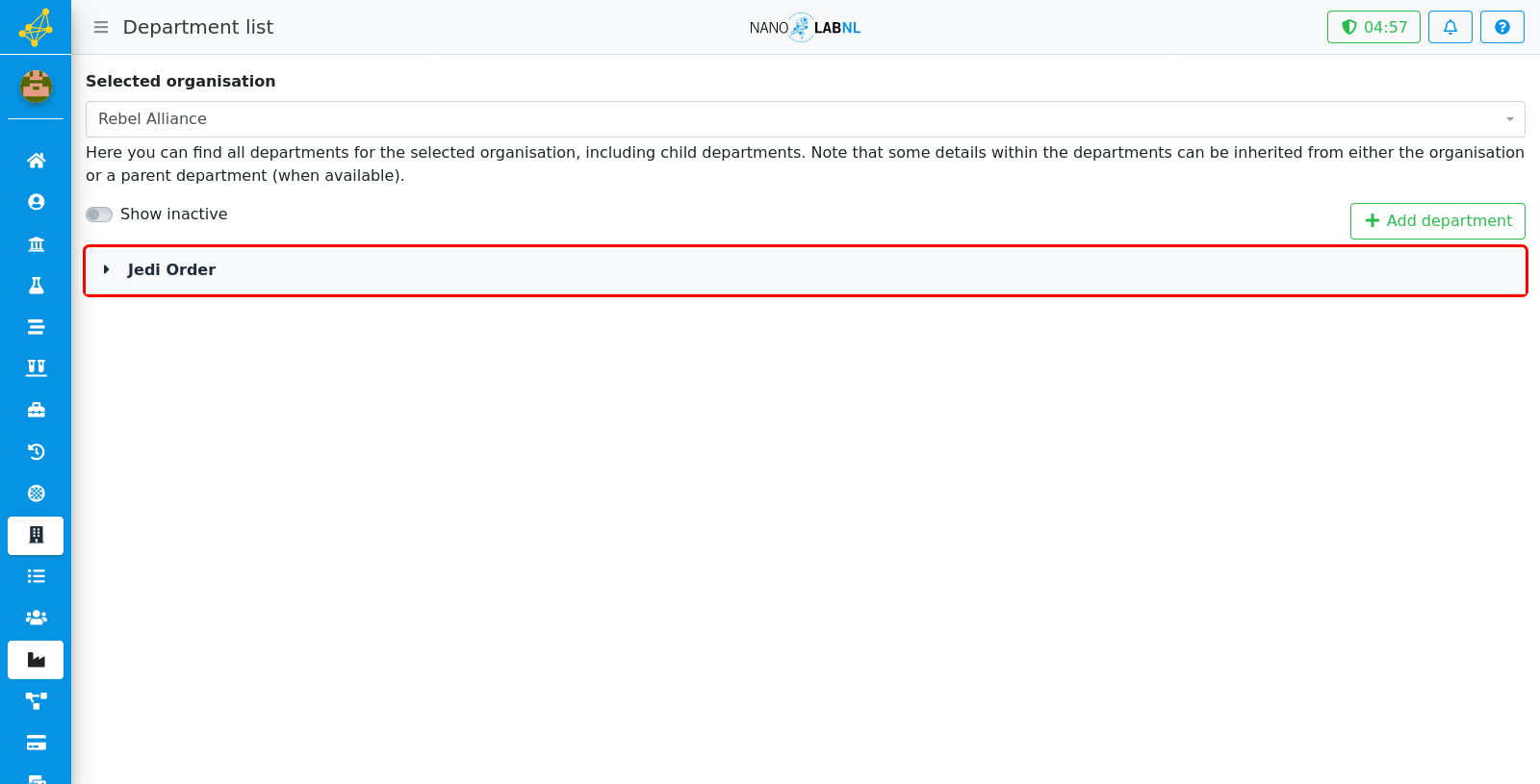
Step 6
Information includes some generic information that can be seen in the first tab. Information about members of a department can be seen in the second tab.
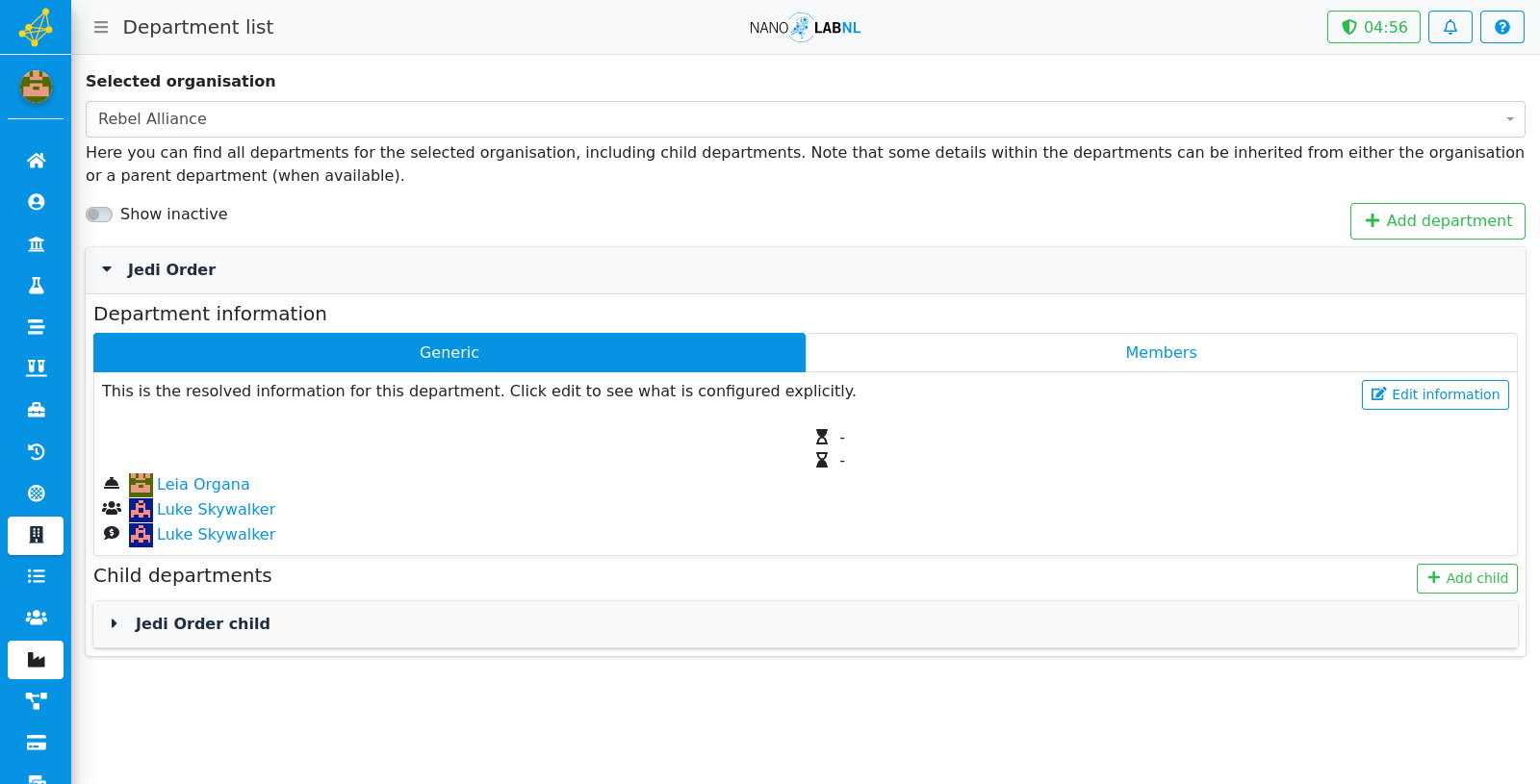
Step 7
To edit the information of a department, click on "Edit information".
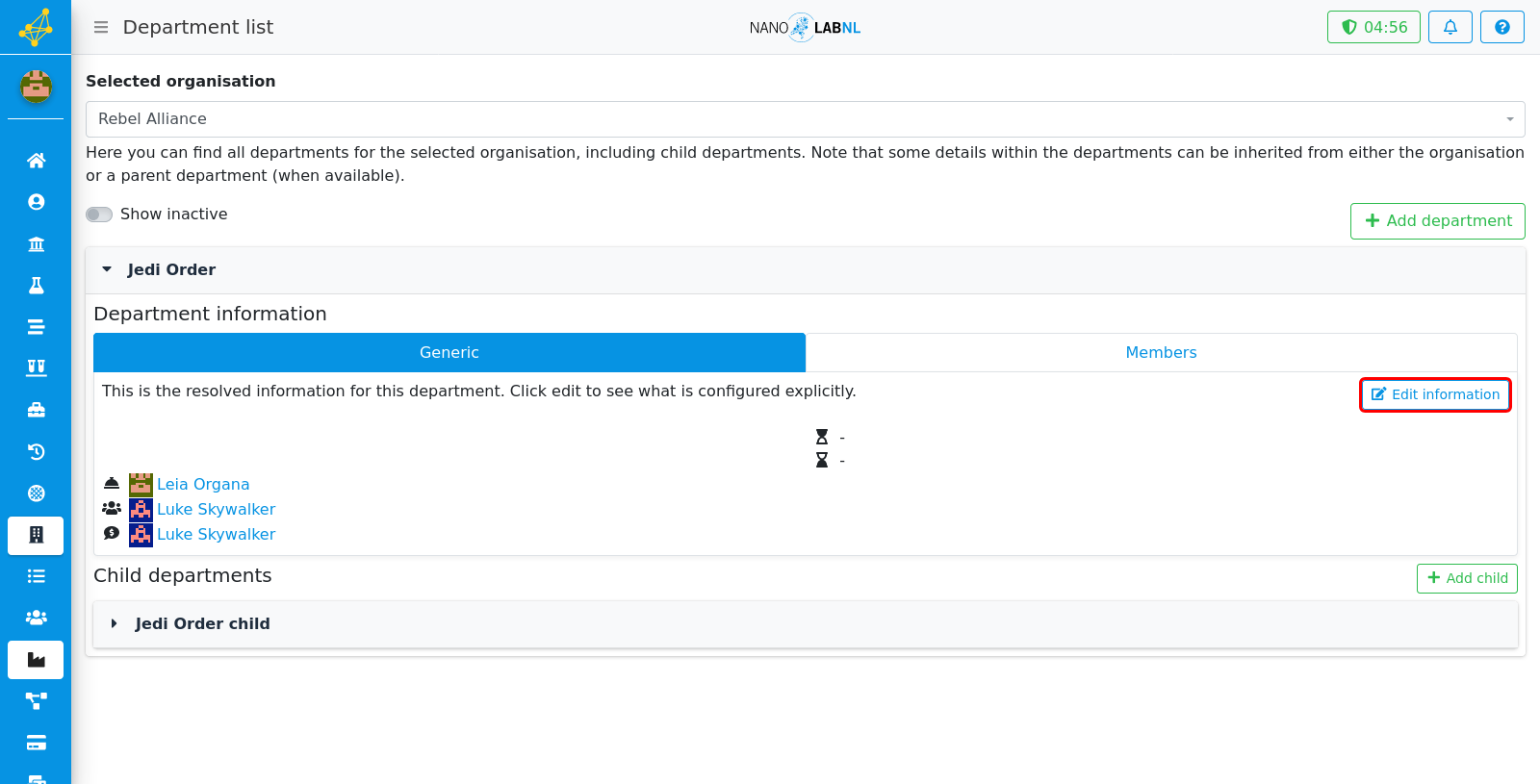
Step 8
This popover contains all settings that can be changed for this department. For the secretariat, contact person and financial contact person the default person will be inherited from the organisation. To change the the person assigned to any of these options, click on the text box and fill in a name to search.
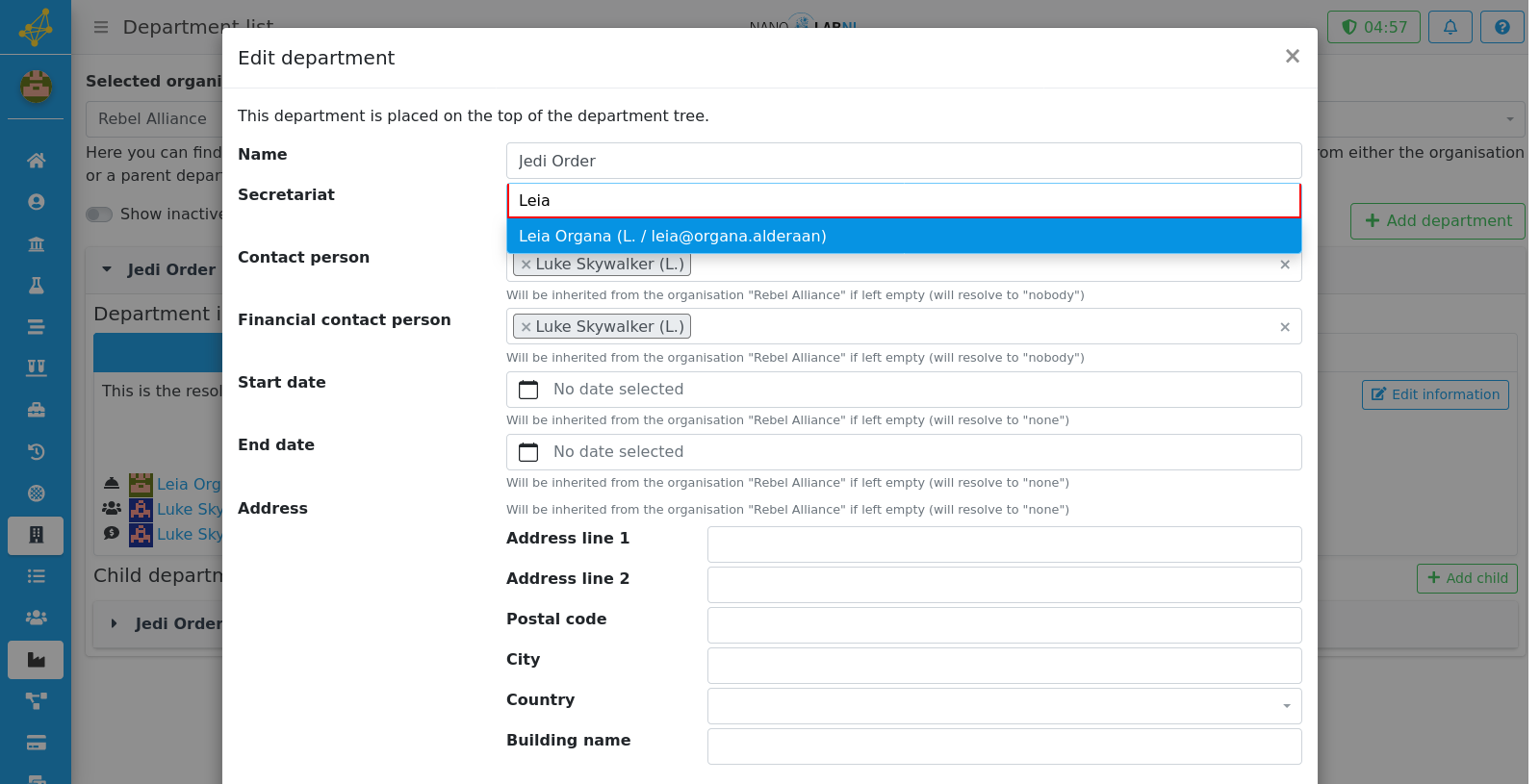
Step 9
This can be saved by clicking on "Save".
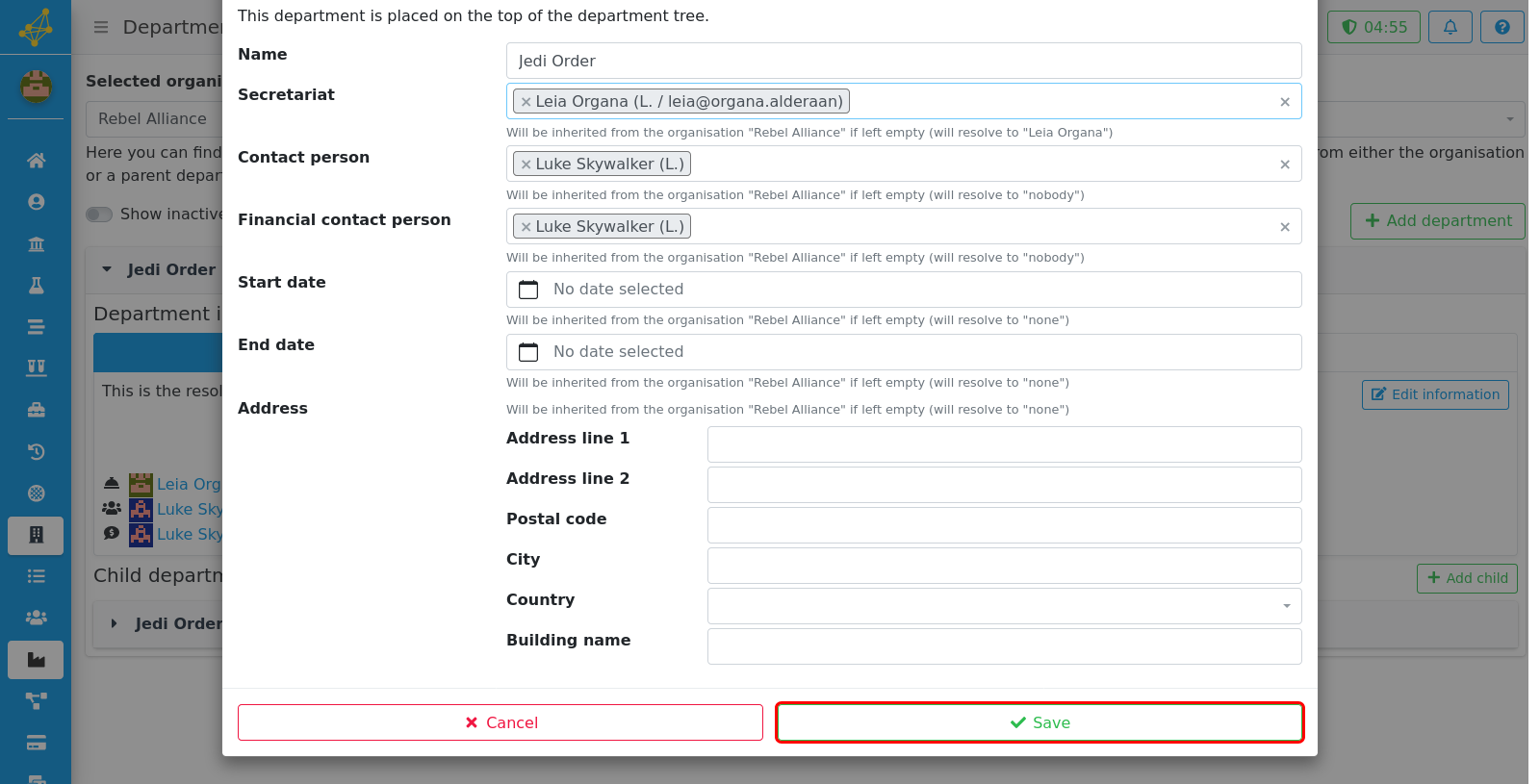
Step 10
As was described above, departments can also have child departments. To add a new child department, the button "Add child" can be used.
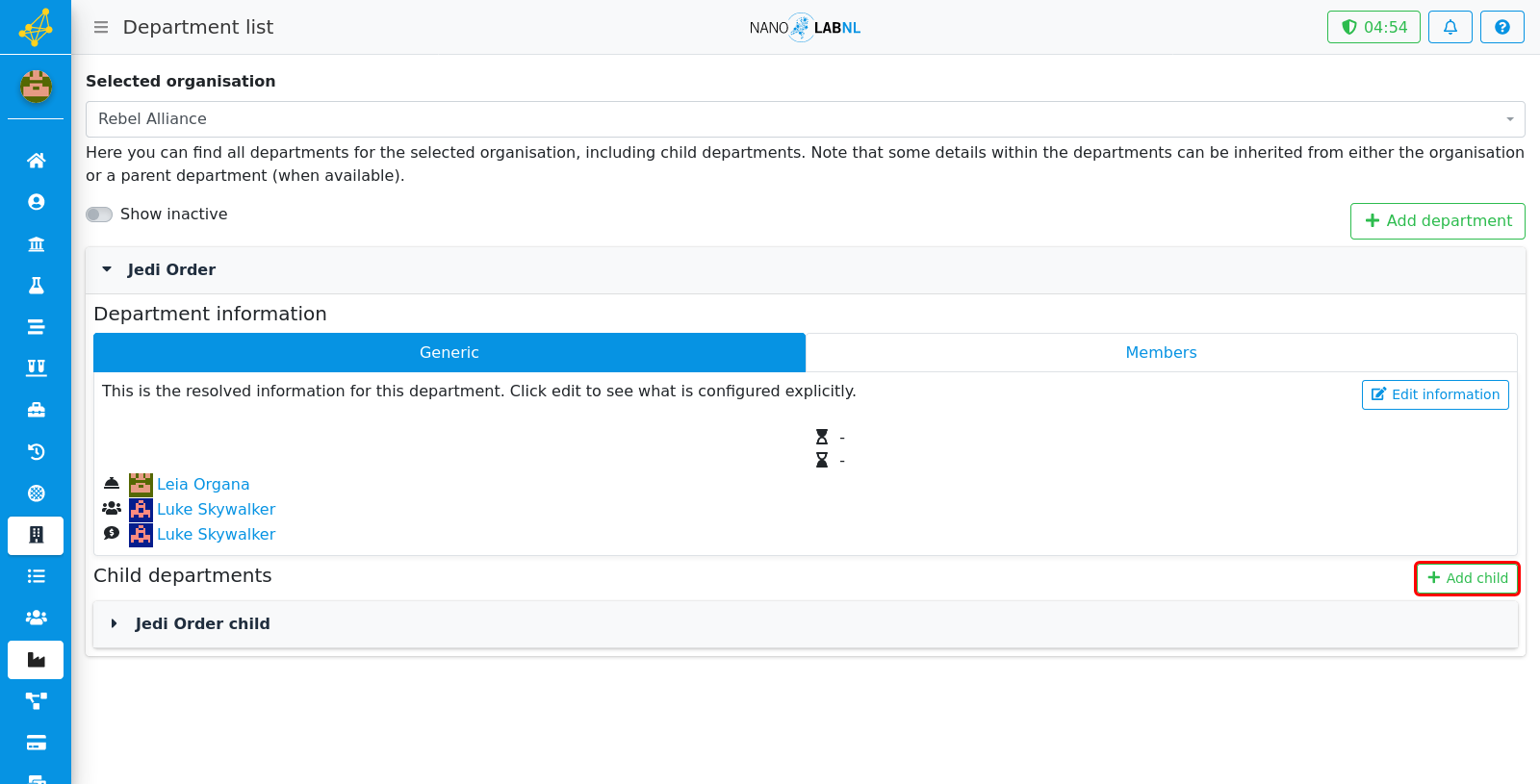
Step 11
The information about a certain child department can be checked out in the same way as can be done for a department. Click on the child department to see the department information.
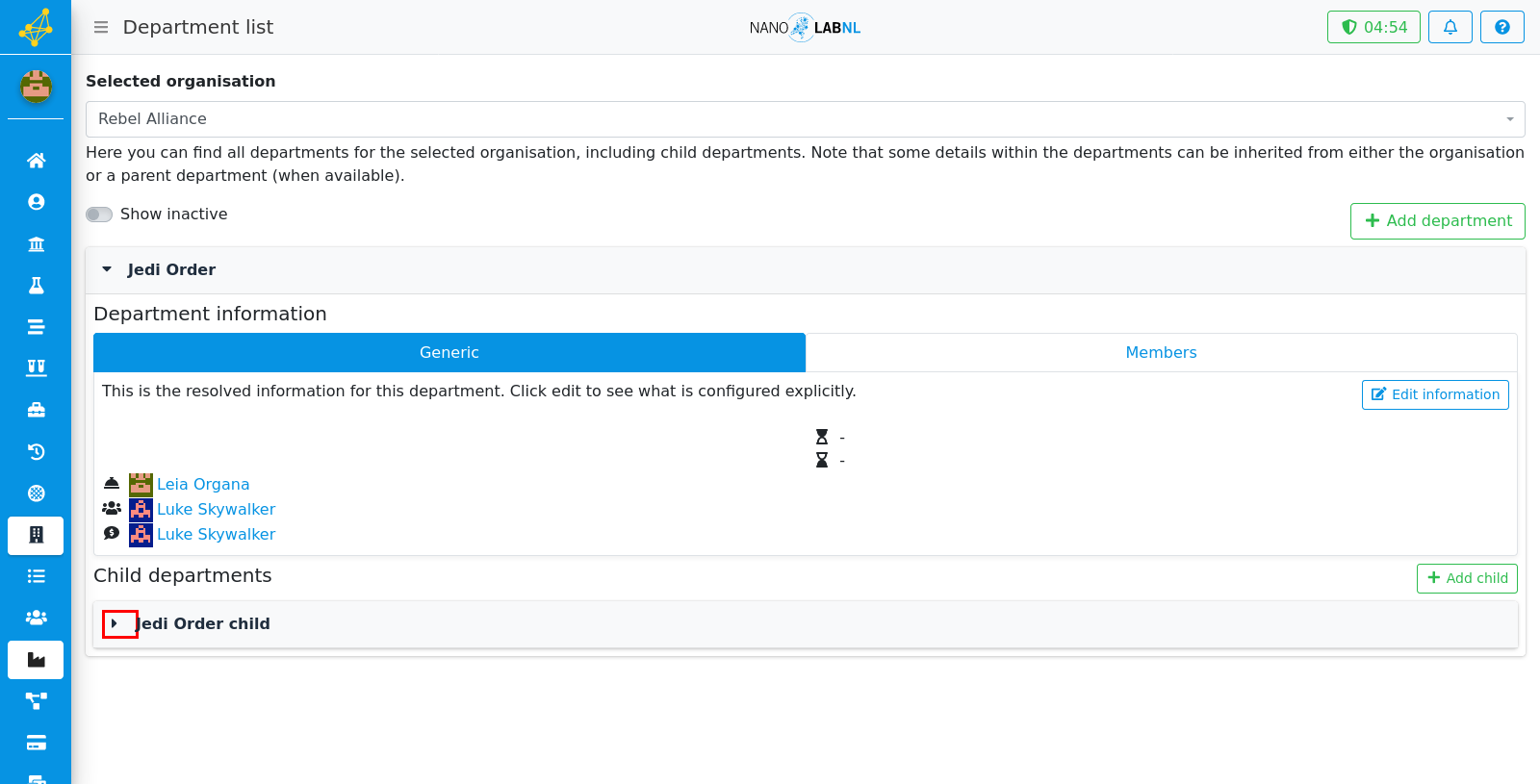
Step 12
This shows the information about a child department.
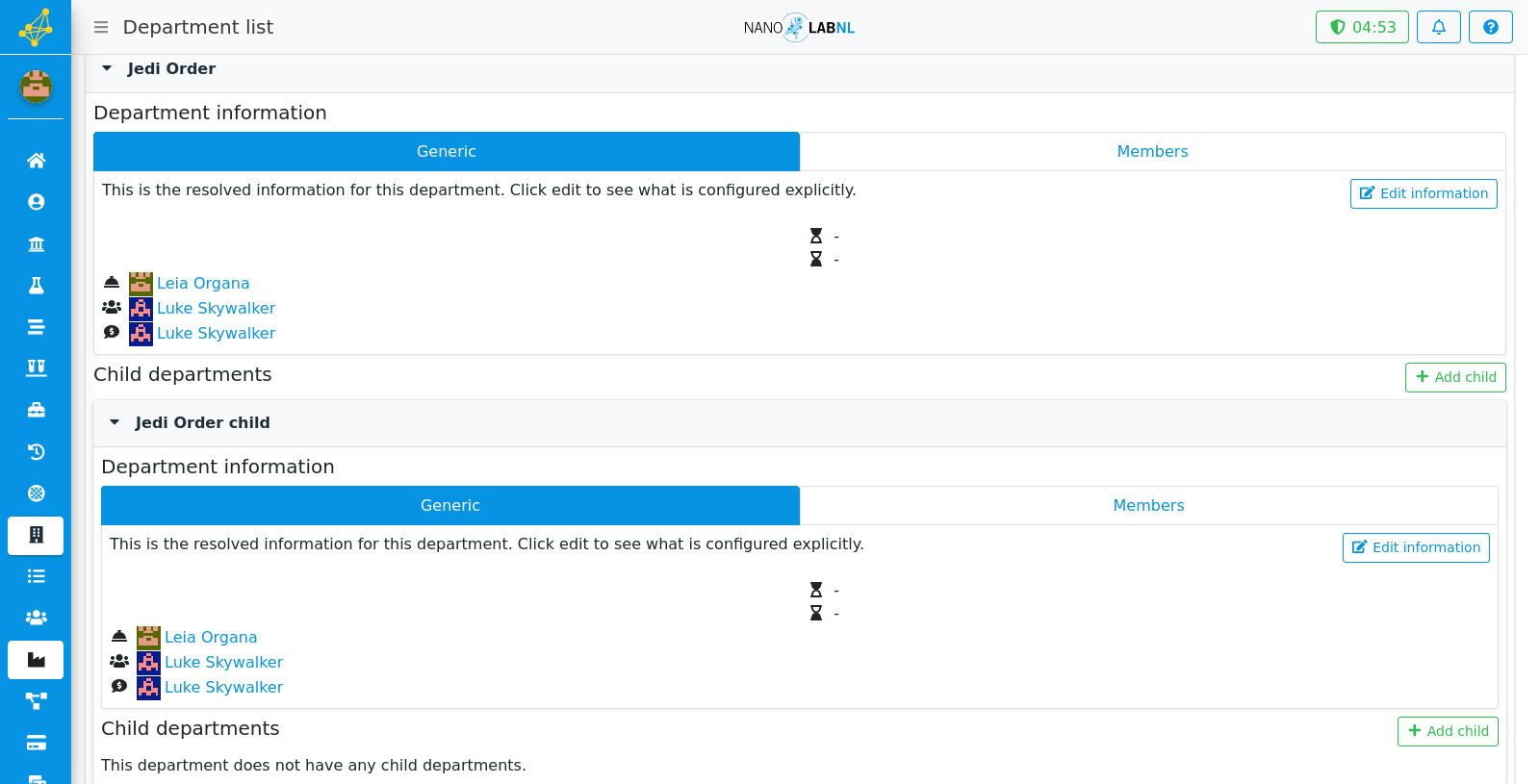
Step 13
To add a department, click on "Add department". This button reveals the same field as for setting the information for a new department.
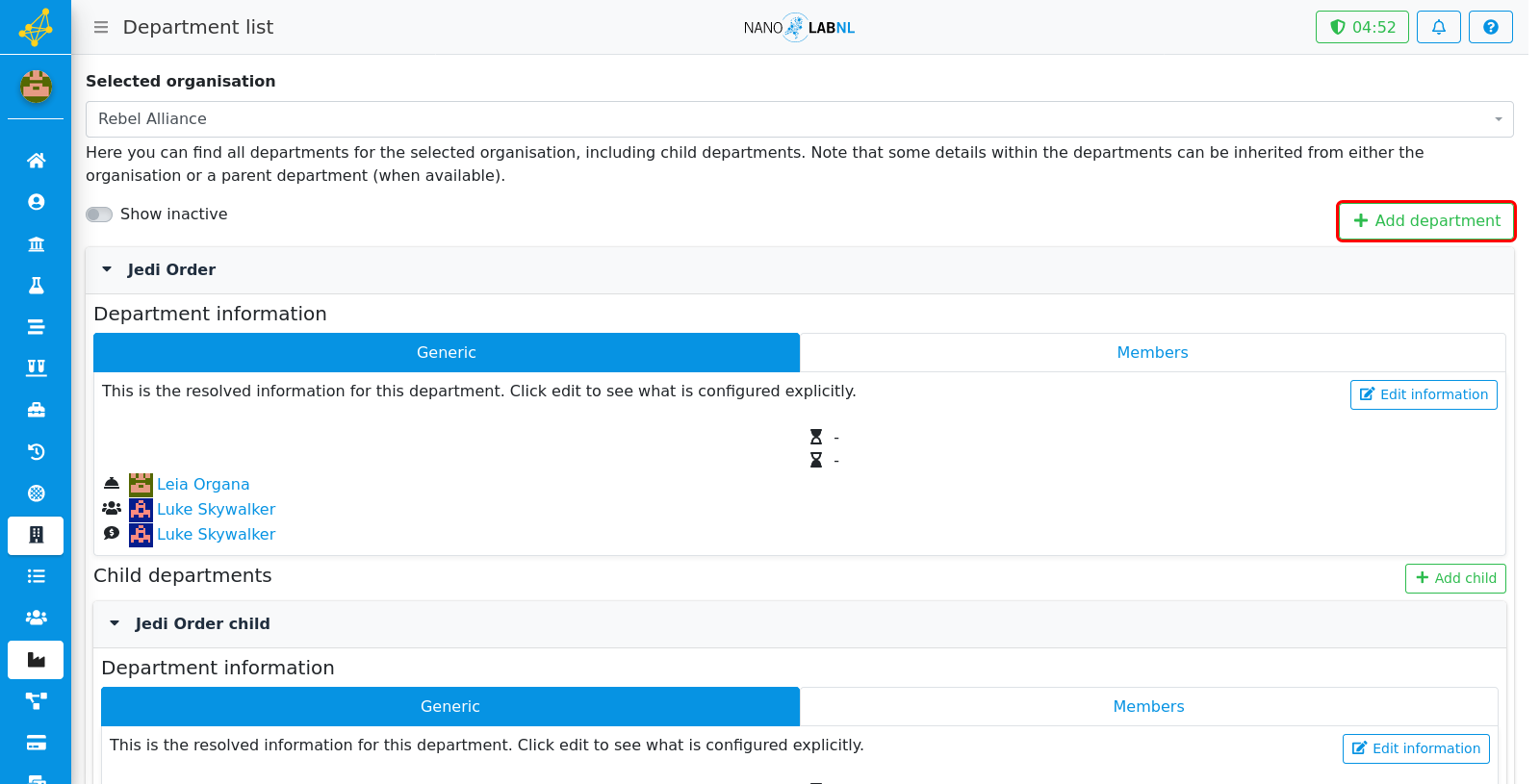
Step 14
To view all members per organisation, open the sidebar and click on "Members".
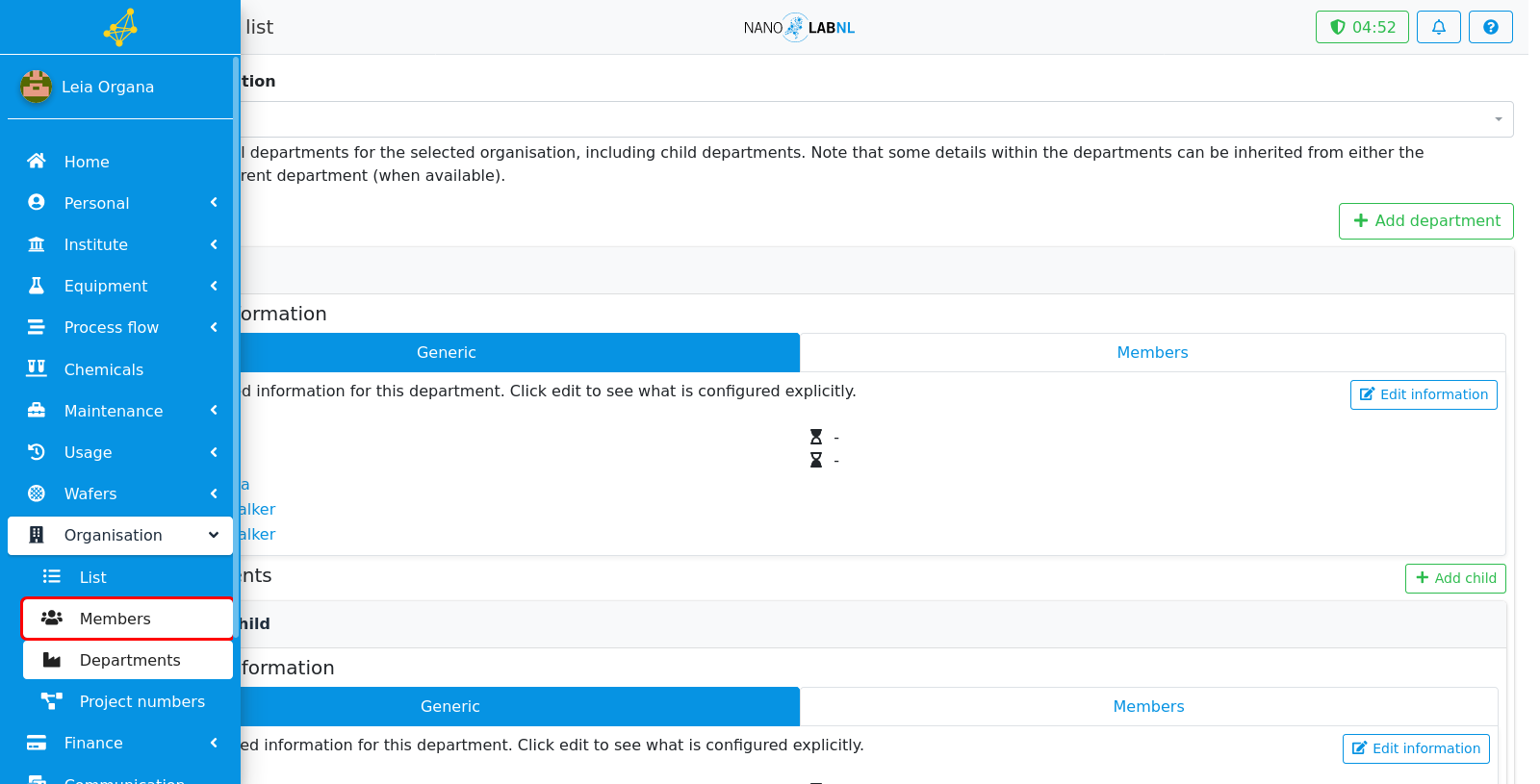
Step 15
Click on the drop down menu to select an organisation.
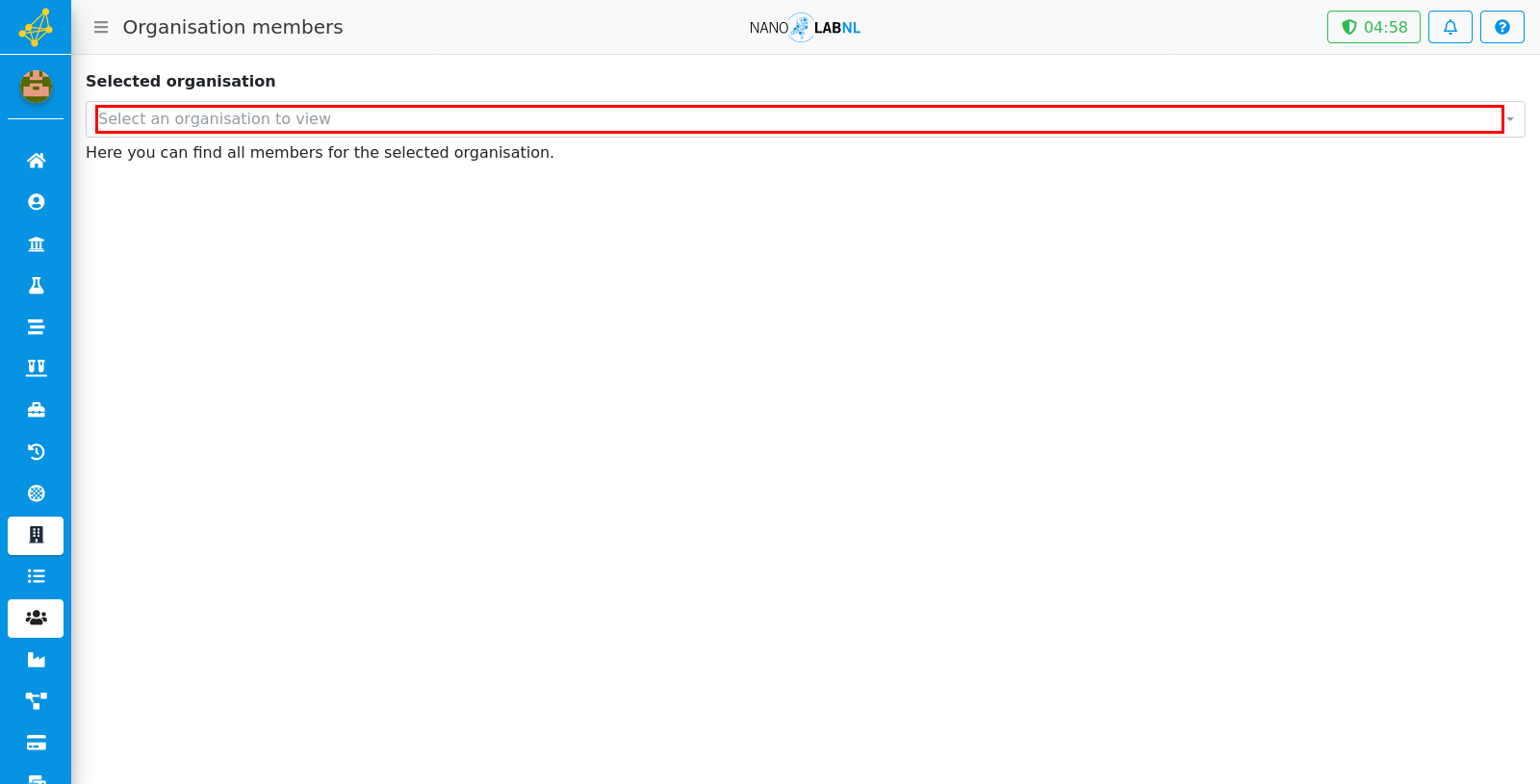
Step 16
Click on the organisation for which you want to see the members.
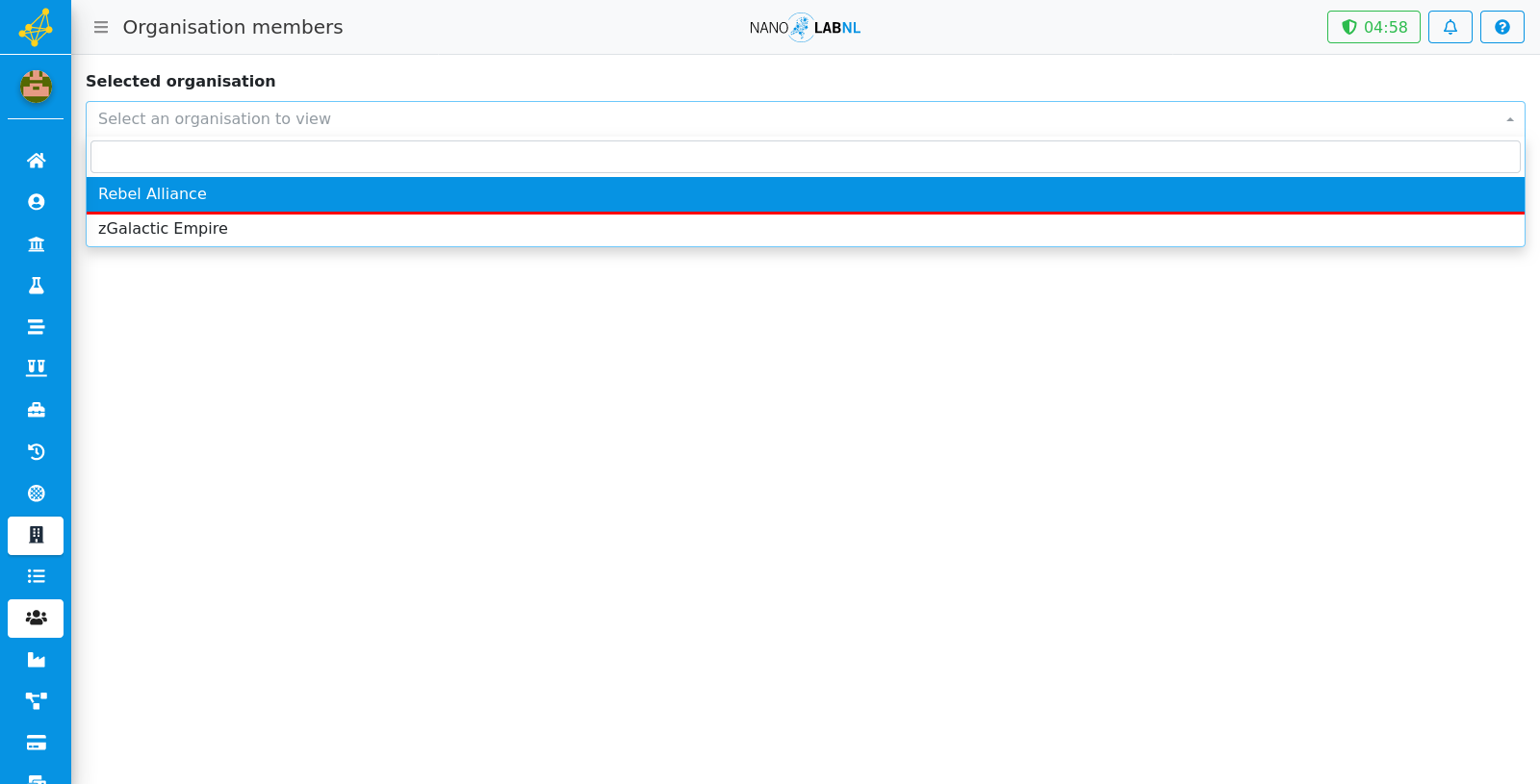
Step 17
In this view, it is possible to change settings about existing members. For this you need to click on "Edit".
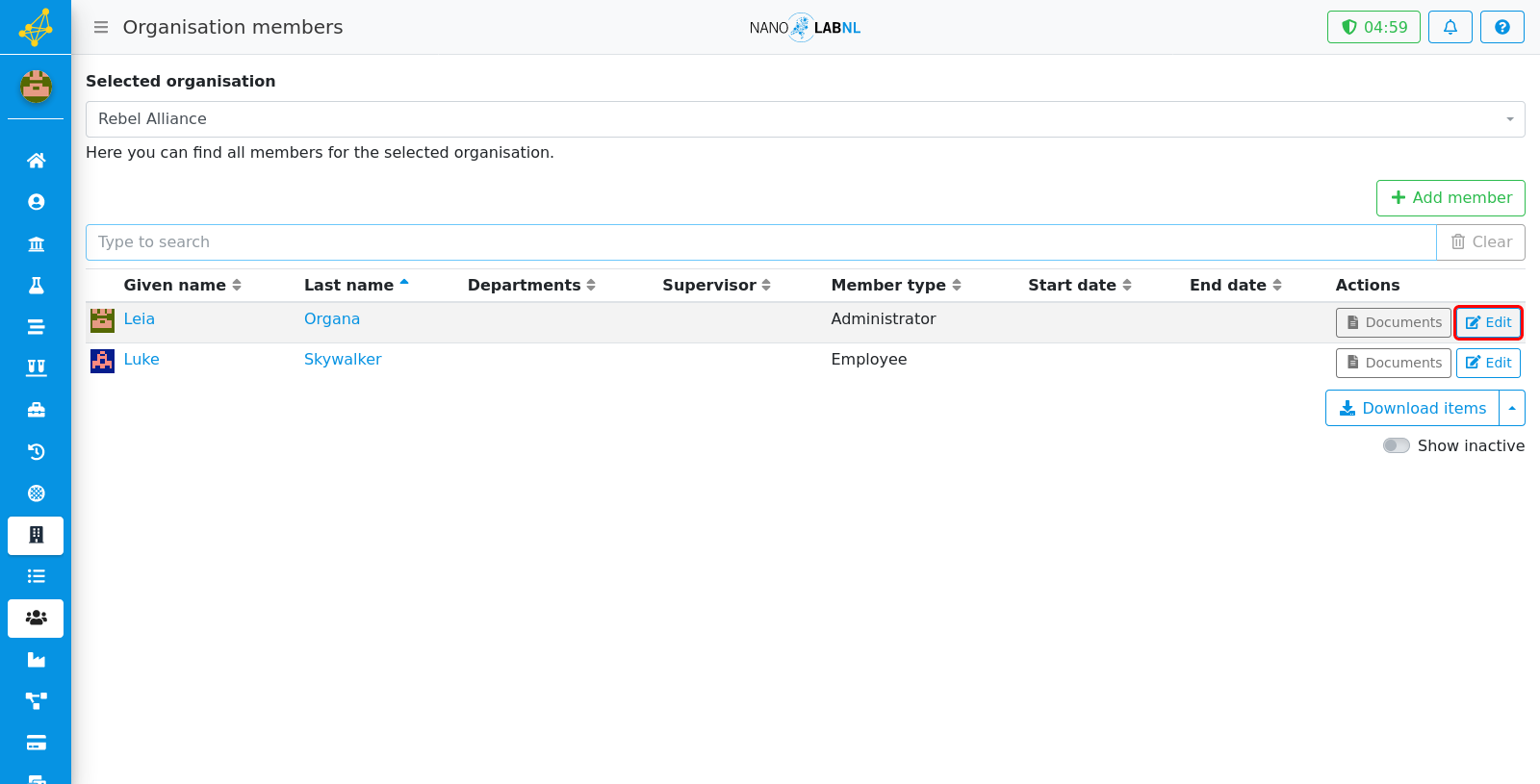
Step 18
To add a new member to the organisation, click on "Add member".
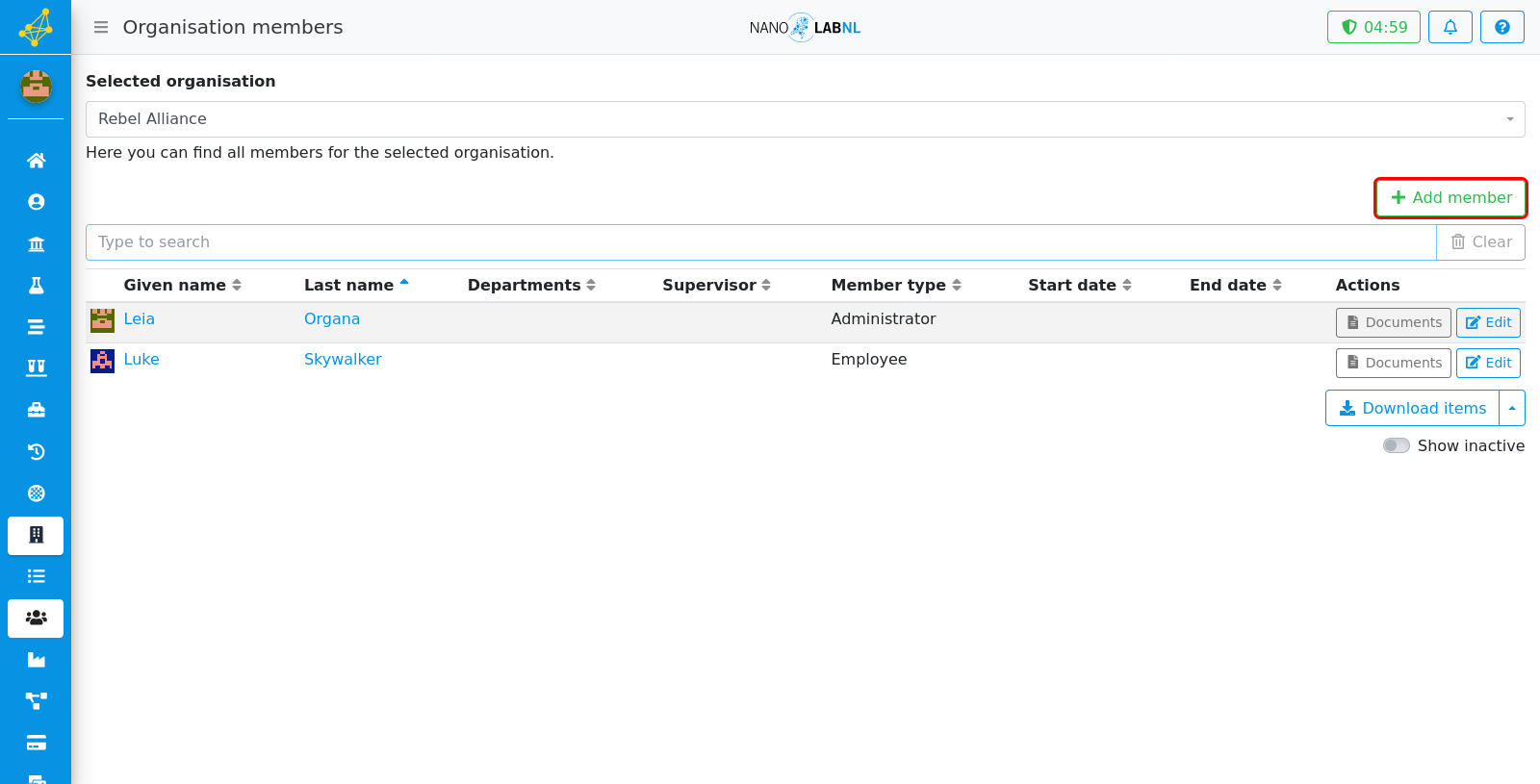
Step 19
In this view, an existing user can be added to the department. It is also possible to create a new user in this view by clicking on "Add".
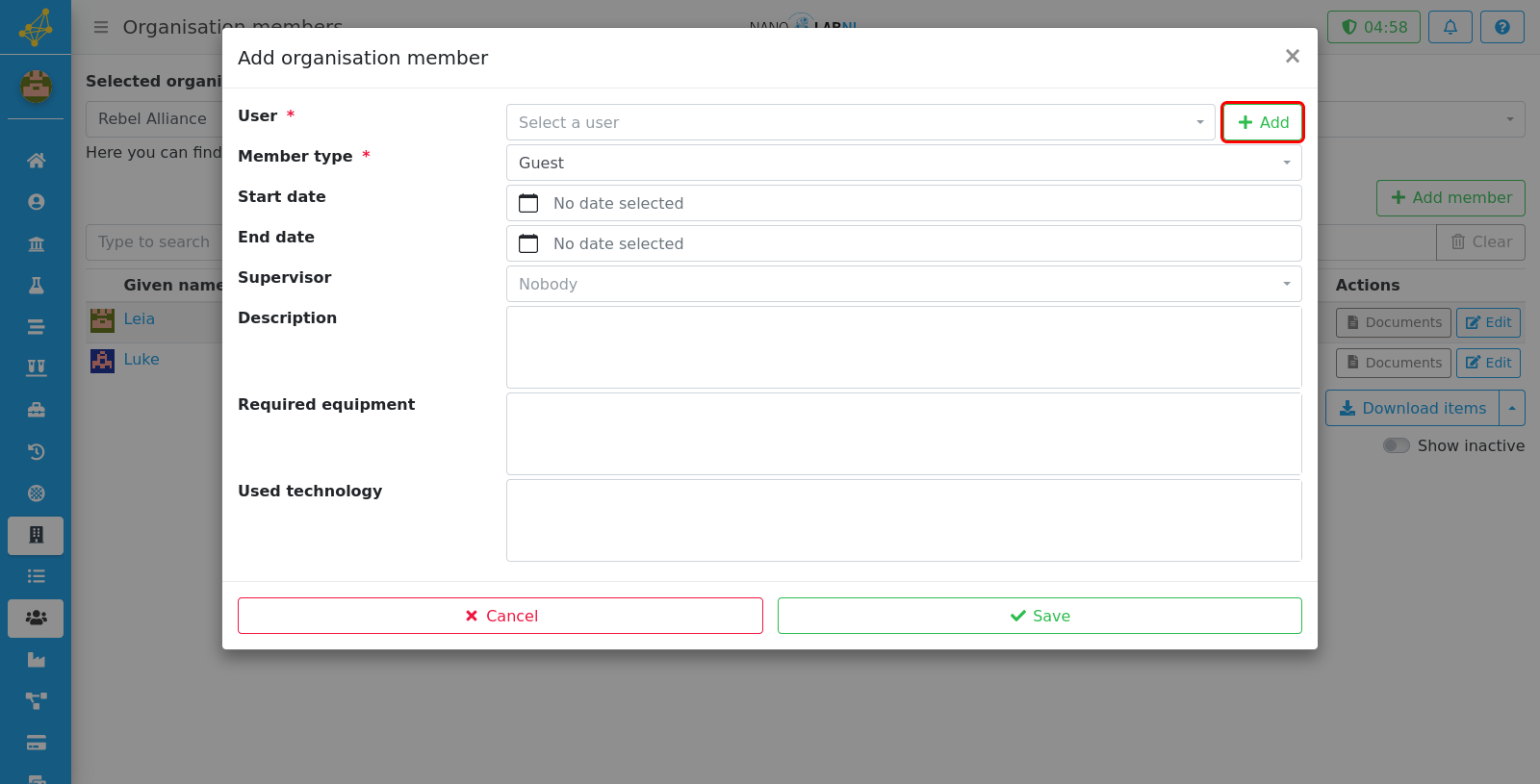
Step 20
Saving the new changes can be done by clicking on "Save".