Manuals › Wafer › Register wafer usage
Register wafer usage
Step 1
Navigate to the registration page, "Register usage" under "Wafers" in the side menu.
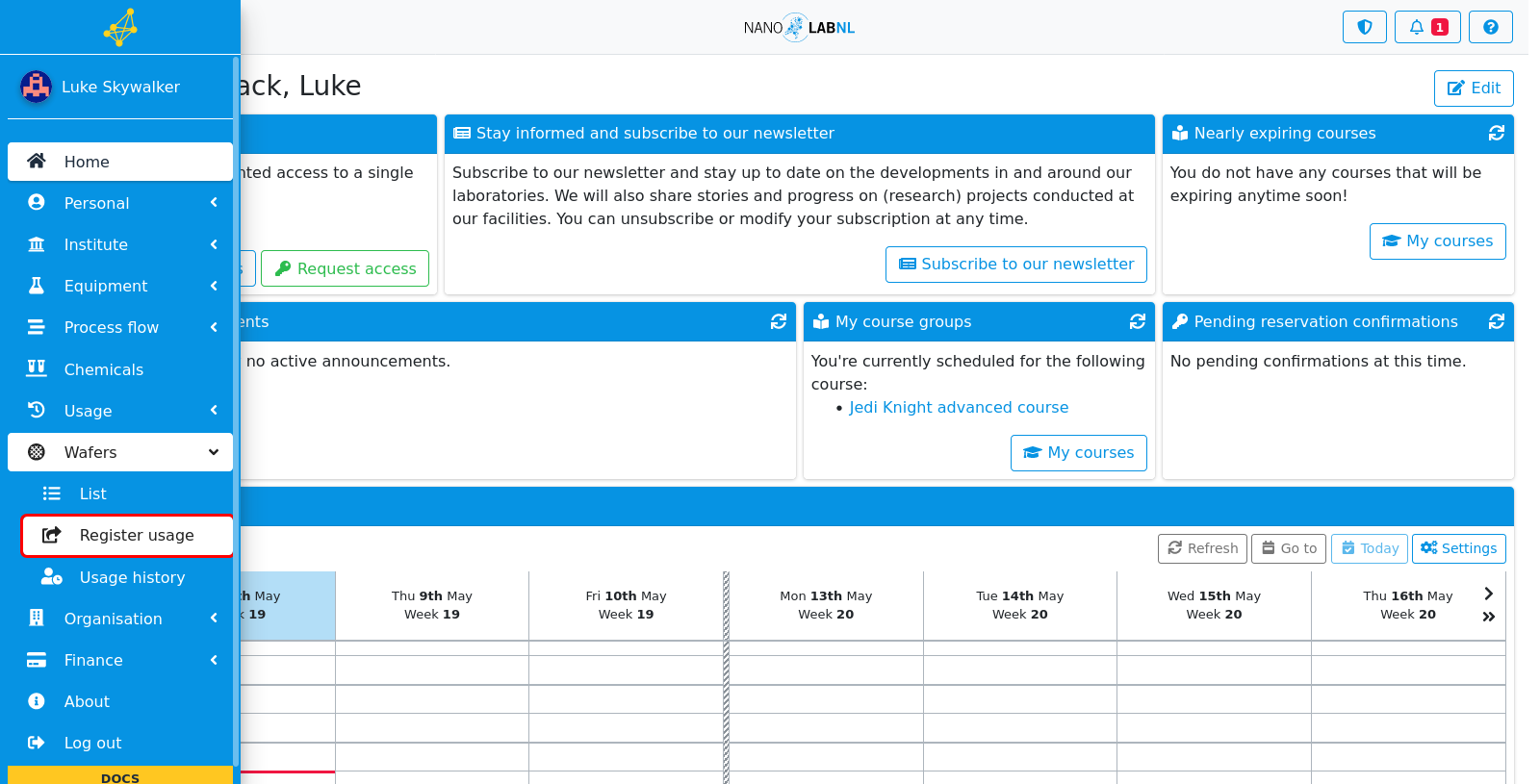
Step 2
Here the usage of wafers can be registered. Select the wafer type that was used from the dropdown menu.
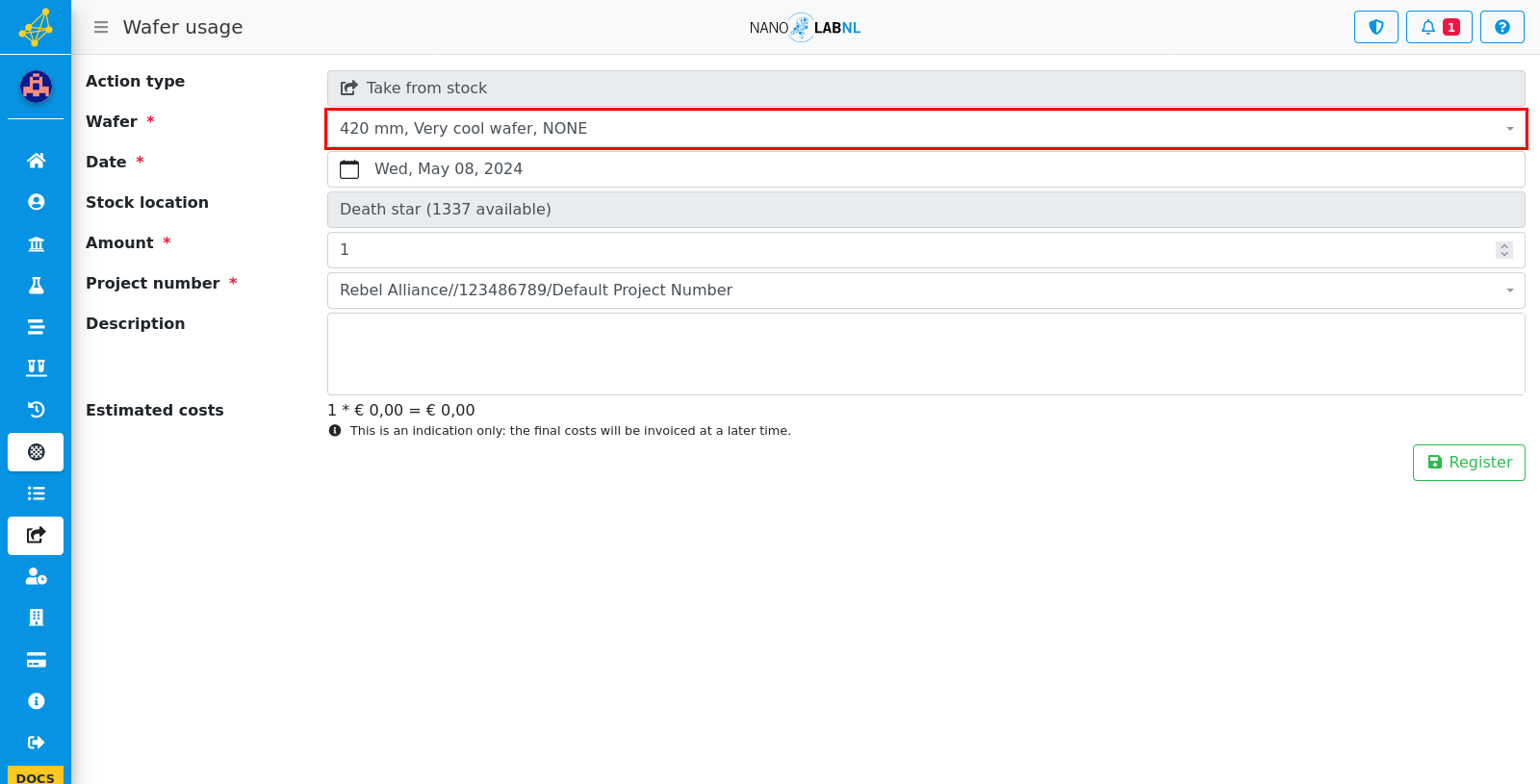
Step 3
The date on which the wafer was taken out of stock must be selected. Check if the stock location corresponds to the location in the lab, if this is not correct this can indicate the usage of another wafer or a mix-up of stock. Contact the institute administration for help.
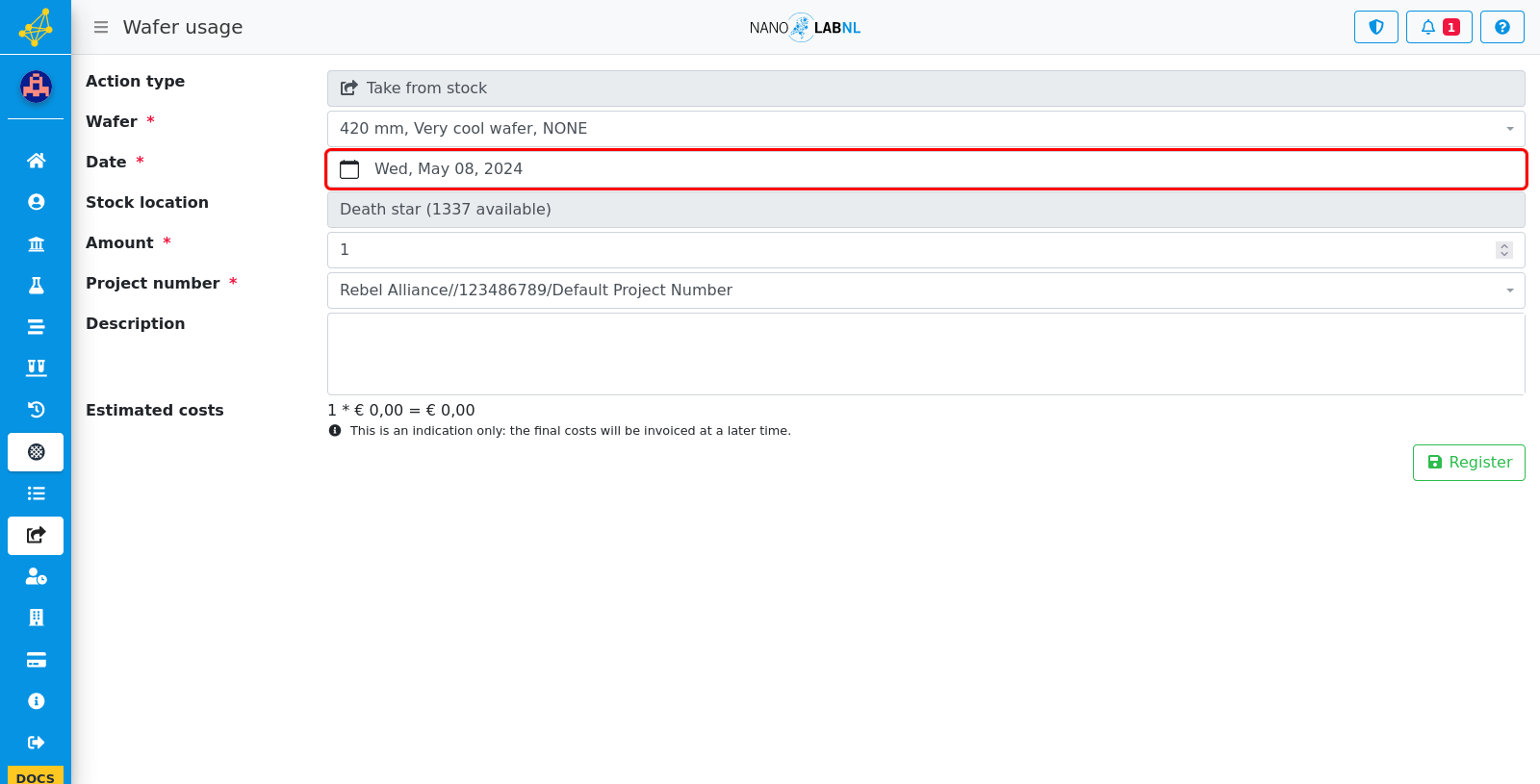
Step 4
The amount of wafers taken out of the stock must be specified, the default is on 1 wafer.
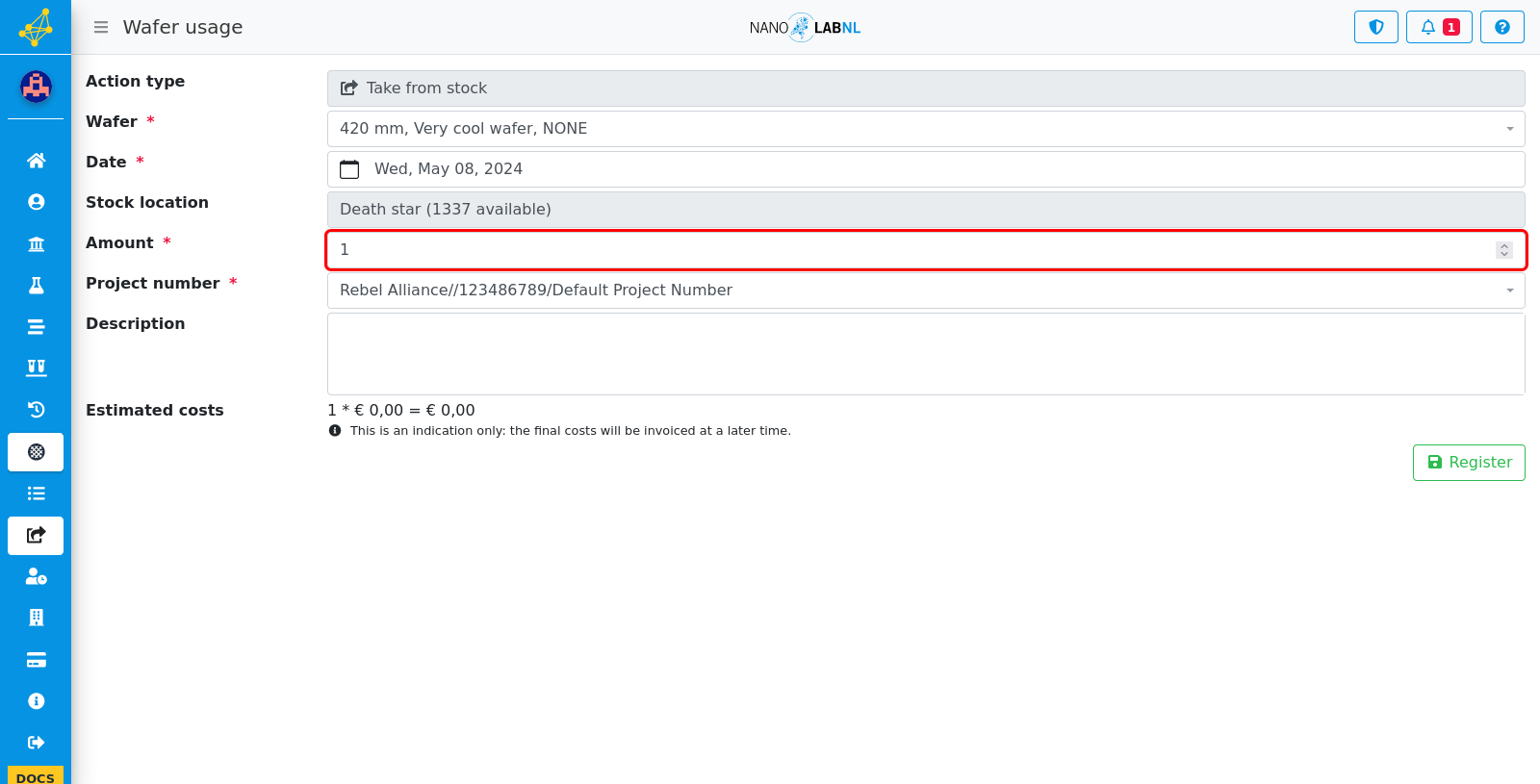
Step 5
Your default project number will be selected for billing, others can be selected from the dropdown. If no project number is assigned to you, you cannot make a submission for wafer usage, contact your department for more information on project numbers and getting assigned to one.
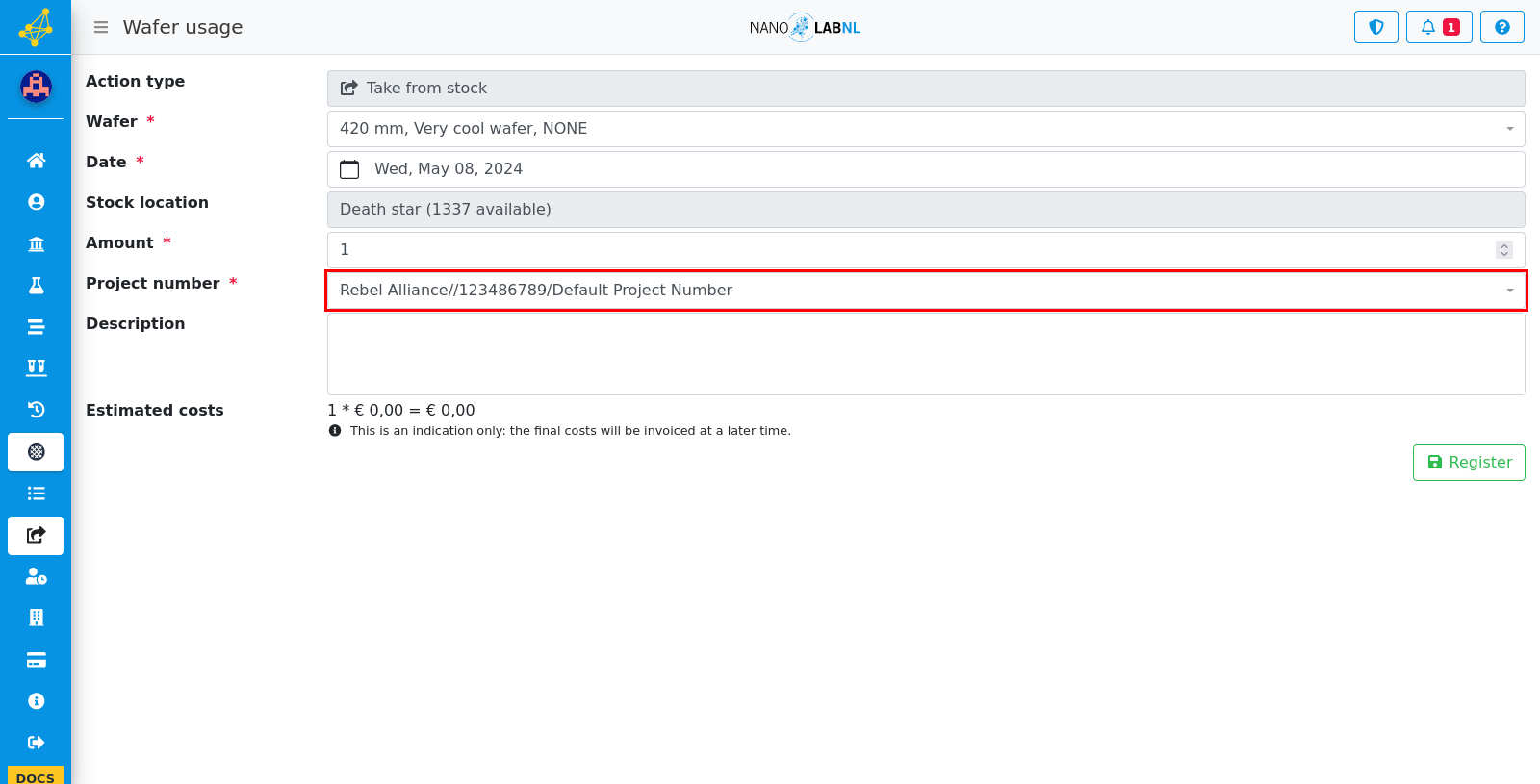
Step 6
A description about the use of the wafer can be filled in in the last field.
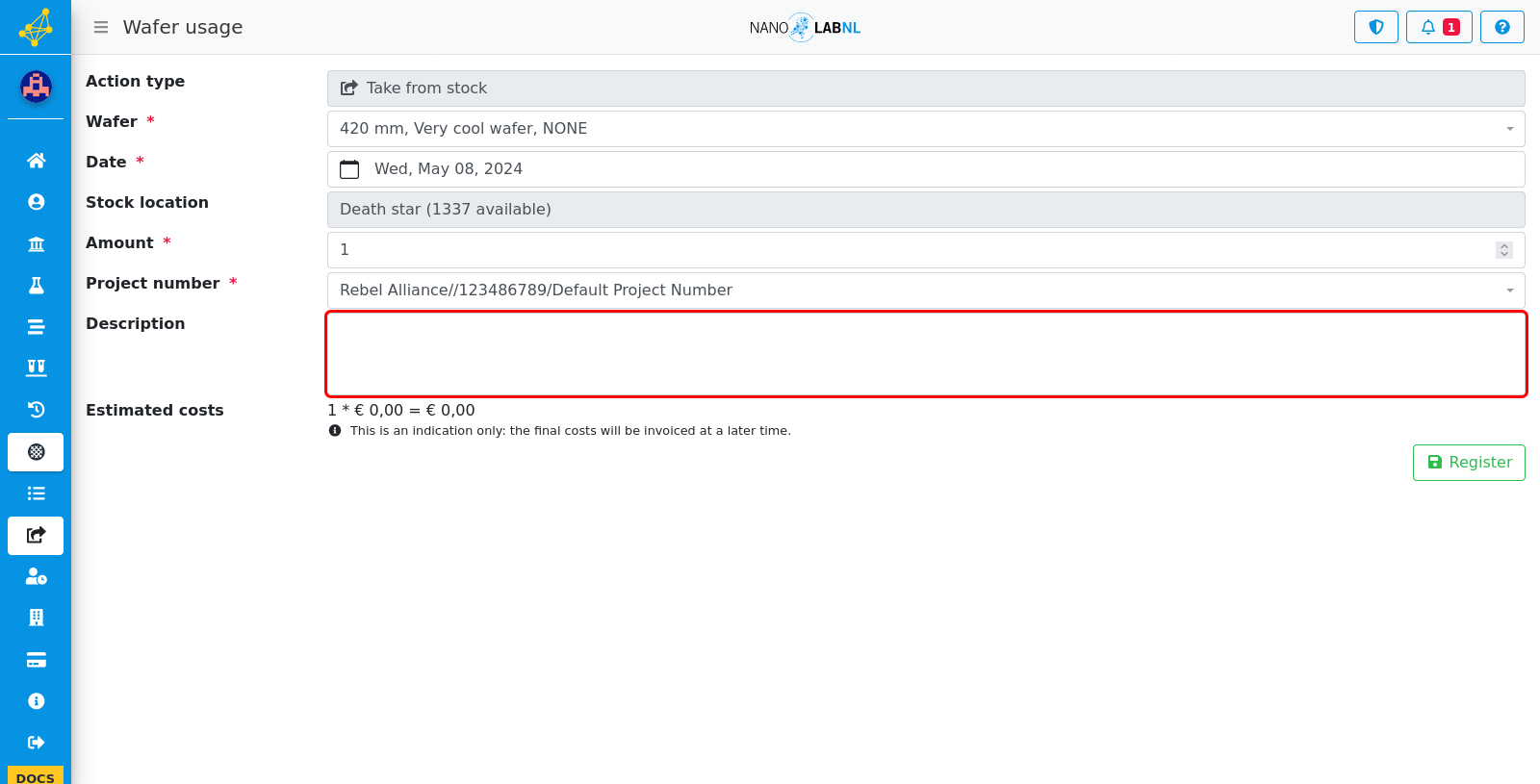
Step 7
To save the wafer usage click on the "Save" button on the right bottom.
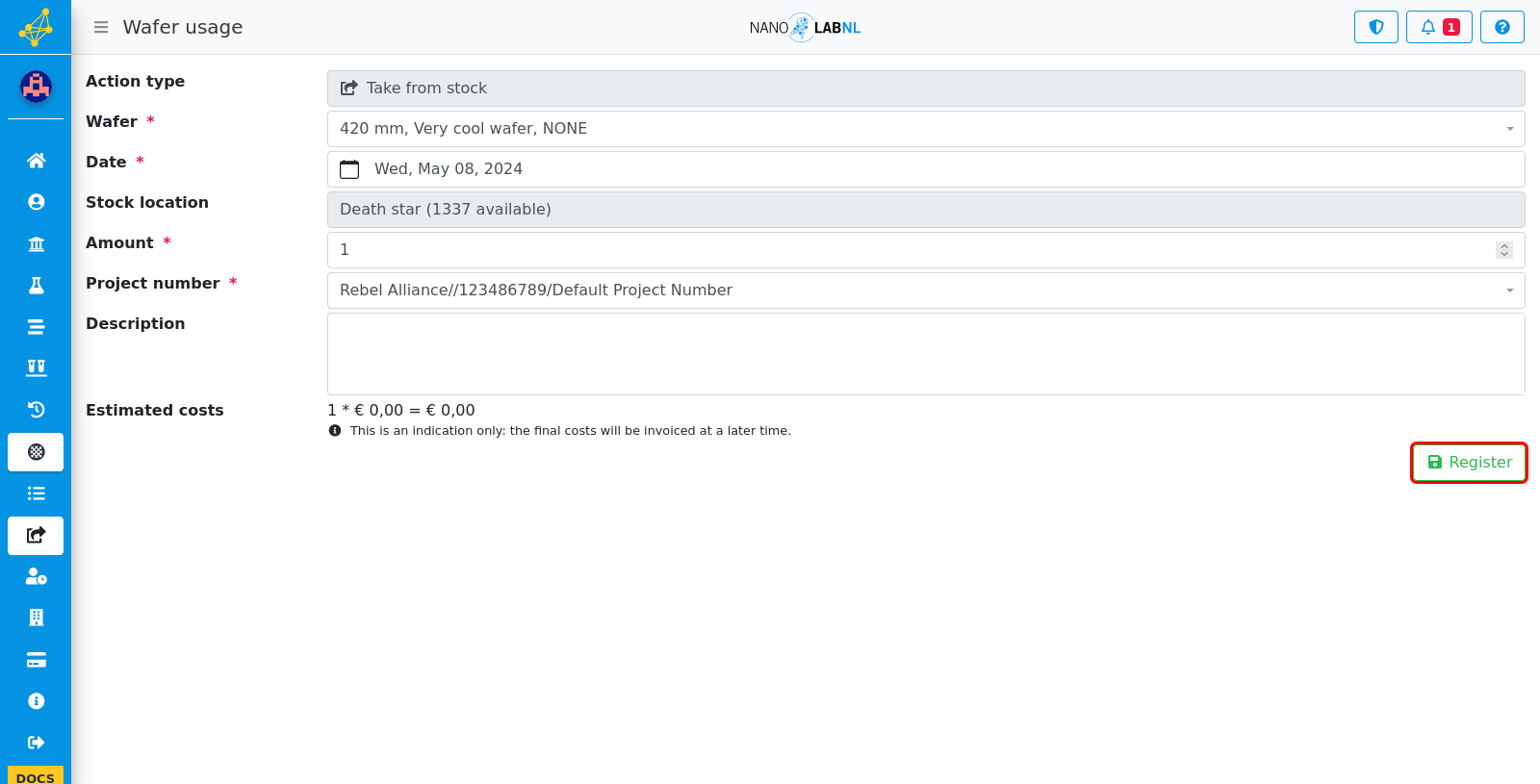
Step 8
A summary of the usage submission will be displayed after clicking "Save".
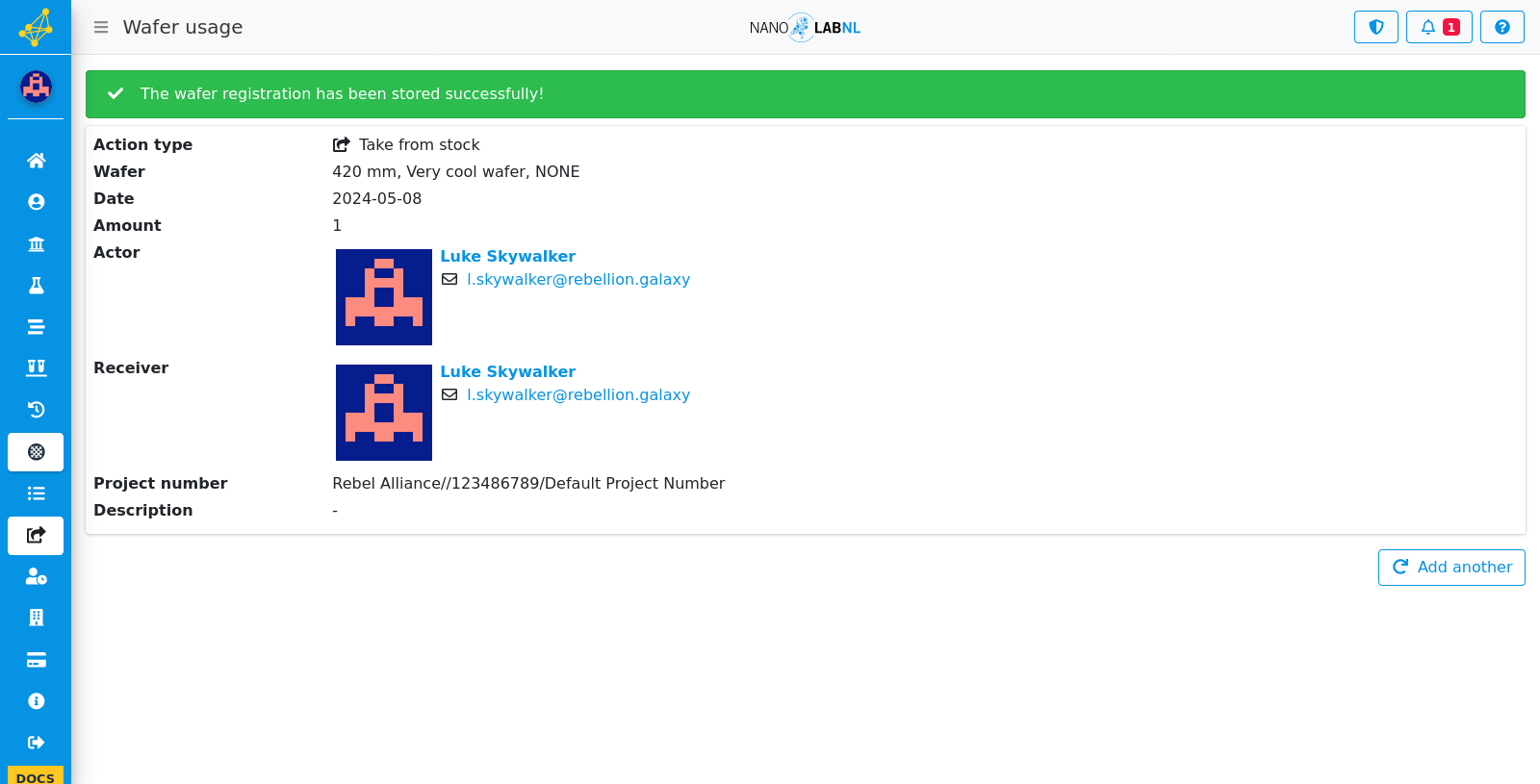
Step 9
To see your history of wafer history, click on "Usage history" in the side menu.
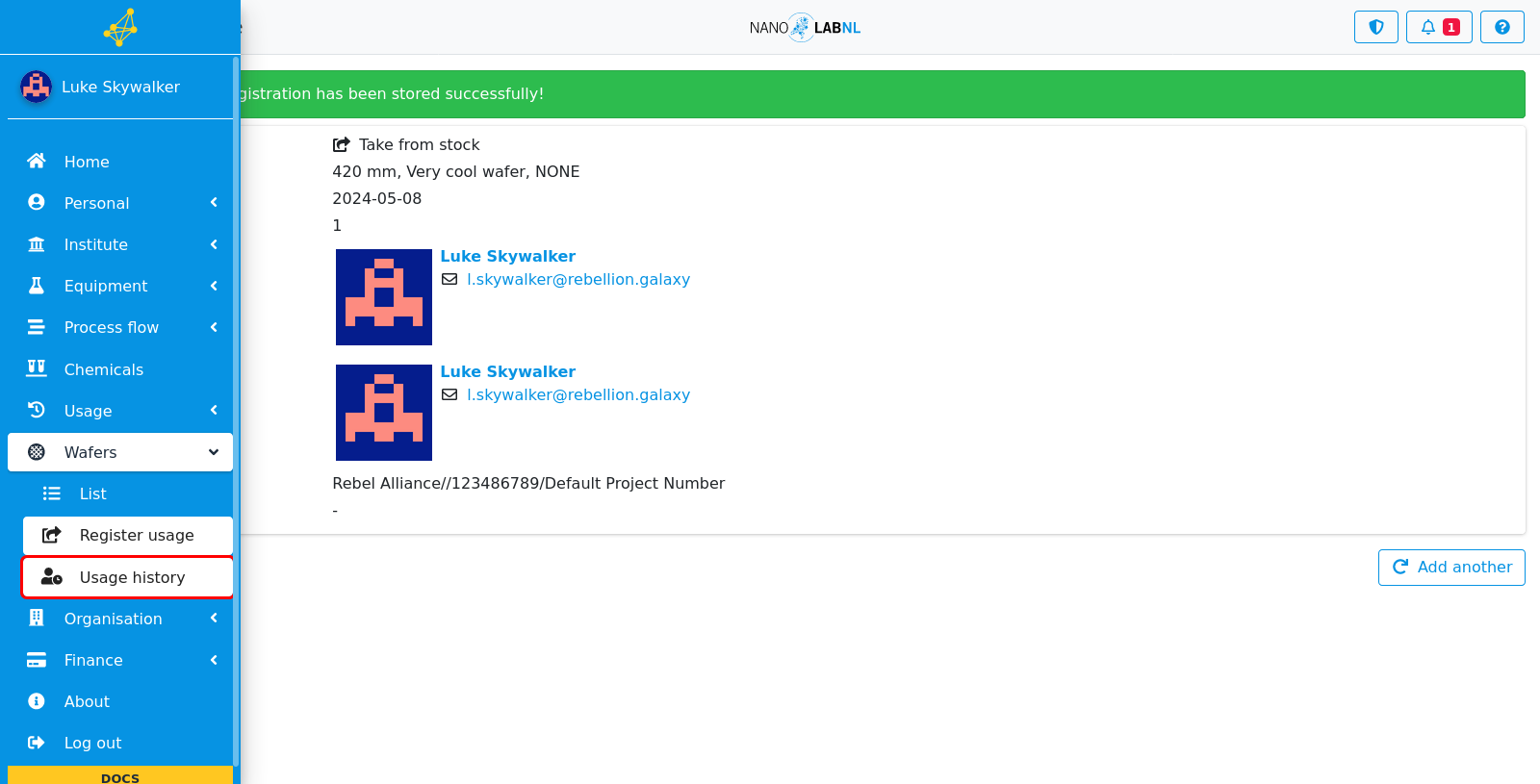
Step 10
All wafer usage submissions can be found here, no edits can be made about these usage submission.
